Captur Is GUI Based Alternative To Mac Screen Capture Command
If you hate to use exhausting 3 button hotkey combination for taking screenshots on Mac, you must be looking for a simplistic GUI based alternative for Mac screen capture command. There’re countless screenshot taking applications available for Mac which come with huge array of features, but rarely do we need to use extended features, like post-capture image editor, screen markers to highlight specific area, etc. Captur has been written as an alternative to Mac native screen capture command. It sits in system menu bar, letting you capture full screen area, active workspace, grab desktop widget, or choose selection mode to draw area which is to be captured. It comes with a simple screenshot viewer to instantly view the captured area whilst file naming option allows you to add pre-fix in captured image titles. Furthermore, you can insert date and time stamps in captured image titles and switch between different image formats.
From system menu bar, choose the way you want to capture image. Just select the required option, capture area, and it will show you the preview of captured image instantly.
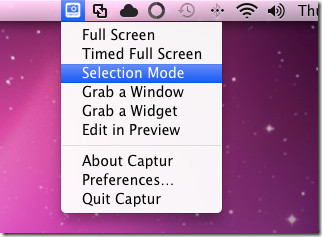
To customize the file naming options, choose image format and to set other options, click Preferences. Here, you can enter the file name pre-fix, choose format from the list, select output location, and enable/disable adding date and time stamps in captured image titles. If you want to get a preview of captured image right after taking screenshot, don’t forget to enable QuickLook after Capture option.
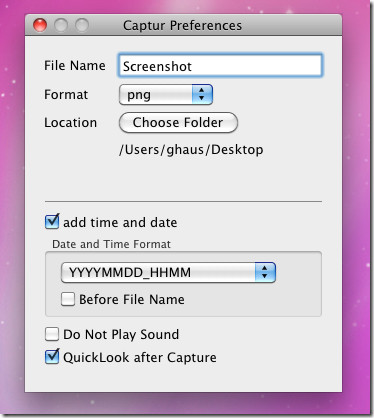
The Selection Mode lets you draw the area which you want to capture. However, Grab a Window quickly captures a whole window with a single click. The Timed Full Screen option should be used capture whole screen area.
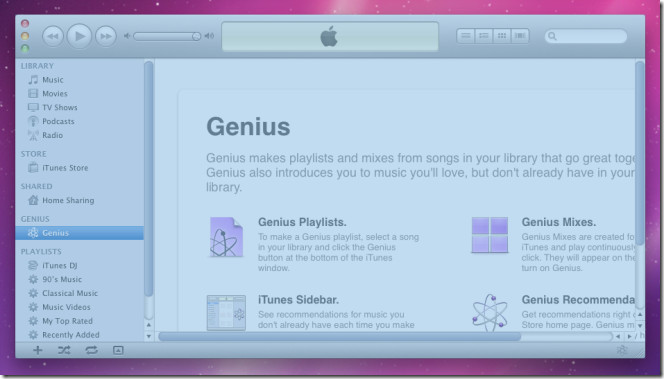
Captur is a small, lightweight and an efficient screenshot taking app with all the essential screen capturing options. It works on Mac 10.6.4 – 10.6.6
