Booknote Importer: Save Bookmarks To An Evernote Notebook [Mac]
Many people use more than one browser and save bookmarks separately to each. When you need to access a bookmark saved to another browser, you will simply have to switch to another app, but that’s about as all it takes to fetch a bookmark from another browser. If you use Chrome, you can sync your bookmarks between systems. You can also use Xmarks, a popular browser extension available for both Firefox and Chrome, that allows you to sync bookmarks between browsers and systems. This is in the event that you’re always on your own system. If you use a public system or are using one temporarily, you might want an easier setup that can be removed quickly. If you use Evernote, the answer is pretty simple. Booknote Importer is a free Mac app that lets you save your bookmarks as notes to an Evernote notebook. All your folders and their respective bookmarks are sorted the way they were in your browser, and you can access them by signing into Evernote’s web interface.
This app is meant for those who use Evernote extensively and across all their devices. You enter the name of the Notebook you want the app to create, and drag & drop your bookmarks file (saved in HTML format) on to the app’s interface. Creating an HTML file of all your bookmarks is nothing difficult, go to your browser’s bookmark manager and export your bookmarks in HTML format. Click Import to create the notebook.
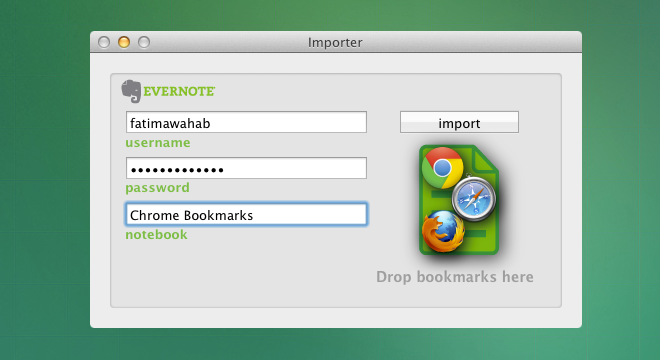
Depending on how large your bookmarks file is, the app will take some time to import the bookmarks to your account. Once done, you will receive an notification that all bookmarks have been added as notes. The number of notes is the number of folders that you had sorted your bookmarks into.
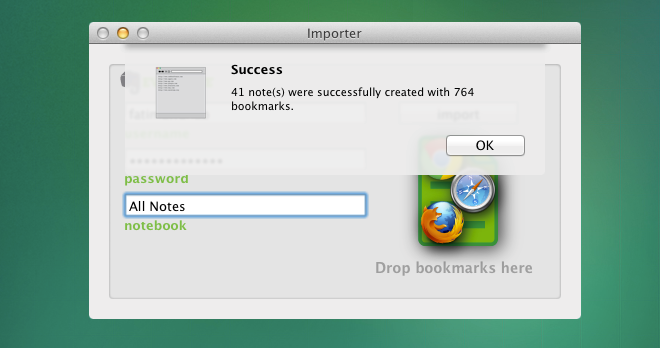
Since the bookmarks are uploaded to your account, you can access them from any device that syncs your notes. This app is just an extremely convenient way of adding them to your account.
Get Booknote Importer From Mac App Store

how about for windows