Best Ways To Send Text & Share Files From Your Mac To Other Devices
One of the most common ways people send files or text is over email or instant messengers. Messengers are excellent if you’re sending text to someone other than yourself, but if you need to send it to yourself or to another system that you might be using, a messenger might not be the best option. As far as sending files to yourself is concerned, you almost always email them. In both scenarios, you’re emailing files because you want them on a different system, but you’re achieving that at the expense of cluttering your email inbox. Here are a few methods where you can send files and text from Mac to any device, i.e., Android, iPhone, iPad, another Mac or a Windows PC.
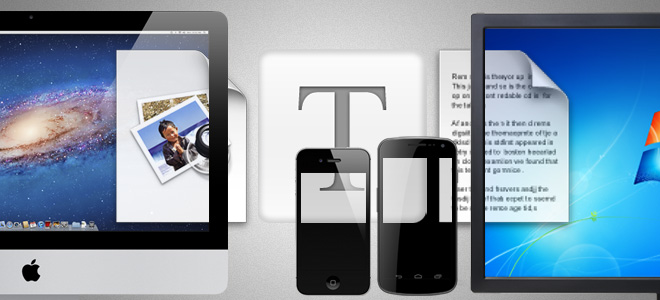
Send Text From Mac To An iOS Device
Sending text from Mac to your iPhone or iPad has been much simplified, thanks to Messages that will debut in Mountain Lion, but is available for Lion to those willing to give the Beta a go. To send text and image files (only image files – does not support other file types), all you need to do is send yourself a message. Your Mac and iOS device need not be connected to the same Wi-Fi network; however, both devices must have internet connectivity. To send text or an image file, open Messages, compose a new message, and in the To field, enter your own Apple ID. Send the message and you will receive it on your iOS device. Although the message will appear twice in both the sent and received sides, but it will nevertheless be there.
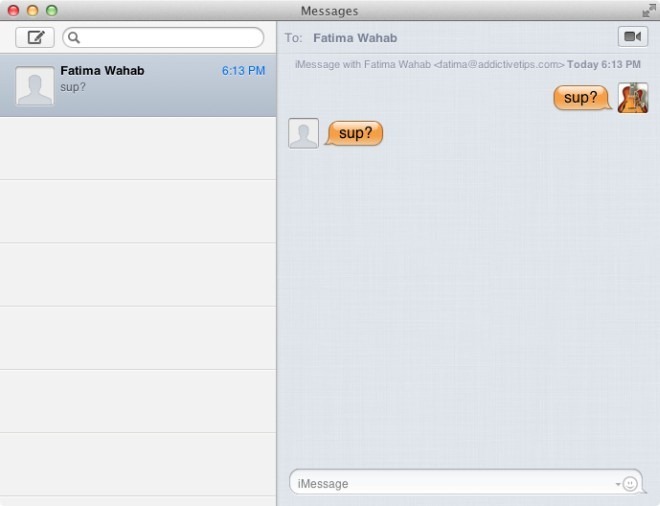
Send Files From Mac To iOS Device
To send files from your Mac to your iPad or iPhone, you will face some restriction, in that both the devices must be on the same Wi-Fi. Use a pair of little apps, called Deliver for Mac and Bubbles the Deliver for iOS (both of which are absolutely free), and start sending files. File transfer may be a bit slow, but they can be sent reciprocally and the app is reliable. Additionally, you can password protect the transmission of files to ensure no one else can send them to your system or device. Read the full review of Deliver here.
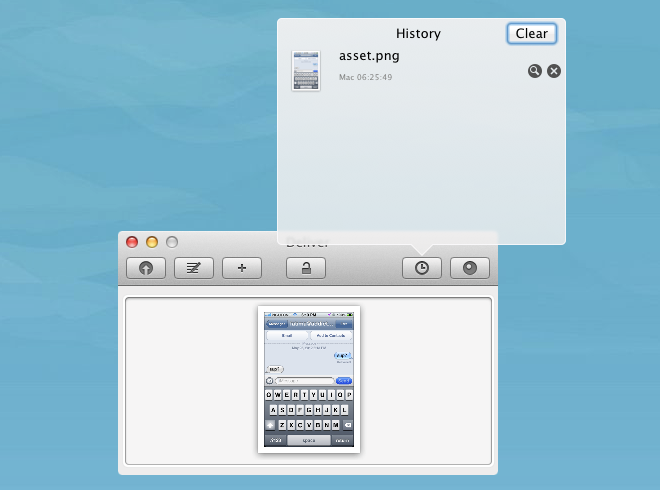
Send Files From Mac To Mac Or Windows PC
One of the many reasons that file exchange becomes painful, is because not everyone uses the same platform; some like Macs, and others use Windows PCs. Still others might have a combination of both Macs and Windows PCs. If you are in a situation where you have to work with both platforms and need a simple effective way of sending text and files, your answer lies in two excellent web services that are available for both platforms; Evernote and Dropbox.
Install Evernote on both the Mac and PC you want to exchange files between. Create a notebook that is meant specifically for exchanging text, and create notes whenever you have text to send. Access them from your other Mac or Windows PC from the stock app.
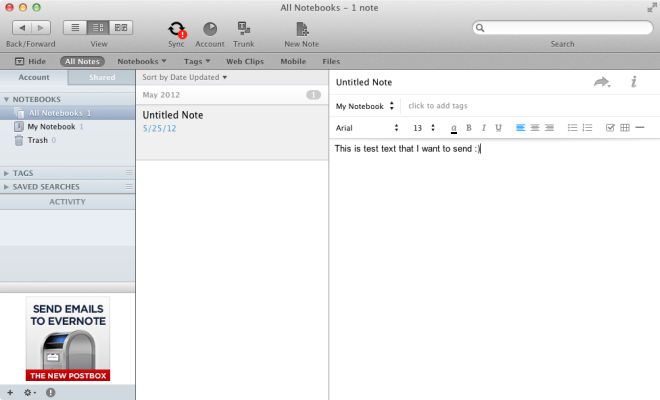
To send files between two systems, Dropbox is the ideal choice because of its desktop client that not only makes sending files easy, but also informs you when you have received a new file. As opposed to using it for storage, you can use Dropbox as a gateway between two systems. If the system you want to send files to isn’t your own, and subsequently not configured with your Dropbox ID, consider creating a shared folder with the person you want to send files to and adding files to it. Uploading and downloading files will take time though, depending on your internet connection speed.
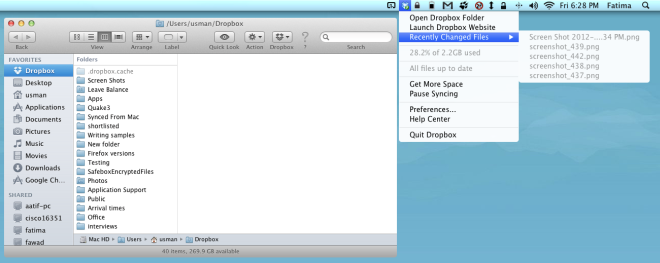
The Universal Solution For Sharing Text Between Any Two Devices
If you’d rather use only one medium for communicating with just about any device when using a Mac, Clip.Share is an excellent service with apps for Mac, Windows, iOS, and Android. You can use Clip.Share’s web interface or make use of the apps to easily exchange text snippets. Do note that you will need a Gmail or Google Apps account to send text between two devices. The devices can be situated anywhere in the world, as snippets are sent over the internet. One limitation is that you can ‘throw’ and ‘catch’ only one snippet at a time, although you may throw it from a single device and receive it on any number of devices. There isn’t a similar solution for sending files, especially one that would make it easier to send files between Mac and Android, and you will undoubtedly have to resort services like Dropbox that exist on multiple platforms. Read the full review of Clip.Share here.

Hopefully, this will keep your email free of items that are just there because you had to send them to yourself and didn’t have any removable storage on hand to copy them to. As far as sending files or text between Mac and iOS devices is concerned, you will find lots of apps that facilitate it. For sending files or text to non-Apple platforms, you will have to rely on a web service. The process will be as smooth as the apps for the respective platforms themselves are.

Thanks Fatima For sharing this useful tutorial.