Automatically Tag iTunes Compatible Video Files In Mac With iDentify
You must have noticed that after converting media files in iOS supported formats, all the associated tag information, a.k.a meta tags gets deleted. Since iOS devices read tag information not the original filenames, you might want to bring the tag information back. As far audio files are concerned, there are multitude of tools available to quickly tag your music files, but what about iOS supported videos files in MP4 and M4V format? iDentify lets you quickly tag iTunes compatible video file formats. Be it movies, TV serial episode, or plain music video files that you want to tag, it can add information to almost any kind of video by fetching information from online sources, like TheMovieDB, TVDB, and tagChimp. Furthermore, it supports Growl notification system, so you can keep tab on the tagging process and check how many files have been tagged during the process.
The application is designed to be simple with straight-forward usage. All that is required is to drag video files over the main interface. Once added, it will instantly start to looking up for information from online sources mentioned above.
Once information is pulled out, check out the status under Lookup, Artwork, and, Chapters columns. To add more information which it missed out on, double-click the file in the list to fill-in the empty fields. After you’ve done adding information, click Done Editing to bring the main screen back. Now simply click Process Files to add meta-tag information with album cover art.
iDentify is highly configurable. You can tweak with file naming conventions, enable/disable online sources, and other lookup options from Preferences window.
It works on Mac 10.4 – 10.6
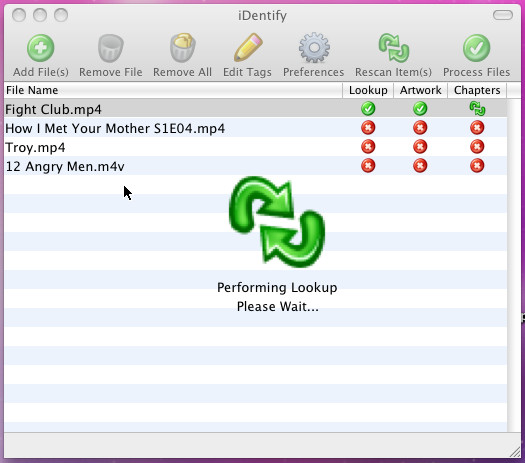
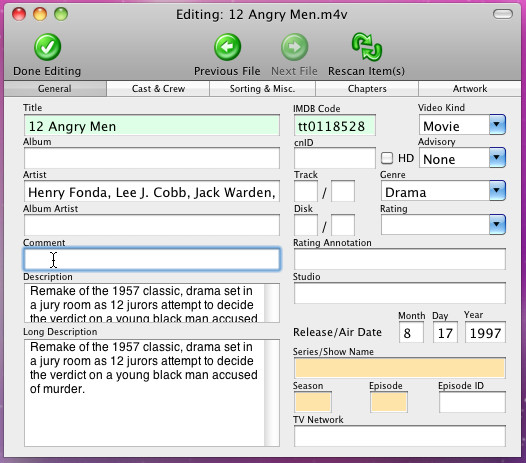
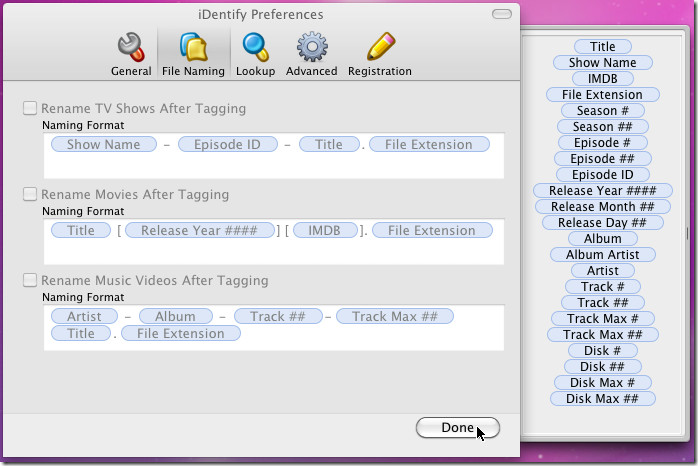

Is there a program like Identify for Windows 7?
Don’t spend money on iFlicks.
Convert using Handbrake and then Tag with iDentify. %100 FREE and works perfectly.
Usman, thanks for your article on iDentify!
I’d suggest that you take a look at iFlicks, too: www.iflicksapp.com
It’s roughly 20 EUR for a single license, or roughly 50 EUR for a family license. But it’s worth every cent of it: You can not only add wonderful meta data to your videos, you can also convert them within iFlicks (if their original file format is not supported by iTunes) and directly import them into iTunes. If you own Elgato’s Turbo.264 HD, iFlicks recognizes it to convert videos much faster.
Using ready-to-go AppleScripts and Folder Actions (or Hazel) you can even automate the whole process for every video file which is added e.g. to your Downloads folder.
But the best feature of the most recent beta version is that iFlicks can make most video files (e.g. MKVs or DivX avis) iTunes compatible *without* a time and resource intensive conversion. To me this is magic – I haven’t seen this anywhere else. The whole process then only takes about the time you would need for copying the file – usually below 2 minutes per video (instead of 15 minutes or far more). It’s impressive!