How To Add ‘Open With…’ Option To The Context Menu For Any App In macOS
The context menu, whether on Windows or macOS can be edited. There’s no GUI that lets you edit it on Windows. If you want to add an option to the context menu, you have to do so via the Windows registry. On macOS, things are relatively easier and you can add options from the System Preferences. The only problem is that the options there are limited. Context Menu is a macOS app that lets you add an ‘Open with…’ option to the context menu for any app.
Context Menu has a lite, free version and a paid version that costs $4.99. If all you want to do is add an ‘Open with…’ option to the context menu, the free version is more than enough. Normally, apps that deem it necessary add themselves to the context menu but if an app hasn’t added itself, you can add it instead. With Context Menu, you can add an app as an ‘Open with…’ option for any and all file types.
Add ‘Open With…’ Option
Download Context Menu. It’s a Finder extension so you will have to enable it from System Preferences.
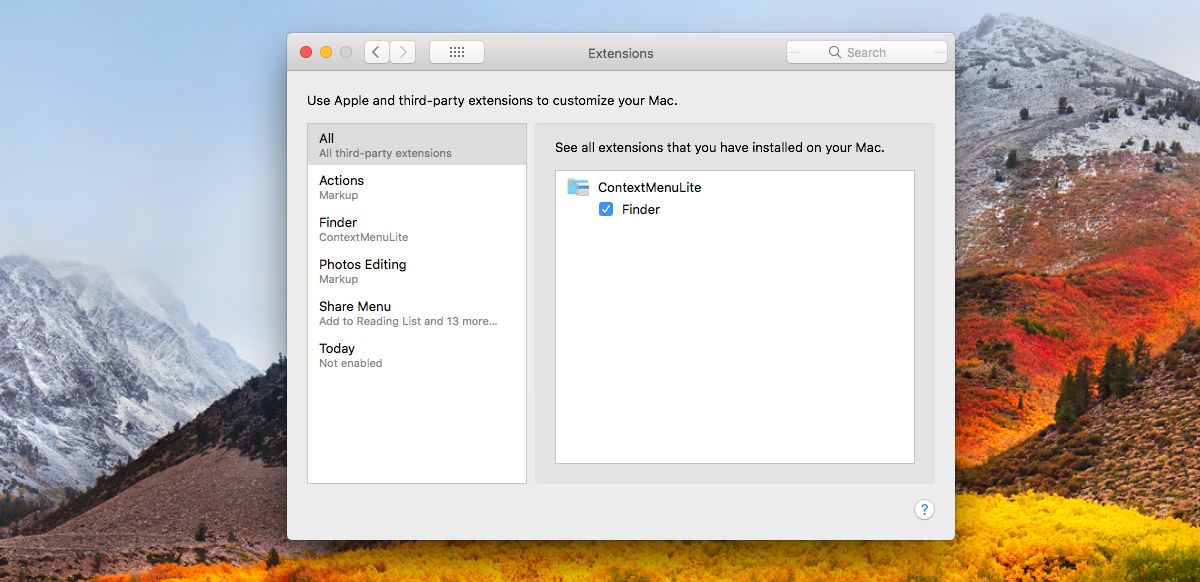
Run Context Menu and it will ask you to select directories. The context menu option that you add will only appear in files and folders inside those directories.
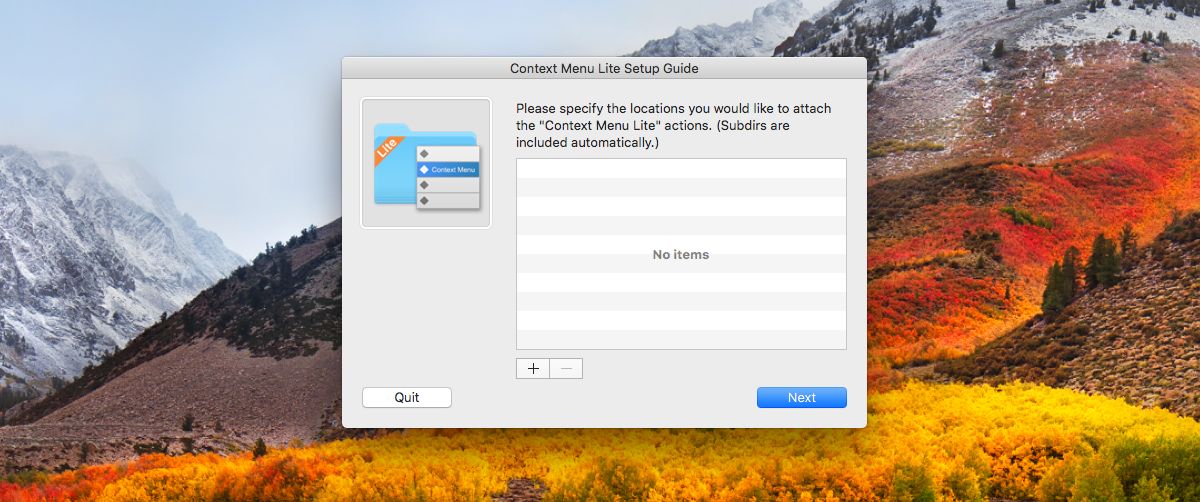
That’s all you need to do in the setup guide. Open the app’s preferences to add the ‘Open with…’ option. Go to the Context Menu tab and click the plus button at the bottom. For the sake of this post, we added an ‘Open with TextEdit’ option to the context menu.
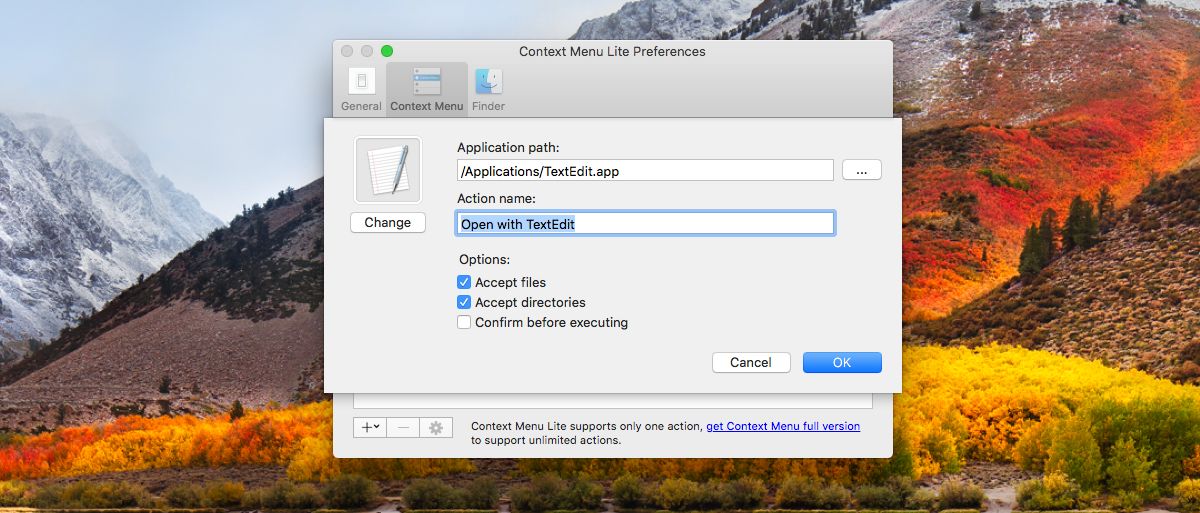
Select ‘Add an app’ option when you click the plus button and then select the app you want to add to the context menu.
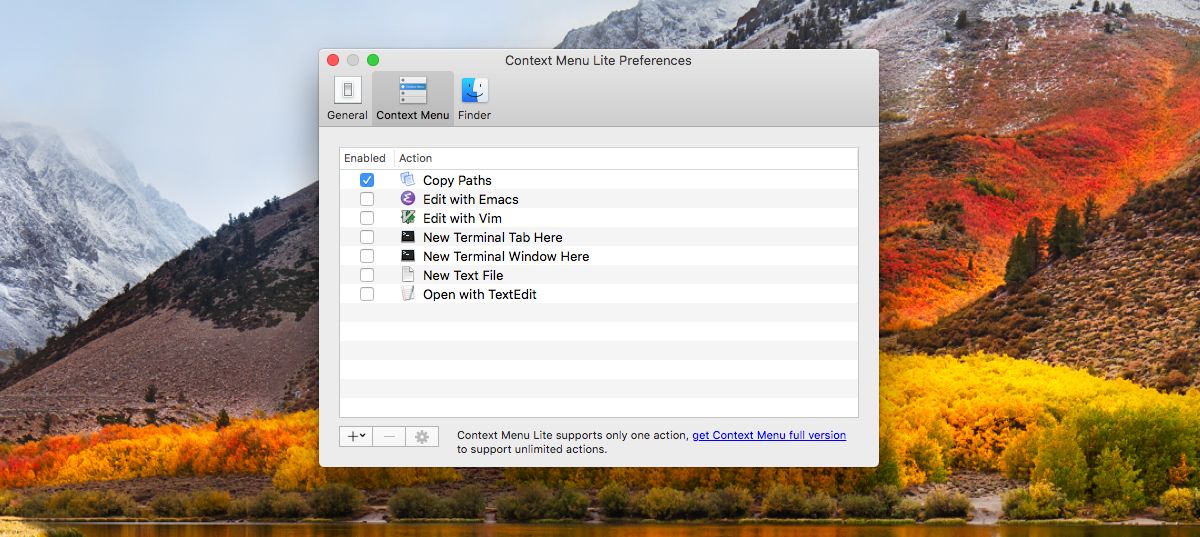
That’s all you need to do. Make sure you enable the newly added option in the app’s preferences. Open Finder and navigate to one of the directories you added to the app. Right-click any file in the directory and the ‘Open with…’ option you added will be in the context menu, regardless if it is compatible with the file or not.
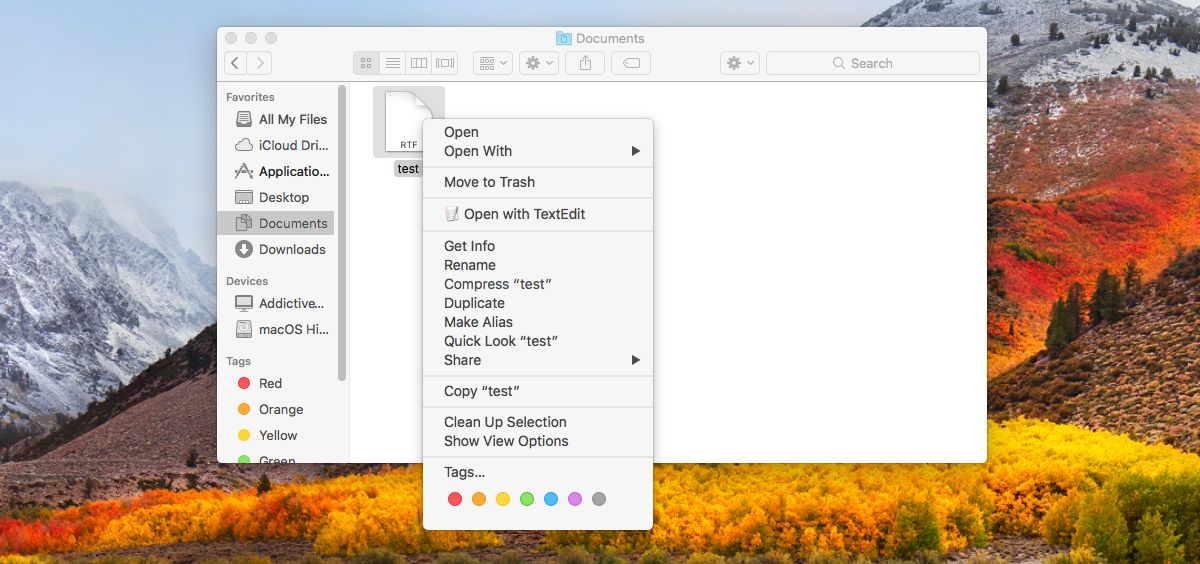
Context Menu lite meets this basic need very well. If you like what the app does, the pro version is going to be worth buying. In our opinion what makes the app actually impressive is not the GUI it offers for editing the context menu. It’s the directory specific control it has.
Users might need to add custom ‘Open with…’ options to the context menu but the option might just be a source of clutter in some folders. Context Menu lets you choose where the option appears and where it doesn’t.
