DesktopShelves: Add Folders As Floating Shelves On Mac Desktop For Quick Access
The Dock in Mac is a simple bar at the bottom of your desktop where you can house all your frequently used or favorite apps and folders. It not doubt, makes accessibility easier while at the same time, it provides a quick look at the files within a folder. DesktopShelves is an app for Mac that adds two shelves (in the lite version) to your desktop. Theses shelves list the content of any two folders of your choosing and allow you to view and open all files within those folders. The main purpose of the app is better accessibility since even the Dock can get crowded with apps and minimized windows. The shelves can be moved to rest anywhere on the desktop and appear across all desktops that you’ve added.
By default when the app is installed, the Documents and Downloads folder are added as shelves, however you can modify them.
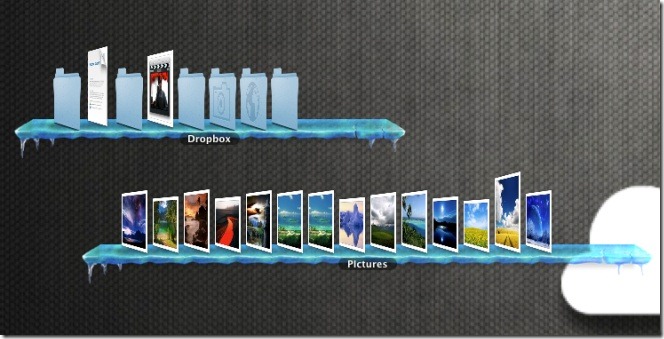
To change which folder appears on a shelf, right click the shelf and choose Change Shelf Folder and from the window that opens, browse for and select the folder you want to turn in to a shelf. You can increase or decrease the length of the shelf by holding down and dragging one end of the shelf inward or outward with your mouse. To increase or decrease the space between different items shown on a shelf, go to the app’s preferences and change the space between items using the Shelf Item Spacing slider.
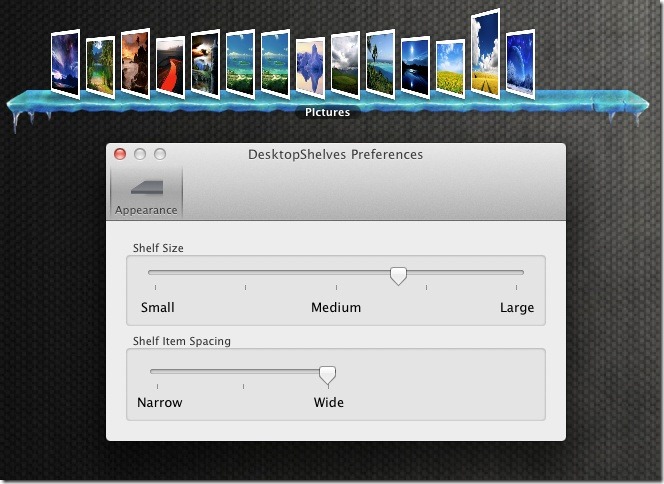
A shelf’s appearance can be changed by using one of the pre-installed themes. To change the theme, right-click the shelf and pick a design from the Change Design Shelf option.
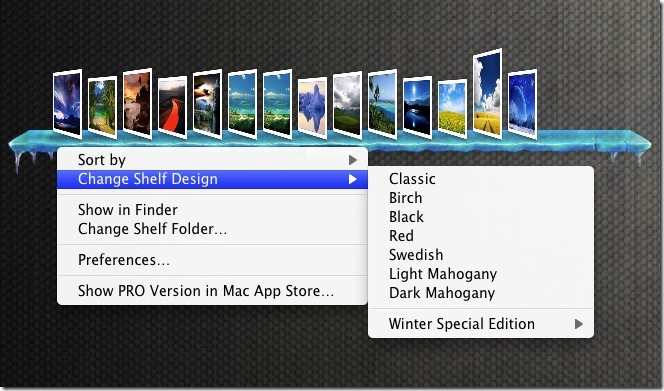
When you mouse over an item on a shelf, the item pops out from it in a large thumbnail like preview. Double clicking the thumbnail opens the folder in Finder. Dragging & dropping files or folders on to a shelf will add them to the respective folder. You can also copy text from a file or browser and drag it on to a shelf and it will create a text file within that folder.
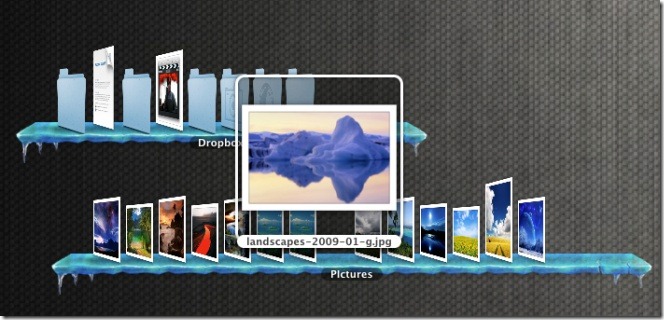
The pro version of the app allows you to add more shelves, customize the themes any way you like and add folders directly from the context menu.
Get DesktopShelves Lite From Mac App Store
