10 Must-Have Free Preference Panes For Mac OS X
Apps undoubtedly dominate Apple’s ecosystem when it comes to getting anything done, and Macs are no exception. However, they are function specific, and many apps that perform simple little functions or act as utilities can be skipped altogether if you know the right Terminal commands. Not to say you won’t ever need to install an app, but apps do what they do and noting more. If you ever decide you need to tweak the whole experience you get from your Mac system, a Preference Pane (or prefpane) will be one of your top choices. The really awesome thing about a third party preference pane is that it works system wide. You won’t ever be bothered with a preference pane cluttering your Menu Bar or having to enable it at start up. The following is a list of 10 preference panes you need to have on your system.
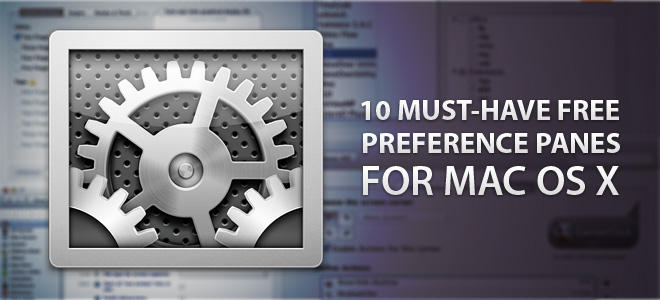
MagicPref
MagicPref is a preference pane for your mouse and trackpad. The number one reason for you to install this is the slew of swipe, tap and rotate & pinch gestures that OS X Lion supports if you happen to have a trackpad, or don’t happen to have one. The preference pane basically lets you tweak how your mouse and trackpad work, whether attached separately or built in to your MacBook. You can change what a tap or click on the trackpad does and manage the speed and acceleration of both the peripherals.
You can read the complete review of MagicPref here.

Default Apps
One of the most important and possibly most frustrating things to do on OS X Lion is trying to set an app as the default one. Default Apps is a preference pane that not only makes it super easy to manage which apps act as default, and goes beyond associating file types with apps to managing default functionality between commands sent between two apps.
Read about setting default apps here.
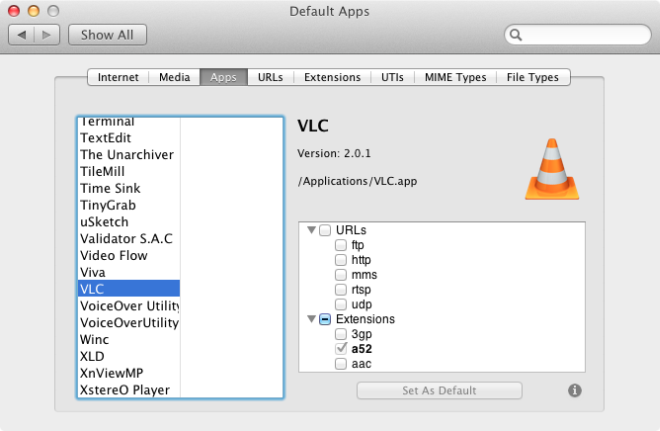
CornerClick
Hot Corners in OS X Lion let you perform a few quick actions like putting your Mac to sleep, viewing the desktop, starting the screensaver and more. Hot Corners, while a great concept that outmatches the simple “view desktop” option on Windows, is still limited to the stock functionality. CornerClick extends the Hot Corner functionality by allowing you to run apps or scripts. It also lets you use a single corner four different times by supplementing it with the Shift, Control, Option or Command key.
Read the full review of CornerClick here.

Precipitate
Even with Google Drive and its desktop client, this preference pane is truly a must have. It connects with your Gmail or Google Apps account and indexes documents and bookmarks saved to Google and pictures in Picasa, which you can then search via Spotlight. You simply have to sign in to your account from the preference pane, pick which items you want to index and start using Spotlight to search them. Like all other searches in Spotlight, you can open an item wherever it is located. Your documents open in the default browser. It appears that the Preference Pane also indexes your emails, but not very well. For unsupported formats, you simply see the name and a few additional details of the file in Spotlight preview, but for supported formats like PDF, you can view the entire file.

Widget Manager
The Dashboard in OS X Lion isn’t very well loved, but that doesn’t necessarily make it useless. You can always find a widget to help you with something simple, like, perhaps, a switch to toggle the visibility of hidden files. The thing with widgets is that you might not need them for a long time, and while disabling them is easy, deleting them en masse isn’t. This preference pane helps you manage your Dashboard widgets better. It not only lets you enable/disable widgets but also to remove them altogether from the Dashboard, i.e., uninstall them. For the heavy widget user who could do with a quick clean up of their Dashboard, this preference pane is excellent. Additionally, if you’ve disabled the Dashboard altogether and use widgets from your regular desktop, this might be an easier way to manage them.

Download Widget Manager For Mac
FunctionFlip
MacBooks and Apple keyboards associate volume control and media playback actions with the function keys. This is pretty normal on Windows PCs as well, and not really much of a deal. However, if you don’t really use those controls and would like to have them do something (read: anything) else, FunctionFlip is a preference pane that selectively lets you do that, with the added benefit of supporting more than one keyboard. You can read the full review here.

FinderPop
Unlike some of the other preference panes in this list, FinderPop doesn’t exactly tweak the controls or an existing feature in OS X Lion; what it does is, make accessibility easier. It tweaks the right-click context menu on the desktop and puts apps and folders (that you can customize and chose for yourself) in a more convenient spot. As opposed to accessing them from the Finder, the Dock or Menu Bar, you can open them from the right-click context menu. Seeing as how there is limited space for stacks on the Dock, this really is a great alternative. To read the whole setup process, check out the complete review of FinderPop here.

Perian
You know how Apple doesn’t love Flash, and despite the fact that Adobe has also decided that it might not be the best of platforms, there is still a lot of Flash out there. It also isn’t just Flash; there are several other formats that aren’t supported by QuickTime Player, Apple’s default media player that comes with OS X. To address this, Perian was developed, and is, by far, one of the most famous preference panes out there. It is a simple codec that adds support for a lot of media formats, so you can do more with the otherwise-restricted QuickTime Player.
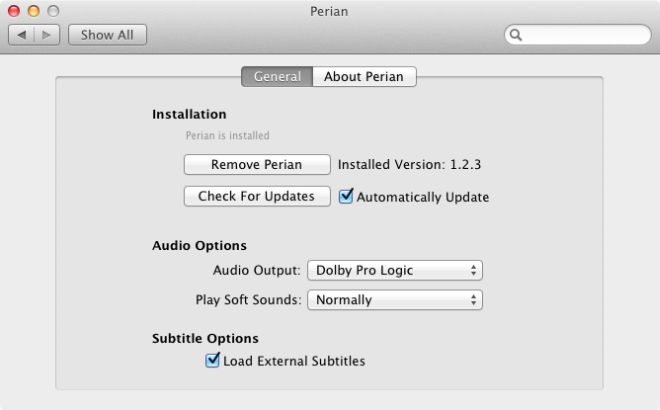
Secrets
Secrets is a tweaker preference pane that helps you change how OS X looks and works. While there are, undoubtedly, a lot of apps out there with the same features, Secrets is a well equipped option rich preference pane that offers something extra in almost all aspects. It’s incredibly easy to use and has more items to tweak than the average app. What makes it particularly excellent is the fact that it lets you tweak each one of the default apps that OS X Lion comes packed with.

X-Tunes
X-Tunes, as you can probably guess from the name, is for iTunes. It is a simple preference pane that puts iTunes controls on your screen when you press a particular (fully customizable) keyboard shortcut when the media player is running. As opposed to apps that take up space in the menu bar, this little preference pane gives you an unobtrusive way of quickly opening a media control panel for iTunes. The controls appear on your screen as long as the keyboard short is pressed, and disappear if you release the keys. You can manage the opacity of the controls and the fade delay.
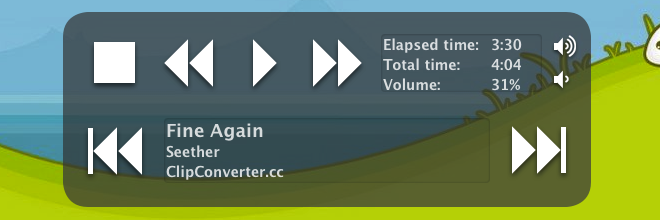
Growl is another great preference pane that is worth mentioning. We would detail it as well, but who doesn’t know about Growl? The aforementioned panes are all free, and each one of them has the same collective purpose – to give you better control over the OS. Comment to let us know if there’s anything else that would deserve a spot in this list.

AppTrap
Xmarks, flip4mac,Growl
WOW Superb Collection Fatima. One of my friend using MAC so this article gonna worthy for him
Thanks for sharing. Now its my turn to share this with him.