XPasscode Replaces iPhone Passcode With Themeable Patterns & Input Methods
If there is one area of iOS that can start getting a bit boring after some time, it’s the lock screen. Maybe that’s why the Cydia store has so many themes and tweaks aimed at keeping things spiced up even before your device is unlocked. Recently, we posted a list of top Cydia tweaks to make the iPhone lock screen better, and the newly unveiled XPasscode is as good as most of the tweaks that made it into that compilation. Some might say that it is nothing more than a novelty tweak, but it does more than just giving your iPhone some extra oomph. Much like the popular tweak Piano Passcode and the previously covered Control Unlocker, XPasscode replaces the usual passcode keypad with different interesting items. For now, the tweak has only four themes, but the developer seems to have made it really easy for others to build themes that are compatible with XPasscode, so it is sure to get even more awesome with the passage of time.
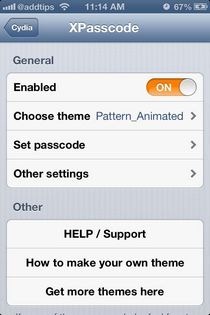
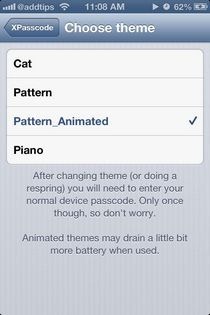
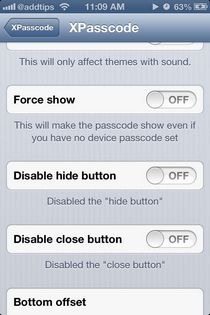
XPasscode only works if you are using a passcode lock on your device, so head to the ‘General’ section of the Settings app and enable lock screen protection. The tweak itself is enabled by default, but you have to configure it manually to really make things work. First, select a theme of your choice out of the four present in the XPasscode menu. For each theme, a passcode pattern/combo has to be set separately, due to their varying natures.
Here is a list of themes that come preloaded with XPasscode:
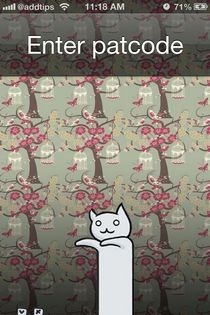


- Cat: You have to tap a combination on the cat’s body to unlock your device. For example, you can go for patting the cat’s torso twice, followed by its head once.
- Pattern: The Pattern theme presents a keypad with blank keys, each of which represents a number. So it’s similar to the default keypad, with just the numbers missing.
- Pattern Animated: Looks similar to the Pattern theme, but with all the blocks jiggling.
- Piano: Set any tune you like as your secret combination, and unlock your iPhone by playing it on the lock screen. This theme is no different from the Piano Passcode tweak, but that’s to be excepted since the older tweak is also from the same developer.
XPasscode lets you change various generic aspects of the tweak from the ‘Other settings’ section. For those looking to simply show off their cool new lock screen without the hassle of remembering a pattern, there’s the ‘Force Show’ option that makes the theme shows up without requiring any input. If you forget your pattern and simply want to enter your regular passcode, XPasscode comes with hide and close buttons. If you are too conscious about your device’s security, though, these buttons can be disabled.
XPasscode is already a pretty sweet tweak, but once more themes become available for it, it can really take off. The tweak costs $1.99, but owners of Piano Passcode get a discount of $0.99. XPasscode works with both iOS 5 and iOS 6.
