Get iOS 7 On iPhone 2G, 3G & iPod touch 1G, 2G With Whited00r 7
Whited00r is among the few iOS-related tools that just refuse to die out. Don’t be surprised if its developers keep updating Whited00r with support for iOS 8 and beyond. In the past, we have covered Whited00r 5 and Whited00r 6. The latest version of the tool lets owners of older, unsupported iDevices have a taste of iOS 7. With Whited00r 7, users get the flat UI, Control Center, the new multitasking view, and many other features associated with the latest update of Apple’s mobile platform. The installation procedure and the trademark performance optimization haven’t changed with this update of Whited00r, and any adventurous iDevice owners should give this awesome tool a shot.
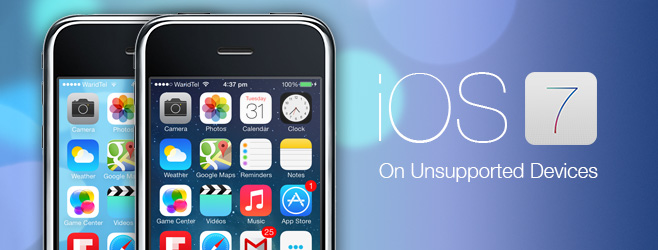
The latest version of Whited00r works with the following devices.
- iPhone 2G
- iPhone 3G
- iPod touch 1G
- iPod touch 2G
Disclaimer: Please follow this guide at your own risk. AddictiveTips will not be liable if your device gets damaged or bricked during the process.
If you are new to Whited00r, the simplest explanation of the tool would be that it creates a custom IPSW file, which can be flashed to any iDevice that doesn’t normally support iOS 7. This custom IPSW file mimics many of the popular features and UI elements found in iOS 7. With this “fake version” or “clone” of iOS 7, you will get everything from a flat interface to a card-based App Switcher and a replica of the iOS 7 Control Center. The looks of the NC and the lock screen are altered as well, but without exacting much toll on the device’s performance.
Following is the step-by-step procedure for setting up Whited00r on your device.
- Back up all your data via iTunes.
- Download the latest version of Redsn0w.
- If you have a carrier-unlocked device, go to the Whited00r website from your computer, select your desktop OS from under the appropriate device, click the ‘Download’ button on the next page, and select the ‘Normal’ firmware (IPSW) from the page after that one.
- Anyone wishing to hacktivate an iPhone in the process of installing Whited00r must download the ‘Unlocker’ version of the IPSW file.
- Once the file has finished downloading, put your iDevice in Pwned DFU mode via redsn0w. You’ll fine the option under the ‘Extras’ tab of redsn0w. Click it once and simply follow the on-screen instructions.
- Now, flash the IPSW file that you downloaded earlier to your device via iTunes. To do so, hold down the ‘Shift’ key, hit the ‘Restore’ button and select the IPSW file.
- Restart your iPhone once the file has been flashed.
Note that Whited00r automatically jailbreaks your device; you will see Cydia installed on it as soon as the screen comes back on. The team behind the tool always takes special care to ensure that the performance of older devices isn’t affected negatively by the ported firmware. This is why you some iOS 7 features have been scraped from the Whited00r firmware, but you’ll still get several major features plus the core look and feel of iOS 7. It’s good enough to fool anyone into thinking that you’re actually running an official build of iOS 7 on your device.

Why sir it becomes iOS 3 ? Answer fast please 🙁
Why it becomes iOS 3 ?
It becomes iOS 3 ?
My notification’s aren’t working, for that reason I disowned Whited00r.
Yay it’s Jailbroken with ipod touch 2g 🙂
I got Absinthe (greenpois0n), but it didn’t work. I tried the whited00r, but that didn’t work. I got the jailbreak, but not the ios 7 feel. What do I do?!
i got
ipod touch 4g any luck ?!
No you can’t get this on the iPod 4G. This is only compatible with the older devices.
Ipod touch 4g 🙁
Is this available for 3GS, too? I don’t see it in the devices list.
i got the message: “the iphone could not be restored because the firmware file is not compatible” 🙁