View iPhone Photos In A Map & Personalized Timeline With Handy Album
Since iOS does not display EXIF metadata of photos by default, a lot of users feel a bit lost when browsing through the camera roll of their iPhone; even basic information like an image’s name and time of capture is not visible unless you transfer it to your computer. There are some apps out there that solve this issue, but none of them are likely to be as user-friendly and good-looking as Handy Album. This app shows all the albums stored in your device in the form of a personalized timeline. You can see the images you shot or saved on a particular date, or even a certain time of the day. Another mode offered by Handy Album is the map view for your geotagged images. Although you can view the detailed EXIF data of each photo, seeing your collection overlaid on a map is far more interesting. You can also shares your photos in batches very easily from the app.
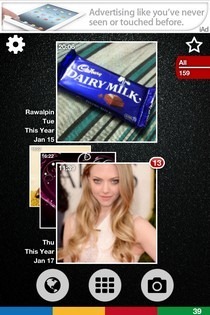


Handy Album has three filters that can be used to view photos from particular times of the day using the small sun icon in the top-right corner. The filters below the time ones deal with dates, letting you jump to any day you want. By default, the app displays the most recent photos on the first page, and you have to swipe to the left to navigate to older dates. If a date has multiple photos associated with it, you can browse through their thumbnails in a beautiful cover flow-like manner. The time at which the photo was taken is displayed on each thumbnail. Another way of viewing these photos is in the form of a grid. The grid shows up when you view images from just one day, or hit the middle icon from the bottom bar. Once in grid view, you can hit the ‘+’ icon to batch-select photos for sharing via email and Twitter. You can also open the image in any other app right from Handy Album.
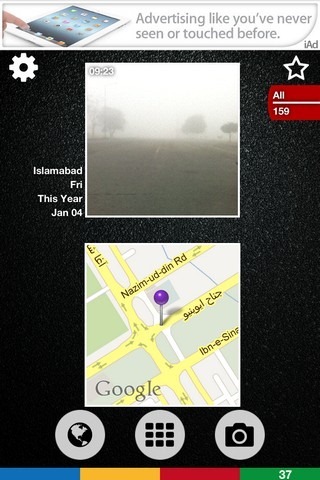
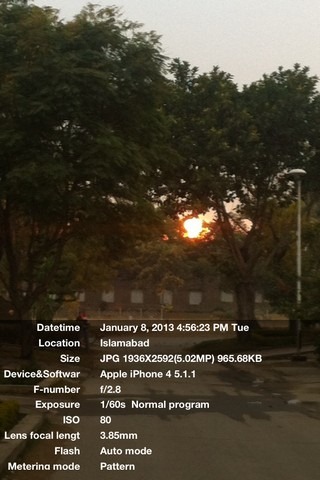
The location view can be accessed via the globe icon in the bottom bar, and supports all the filters available in grid mode. If you want to see the exact source location of a photo without opening the map, just tap the location name in its description.
Handy Album has a camera button of its own, but it just makes use of the stock camera, offering no extra features. When viewing photos, you can start a slideshow by swiping twice in any direction over a photo. Apart from these swipes, Handy Album supports a few other gestures as well; an upwards swipe on a photo rearranges the current album in reverse order, and tapping once shows the EXIF data overlaid on the image.
Handy Album is a free app and although its interface is sure to look great on an iPad, the app is only optimized for iPhone and iPod touch for now. Handy Album provides a unique way of showing off your photos, and certainly merits a download for anyone wishing for something a bit different from the stock Photos app.
