How To Use An iPhone With A Broken Power Button
iOS devices, despite the strongest of builds are susceptible to damage. We have already discussed what could be done in case of a broken power button on an Android phone. Now if the same were to happen on an iOS device, we might run into more difficulty as the power button on iOS serves additional functions. If you have an iPhone with a broken power button, there are two things you can do; Immediately get it repaired, or find a workaround to turning it On/Off, and going about your daily use.
1. Power On
If your iOS device is powered off with a malfunctioning power button, then you will need to power it back on. Unlike, Android, you cannot reassign the power function to volume keys, as iOS is very closed off that way. However, in order to power up your iOS device, simply plug it into a charger and it will automatically turn on after a few minutes.
2. Assistive Touch
The Assistive Touch feature exists for scenarios where the power button is unreachable or malfunctions. It is an overlay that lets you regain all the functionality you would have with a power button. This includes screen lock/unlock, powering down and taking screenshots. This also comes with the added advantage of replacing the volume buttons, if the need arises.
In order to access Assistive Touch,
Go to Settings > General > Accessibility (scroll down) > Assistive Touch (scroll down)
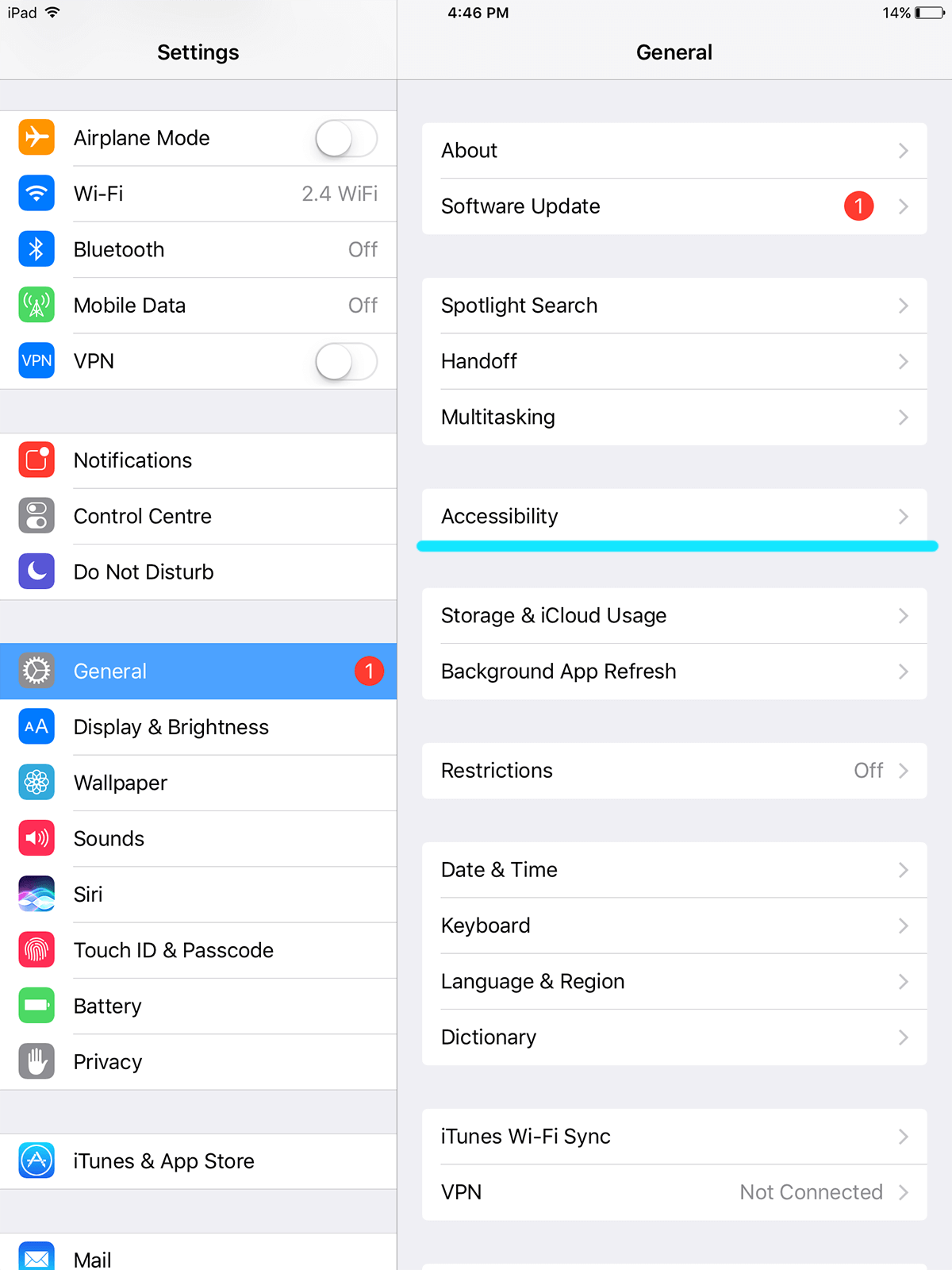
Tap on the button next to Assistive Touch to access the Assistive Touch menu and turn it on. You will know it is powered on when a new button starts hovering over your screen. A gray square with a white circle inside. This icon can be placed anywhere on the screen where you are comfortable.
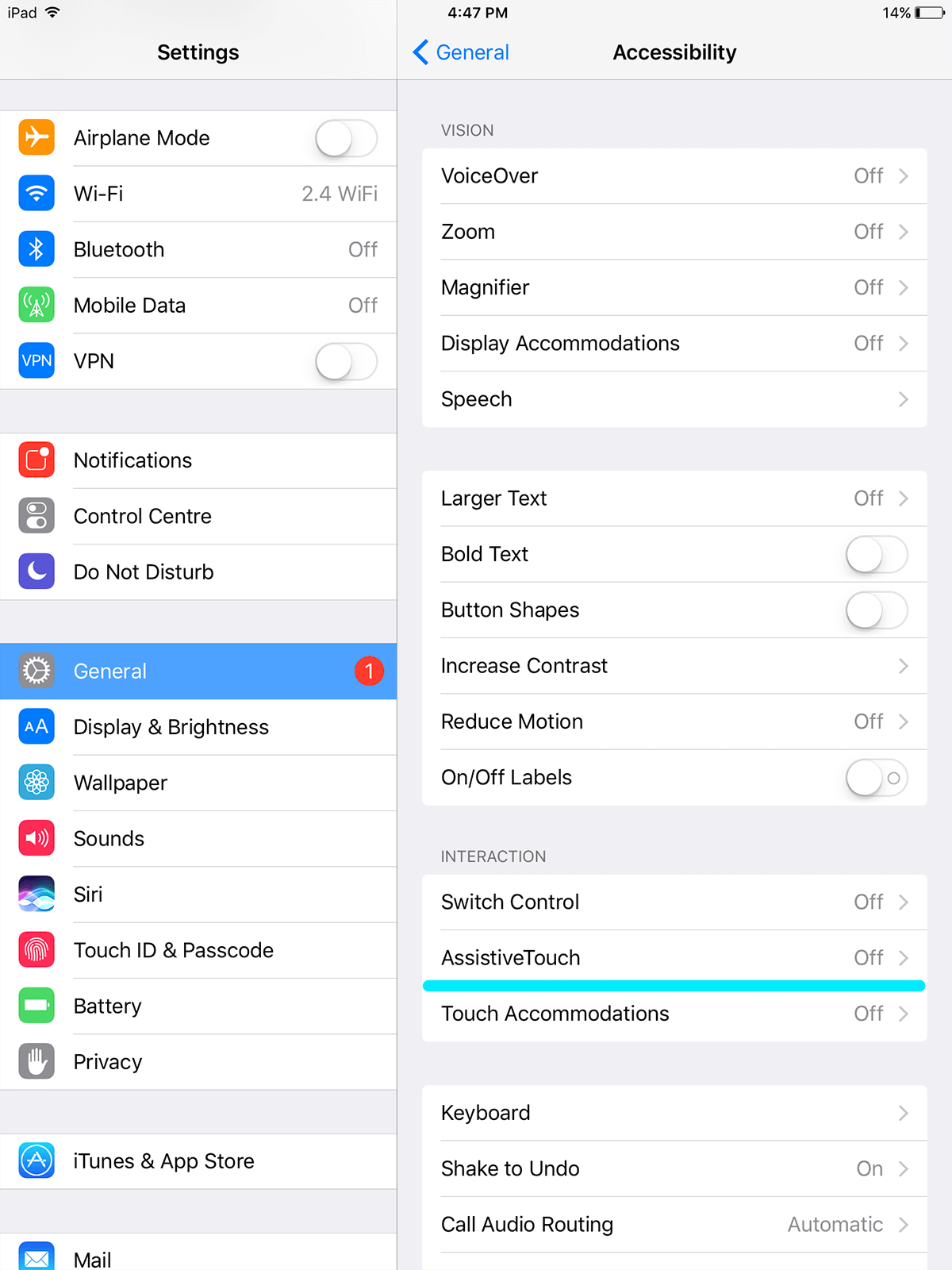
You can customize what other options can appear on this menu. You can also save custom gestures that can trigger apps/actions based on those gestures. e.g. you can draw a circle on the screen to launch the power off menu.
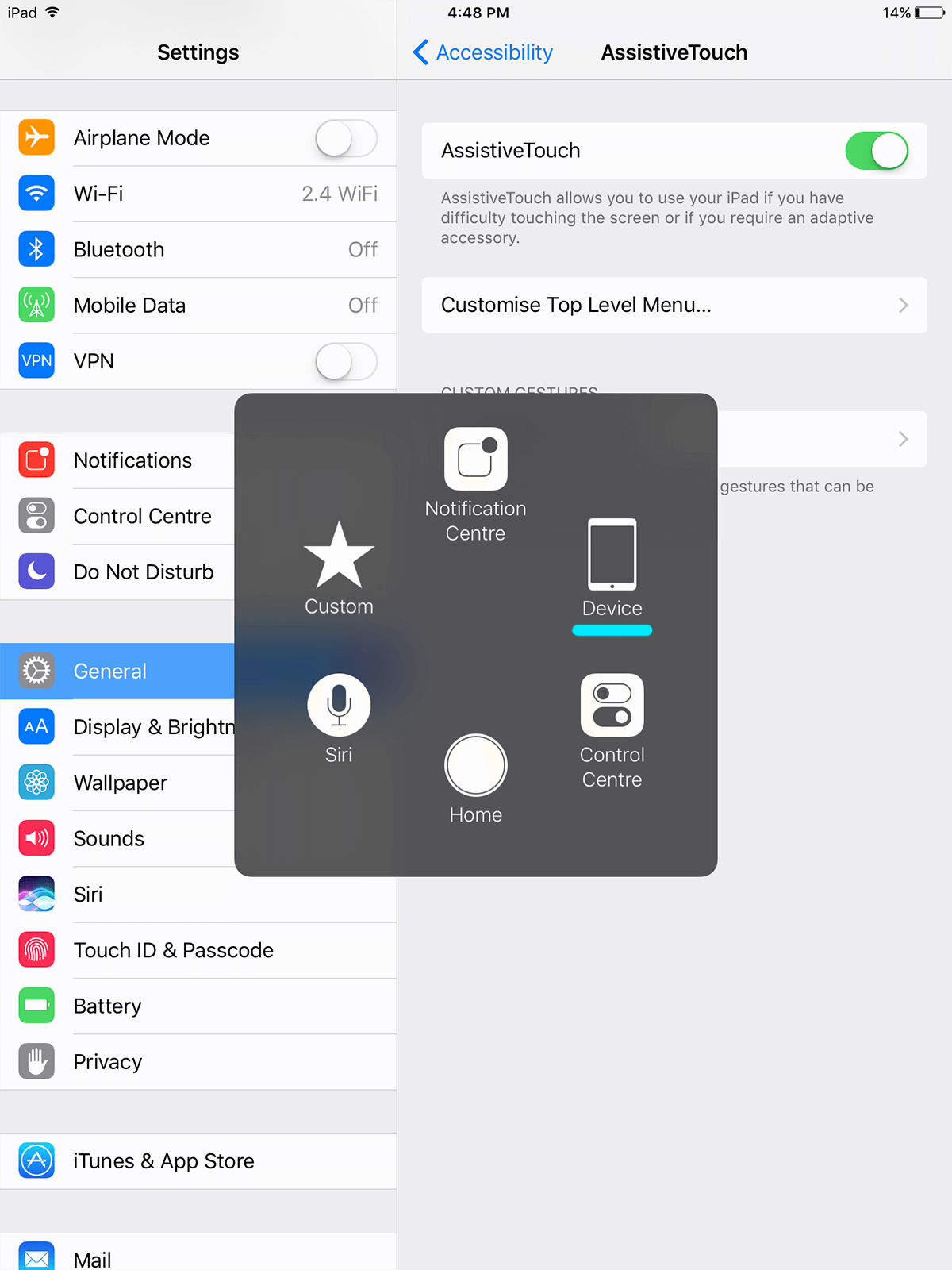
3. Lock/Unlock
Once you have configured the above. Tap on the hovering Assistive Touch icon to bring up the menu.
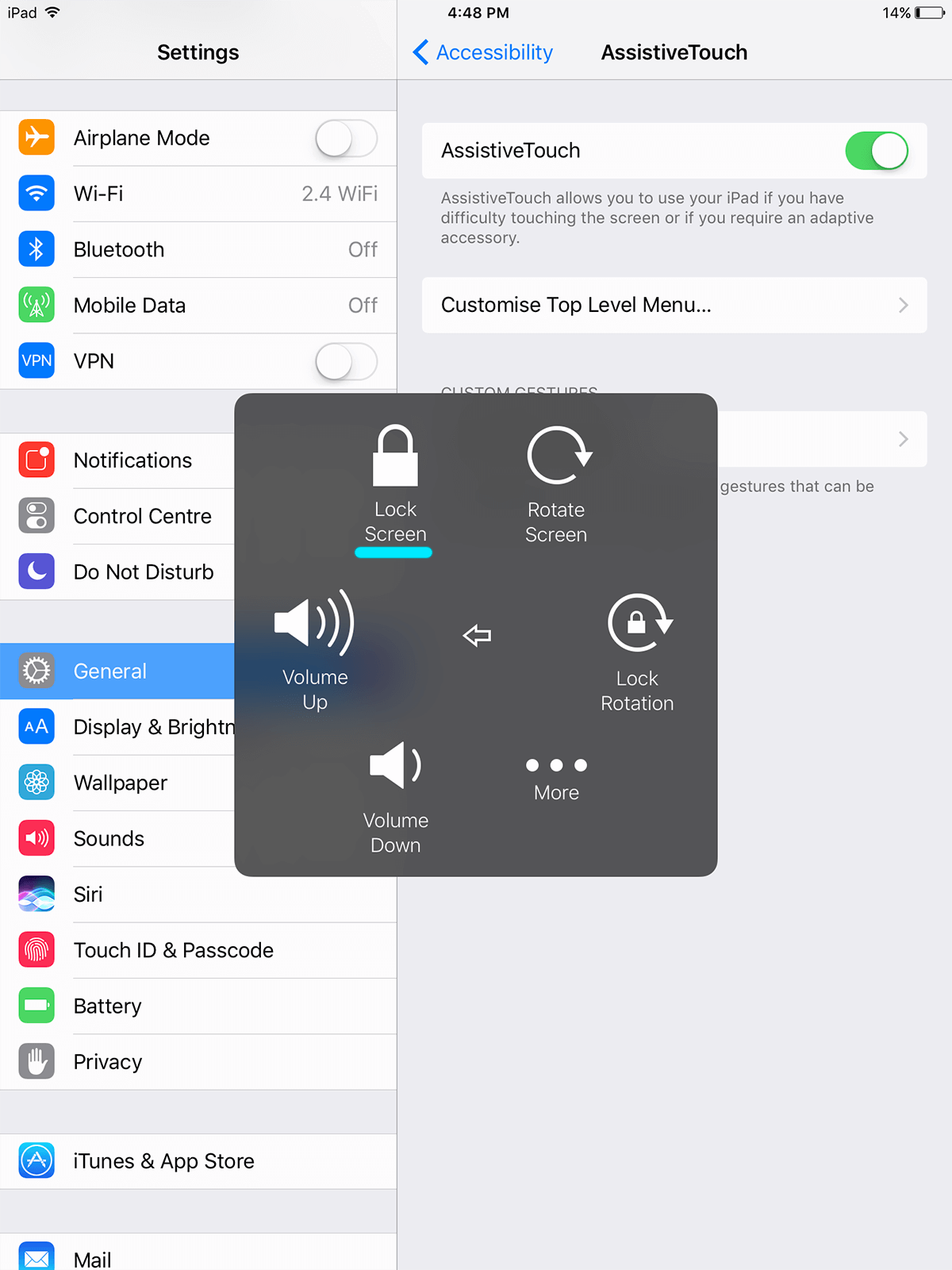
Once there, tap on the ‘Device’ icon and here you will see ‘Lock Screen’, tapping on which will lock your screen. You can unlock your screen by tapping the menu button.
4. Screenshots
Tap the Assistive Touch button and tap on ‘Device’, ‘More’, and then tap on ‘Screenshot’
This should let you retain normal functionality with your iOS device despite a broken power button. Though we recommend getting it repaired.
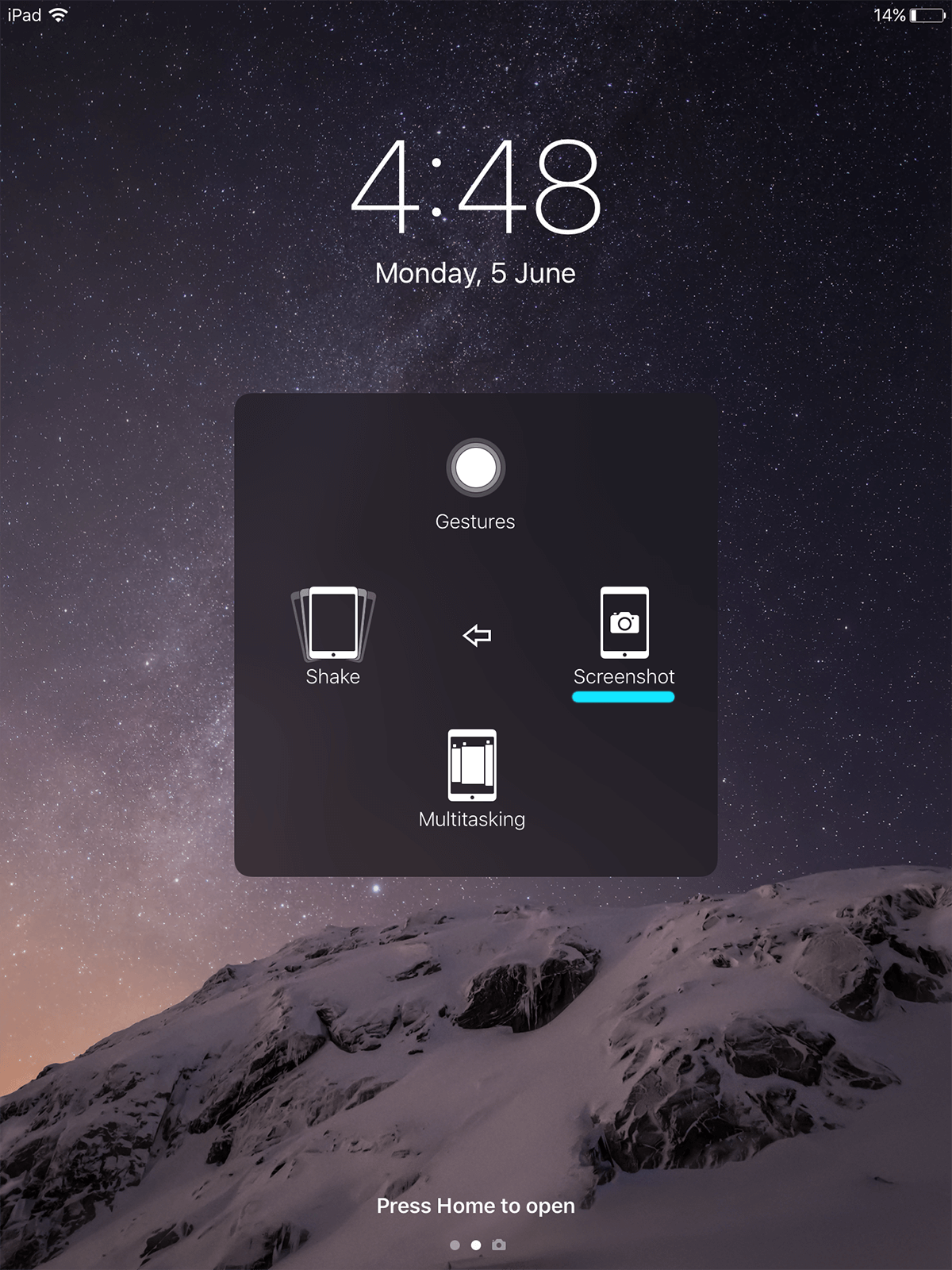
While you cannot reassign keys on an iPhone unless you jailnbreak it, the Assistive Touc feature makes for a reasonable alternative. This feature has long been popular on older iPhone models with unresponsive Home buttons. It’s reasonably good solution if you have an iPhone with a broken power button.
