Splashtop 2 Brings Remote Streaming & Control Of PC & Mac Apps, Games & Music To The iPhone
When it comes to remote desktop access, no one does it better than Splashtop. The service has got an impressive array of remote access and control apps in its repertoire, including Splashtop Remote Desktop for Android and Splashtop Touchpad for iOS. In addition to these two apps, Splashtop Remote Access has been around for iPhone and iPad for quite some time, while its newer and more advanced version Splashtop was hitherto restricted to the iPad. However, it’s good to see that the team behind these awesome apps aren’t resting on their laurels, and continue to expand. Splashtop 2, the pinnacle of remote access technology, has finally arrived on the iPhone. Many similar iOS apps allow users to merely skim the surface of their computer and fail to handle things like video games, sound and Flash content. Splashtop 2, on the other hand, lets you navigate to any nook or cranny of your desktop or the internet, allowing you to remotely launch and control PC or Mac applications from your phone, stream music and videos, and even play 3D video games with little or no delay!
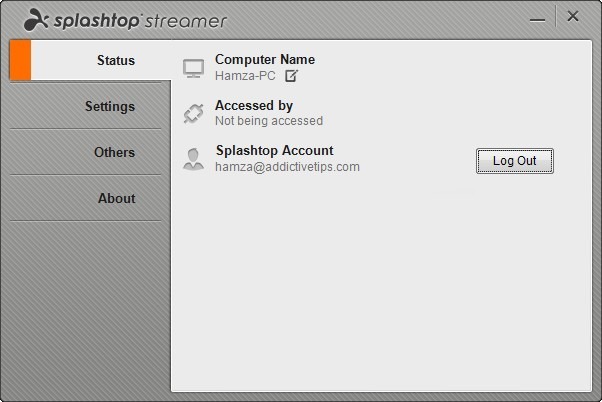
As is the case with all remote desktop apps, you need to have a server application installed on your computer before being able to access the desktop from your iDevice. Splashtop Streamer is available for both PC and Mac at the service’s official website. Once the server has been configured (just keep hitting Next and you are done), you have to create a new Splashtop account. Doing so requires your email ID and a new password. The desktop client simply acts as a bridge in the setup, showing details of all the devices accessing your computer at any given time. Once you’ve set it up, you may minimize it to the system tray and forget all about it.
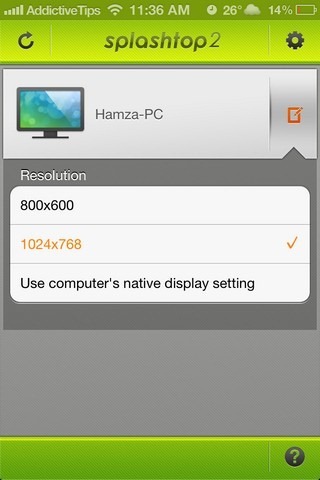
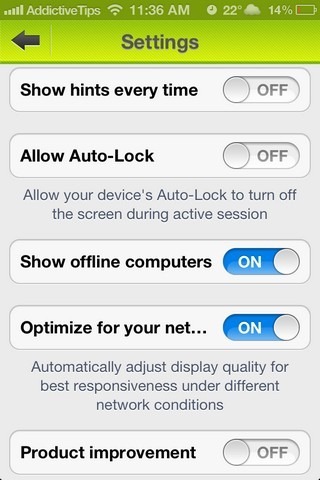
On your iPhone, just enter the credentials you used to sign up for a Splashtop account. The app detects all computers within your range, allowing you to connect to them with a single tap. The edit button next to the computer name can be used to select the resolution you want for the display. It is possible to go for 800×600, 1024×768 or stick with the computer’s default resolution. Before starting a session, it is better if you take a look at the Settings menu. From this part of Splashtop 2, you can tinker with options like viewing all the computers on your network, display optimization and auto-locking during active sessions.
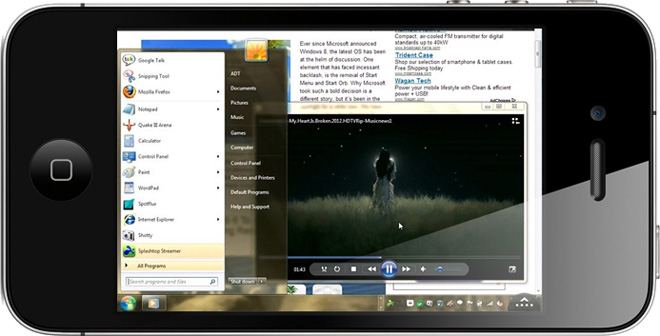
Unlike many other remote desktop apps, Splashtop 2 does not render your computer useless as soon as you access it from your iPhone. You can still use it via the actual mouse and keyboard, although it has to be said that the app’s own controls are good enough to eliminate that need in most scenarios. You don’t have to laboriously drag the mouse pointer to an area of the screen that you want to click. In Splashtop 2, your fingers play the role of the mouse pointer. Simply swipe across the screen to get to any area of the display. A single tap on an icon constitutes a left-click while tapping and holding is the same as right-clicking. If, at any time, you want to use the keyboard (it does not pop-up automatically as soon as you tap a text area), hit the small arrow icon located in the bottom right corner. Double-tapping the same button brings up some extra control options. These options let users scroll through the display via arrow keys, turn the screen into a trackpad and even allow you to switch displays if your PC or Mac has more than one.
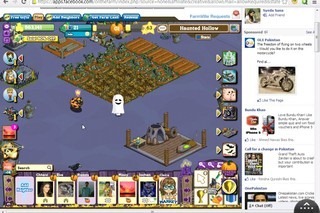
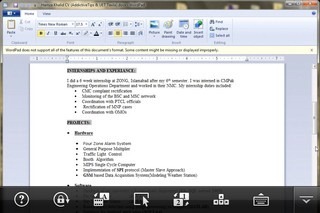
As good as the app is, it isn’t exactly perfect. There are a few applications and games that it just can’t handle; you will get an error message when you try to launch these. Though, Splashtop 2 is fully capable of doing everything on your computer that falls under essentials. Your web browser will be capable of playing Flash videos and JAVA/Flash games. Other than web content, files saved locally on your PC or Mac can be accessed by the app too. Everything from songs to videos and documents can be viewed and edited through Splashtop 2.
Streaming over Wi-Fi is free and unlimited, whereas for 3G/4G streaming, you’ll have to avail one of the app’s monthly or yearly packages through an in-app purchase.
The original price tag on Splashtop 2 is $4.99, but it is currently free for a limited time in celebration of its fresh release. Hurry on to the link below and get it while the offer lasts!
Download Splashtop 2 For iPhone
