How To Set Up Two-Step Verification For Your Apple ID / iTunes Account
Apple has finally introduced Two-Step Verification for Apple IDs, meaning you can now significantly increase the security of your iTunes, App Store, iCloud accounts without worrying about forgetting your complex password all the time. We discuss how you can activate two-step verification for your Apple IDs after the jump.
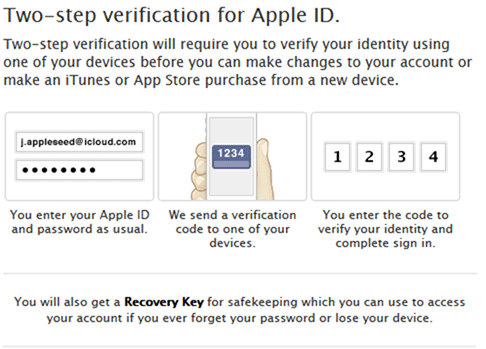
Two-step verification, also known as multi-factor authentication in some cases, is a highly secure method of authentication. It usually combines two things: something the user knows, i.e. their password, and something the user has. For most users of modern consumer technology, “something the user has” really just comes down to their phone.
So, whenever you wish to log in from a new device, you need not just your password, but also a multi-digit code that is sent to your phone. Companies like Facebook, Google, and Microsoft have been offering two-step verification for a good amount of time now, so it’s nice to see Apple jumping onto this bandwagon.
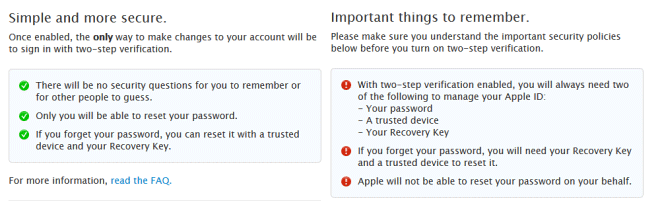
There are a few things you should know about Apple’s implementation of Two-Step Authentication before you enable it.
Verification codes are sent to your device using Find My iPhone or SMS any time you log in to your Apple ID using an unrecognized device. In case you don’t have access to your trusted device, you may use a 14-digit Recovery Key that can be used once (but regenerated many times).
If, at any time, you lose any two of these items: your password, physical access to your trusted device or the Recovery Key, you will permanently lose access to your Apple ID, and Apple will not help you in regaining access to it.
To enable Two-Step Verification, go ahead and point your browser to https://appleid.apple.com/, and log in to your iTunes account. Once logged in, you will see a link to “Password and Security” on the left side of the page. Go ahead and click on it.
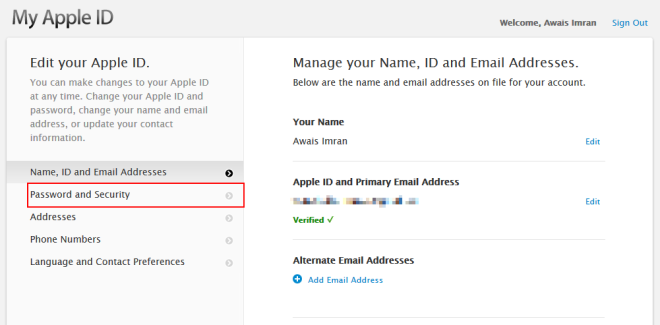
Apple will now ask you to provide answers to two of your three security questions. Click on “Continue” once you’re done. If you answered correctly, you will be taken to the actual Password and Security management page.
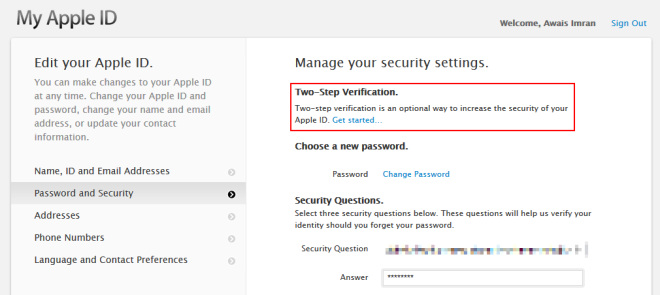
Click on “Get started…” under Two Step Verification, and follow the on-screen instructions.
Two-Step Verification is only available in the United States, United Kingdom, Australia, Ireland, and New Zealand for now; Apple states that they will be adding supporting for more countries over time.
If you have any more questions regarding this service, you should check out the official FAQs section on the website.
