How To Set A Music Library Song As Your Ringtone [iOS]
Back when feature phones were mainstream, changing ringtones was easy. If you had an even marginally good Nokia phone, you could set a song as your ringtone. Nokia’s OS played nice with MP3 files. This still holds true for Android phones. There are no hoops that you have to jump through if you want to use a song as your ringtone. It’s not the same with iOS. iOS ringtone files are in the M4R format, and you can’t just save a file to your device and use it as your ringtone. There are quite a few hoops to jump through unless you have a jailbroken device. The good news is, Apple has made GarageBand free for everyone and you can use it to create ringtones. Specifically, you can use it to turn a song from your music library into a ringtone.
Download GarageBand from the App Store (link at the end), and open it.
Audio Recorder Tool
GarageBand has lots of recording tools. For our purpose, we need the Audio Recorder tool. Tap the plus button at the top of the app, and select ‘Create new song’. Swipe through the tools you see and tap Audio Recorder.
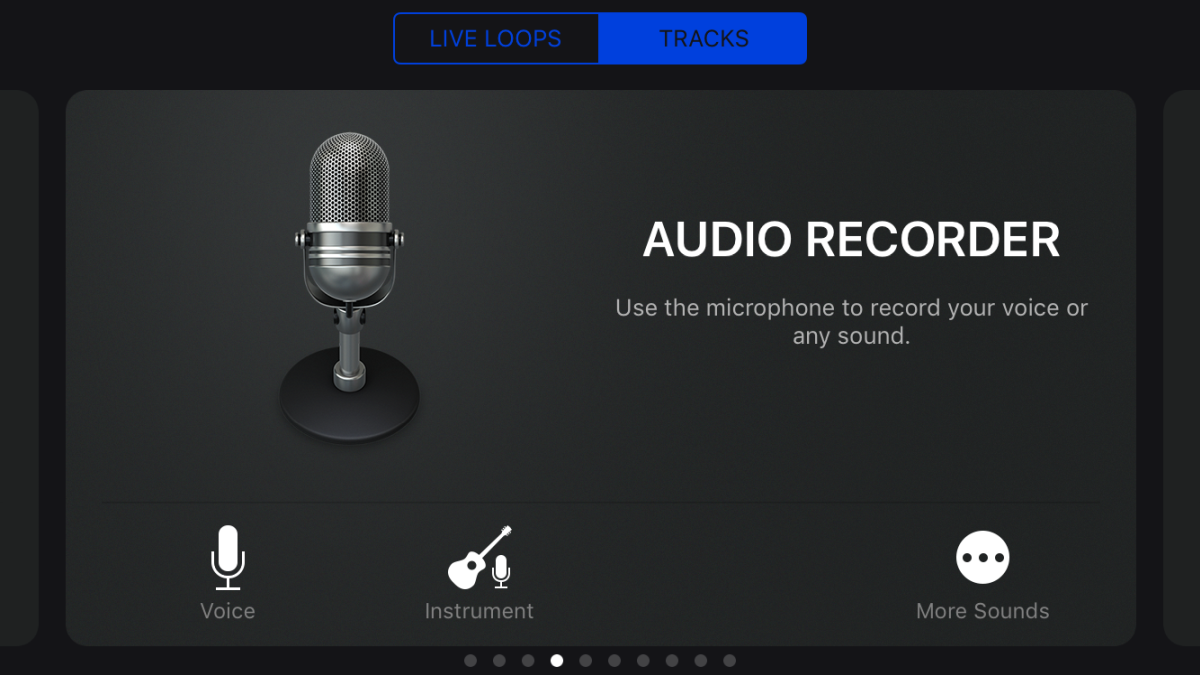
Add Song Section
Tap the tracks button at the top, and tap the metronome button. By default, this button is blue to indicate that it’s active. When you tap it, you turn it off which is what you need to do.
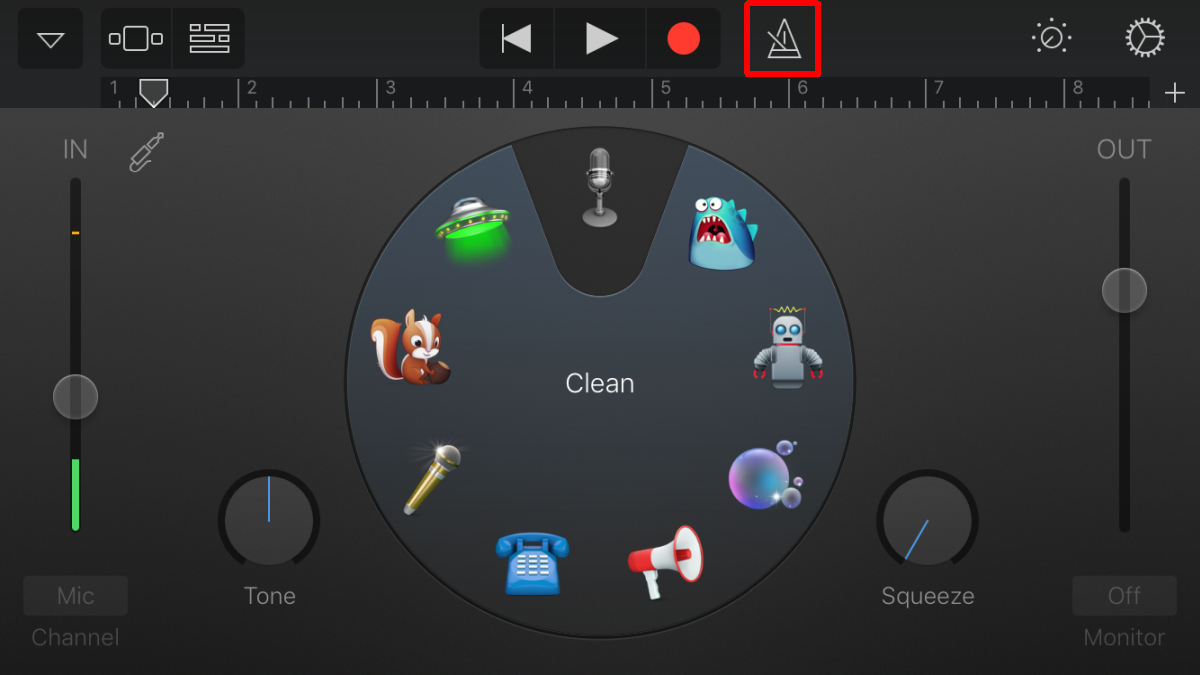
Now that metronome is off, tap the plus button below the gears button at the top right. This will add a song section. Tap it, and set it’s length to automatic and go back by clicking ‘Done’.
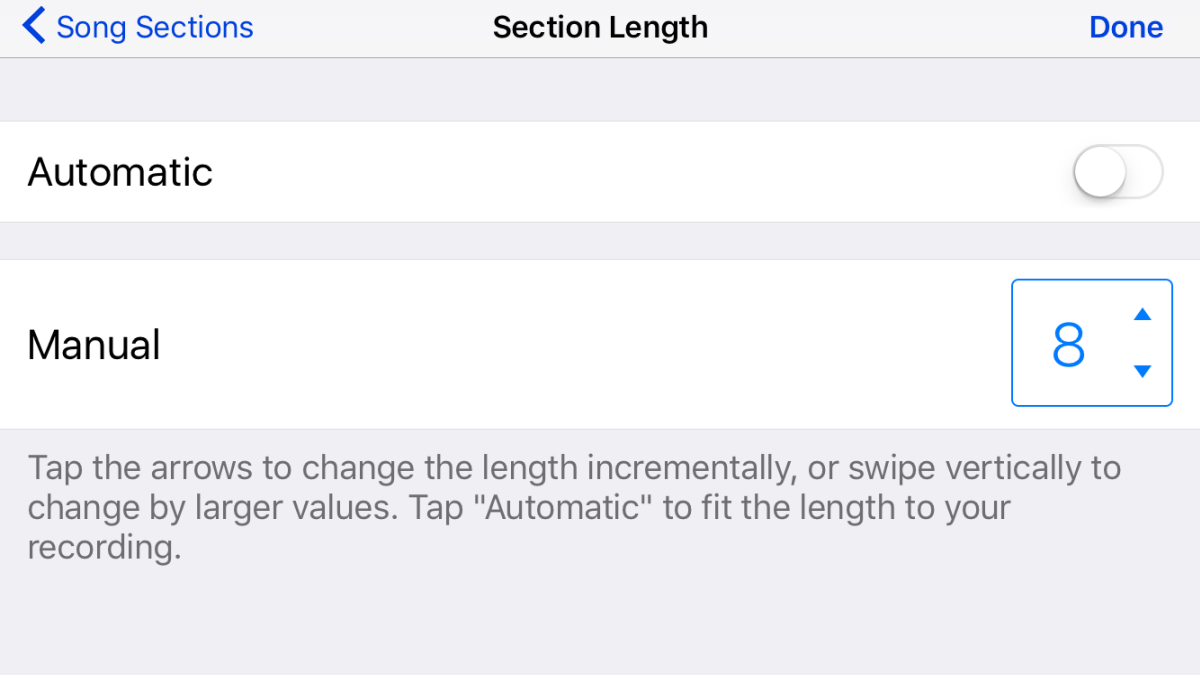
Select Song From Library
Back on the main Audio Recorder screen, tap the loop button next to the gear icon.
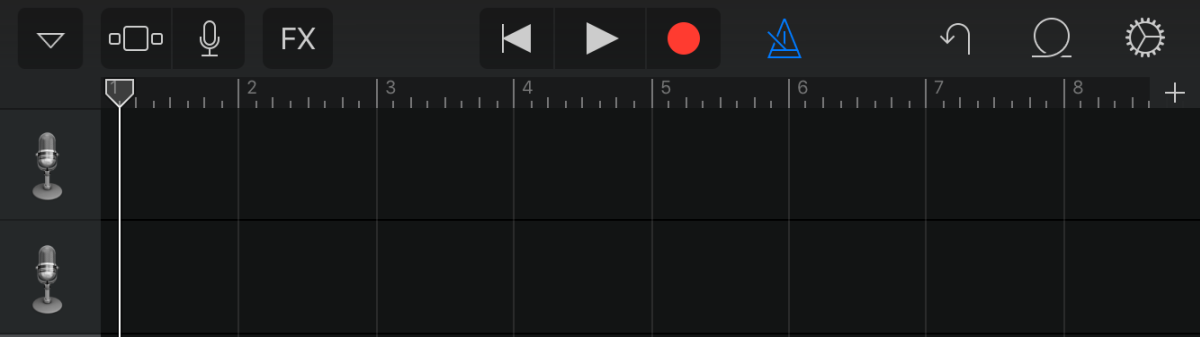
Go to the ‘Music’ tab. Tap and hold on the song you want to use as your ringtone. Tap and hold it until it is added to the Audio Recorder tool. Make sure the song starts at 0 seconds. If it doesn’t, drag it to the start.
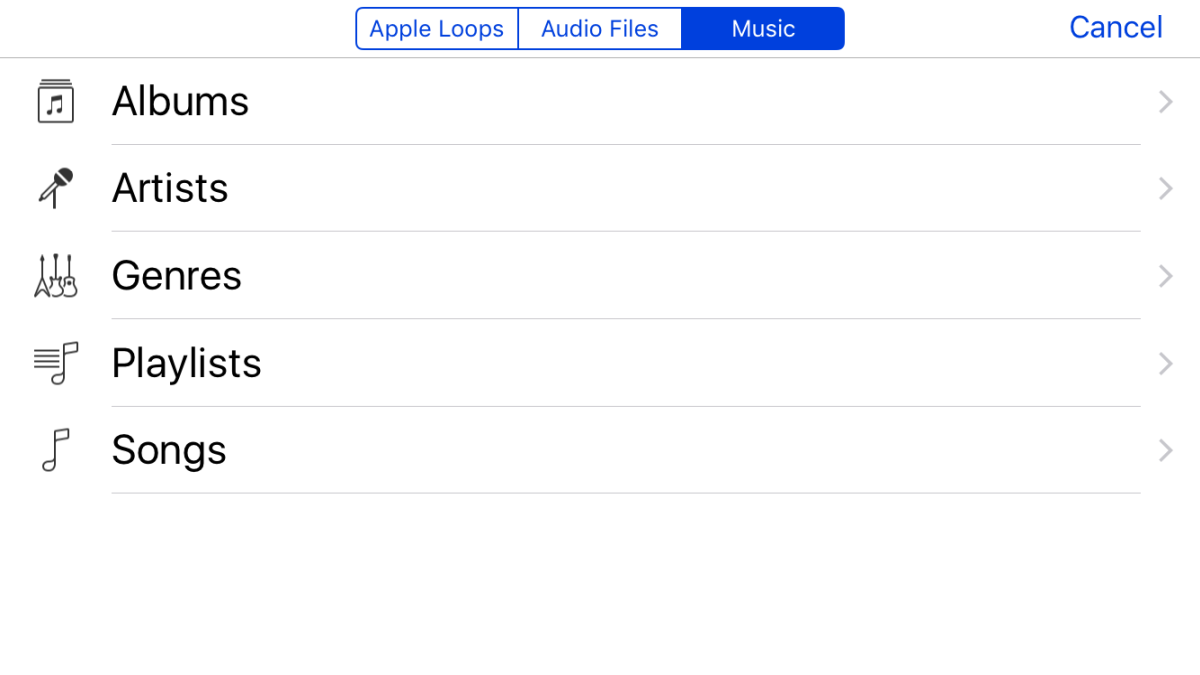
Export Song As Ringtone
Tap the downward pointing triangle button at the top left. Select ‘My Songs’. The song will be saved as a project to your songs in GarageBand. Tap select at the top right, and all songs will start shaking like they do when you delete apps from your home screen.
Tap the song you want to export, and tap the share button at the top left. From the share menu, select ‘Ringtone’. Enter a name for the ringtone. GarageBand will automatically clip the song to 30 seconds, the correct length for a ringtone, and export it to your sounds.
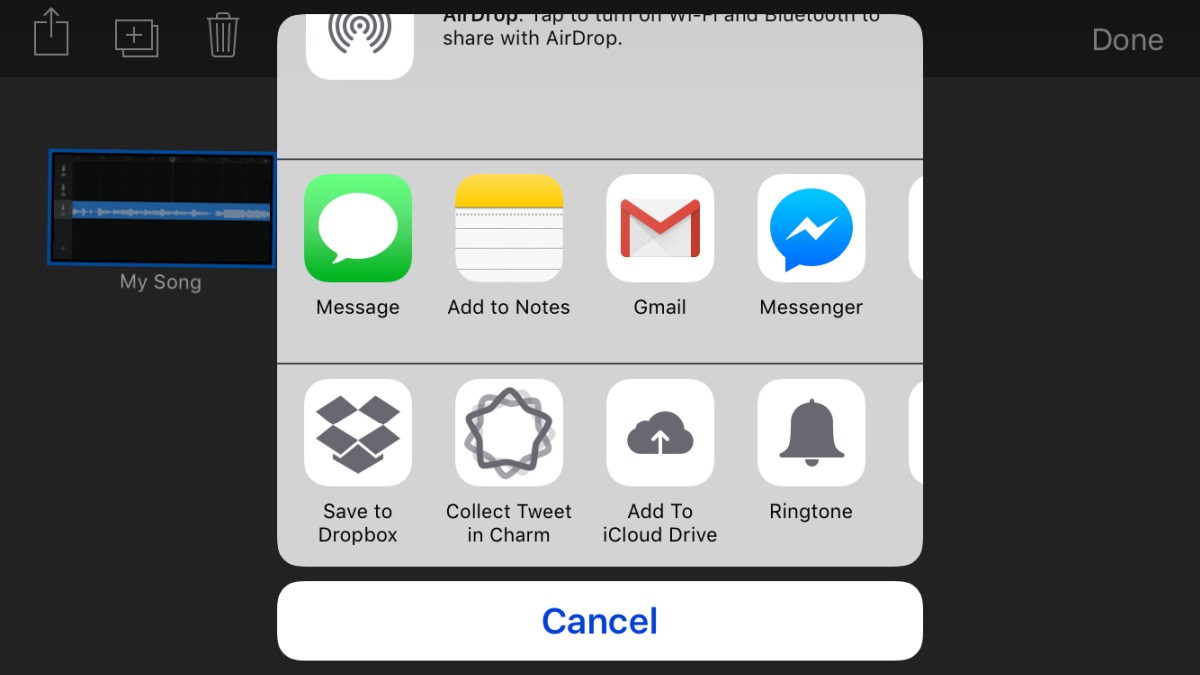
Set Ringtone
Open the Settings app. Go to Sounds>Ringtone, and select the song you want to set as your ringtone, and you’re done.
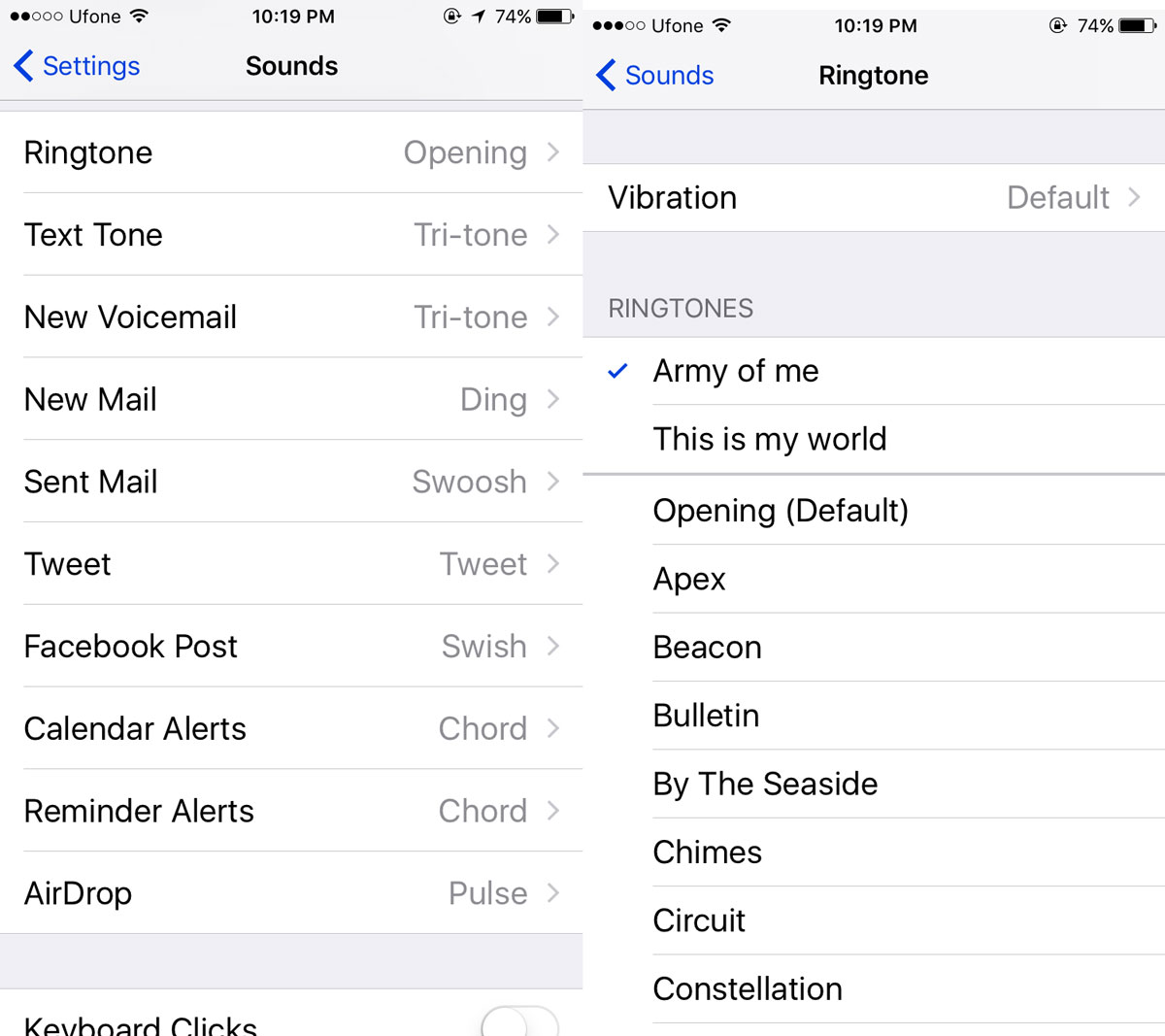
Download GarageBand From The App Store

