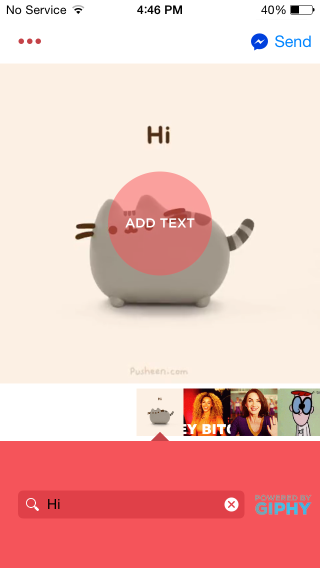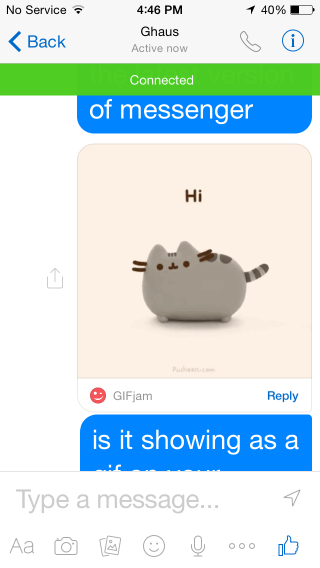How To Send GIFs On Facebook Messenger [iOS]
iOS 8 supports third-party keyboards. If you don’t know just what that means in terms of faster typing and conversations that are way more fun with GIFs, just go ask one of your Android phone touting friends. They will have a lot to say on the matter. With the introduction of third-party keyboards, GIF keyboards have become a thing for iOS. They provide a searchable library of popular GIFs that you can send over messages. They work great in the Messages app but for some reason Facebook Messenger doesn’t support them. This might have to do with Facebook wanting to promote only its own animated stickers (there’s even a Stickers app for it) but it’s disappointing that it has to be that way. GIFjam for Messenger is a free iOS app that provides a work around. It’s not a keyboard app though so what you essentially end up doing is searching and selecting a GIF from the app and sending it via the Messenger app. You are switched to the Messenger app when the GIF is sent so it isn’t that GIFjam is a substitute for the Messenger app. It acts as a bridge between GIFs and your conversations.
Open the app and search for a GIF. You can alternatively browse the ‘Top’ GIFs until you see something you like. Tap the ‘Add Text’ circle and you can add your own caption to the GIF. The app also lets you record a GIF with your phone’s camera.
Once you’ve selected the GIF, tap Send at the top right nd select your recipient. Once a recipient has been selected, you switch to the Messenger app where you can see the GIF in all its animated glory along with your conversations. The GIF will play on both the Messenger app and on Facebook Chat.
There is only one pre-requisite to this and that is both users must be running the very latest version of Messenger, i.e. v23.1.
Install GIFjam for Messenger From The App Store