Hide, Passcode-Protect & Backup Photos & Videos On Android With Sectos
Photos on your phone are usually only kept secure by any lock that you’ve placed on the screen itself. Once the screen is unlocked, your photos can be accessed easily from the default Gallery app. Sectos aims to offers security for the photos you take on your Android device (update: now available on iOS as well). Apart from letting you set a passcode for viewing the photos, the app also hides them from the Gallery and renders them inaccessible from any file manager you might have installed. Pictures can be organized into albums and edited from within the app. You can add a photo to Sectos from the app itself or from the photos app. The app automatically locks itself each time you switch to another app, ensuring no one can access your media files without entering the correct password pattern. For ease of access, the app lets you ‘call’ it, i.e., open it by dialing a number in the phone app. There is also Dropbox support to keep your secure photos backed up to the cloud.
Before you start hiding your photos, you will need to set up a password pattern and, optionally, specify an email address that can be used to recover a forgotten password.
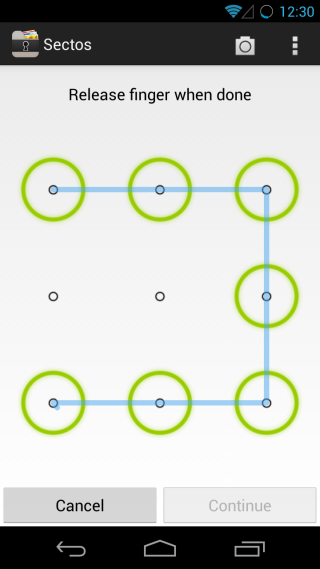
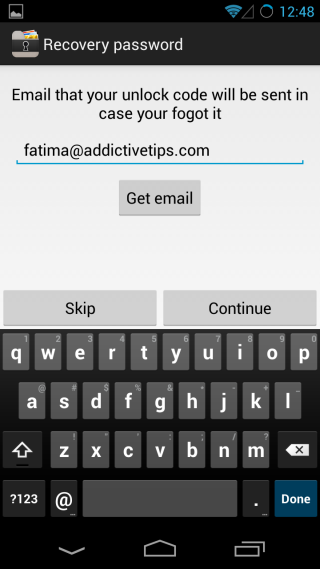
Once you’ve set up a passcode, you can start hiding pictures using the action bar controls. Pictures can be added from the camera roll, or snapped from the app directly using the picture and camera buttons respectively. All photos that aren’t added to Sectos are treated as ‘public’ photos and you can switch between the type you’re viewing from the menu. Simply select photos from the listed locations and click the button with a cross on it to hide them. Once hidden, images are no longer accessible from the Gallery or file managers. You can add both photos and videos to the app.
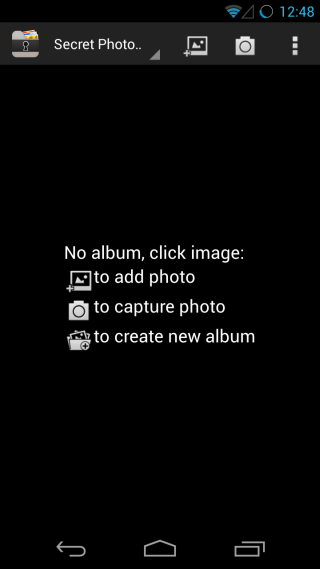
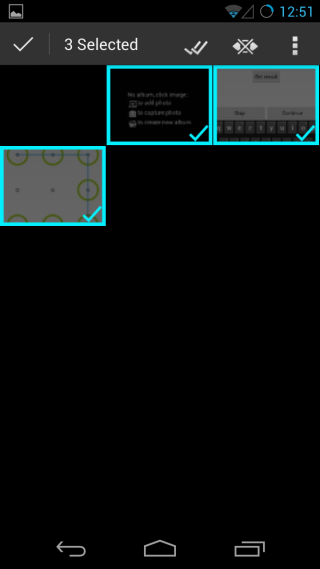
Tap an image to view it, or tap the play button to start a slideshow of all images in the selected album. The edit feature only allows you to rotate images. Tapping the eye button when viewing an image will make it ‘public’ again.
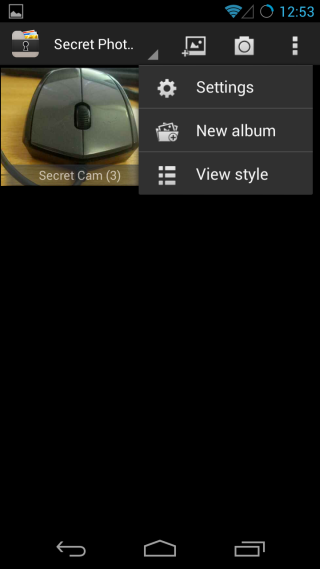
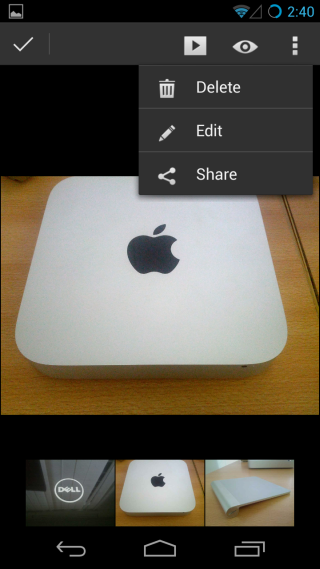
To connect your Dropbox account to Sectos and manage your privacy, go to the app’s settings. If you choose to sync photos over your Dropbox account, they will not be accessible (i.e. will not open) on your computer or other devices, as they will still be locked by the app. This allows you to backup photos that you’ve hidden using Sectos, without making them visible on other devices. You can manage which folder your photos are hidden in, change the speed for the slideshow, and select whether the app should open your secret photos or public photos by default. The ‘Show secret camera shortcut’ adds a camera shortcut to your applications’ list that allows you to take pictures that will go directly to Sectos.
Under Privacy settings, you can choose the type of passcode between PIN and pattern. You can also change the pattern or PIN code, and manage the call number for the app from here.
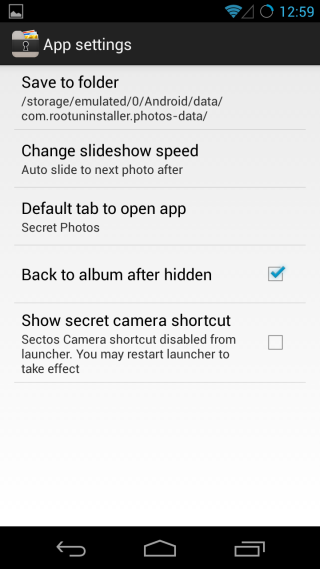
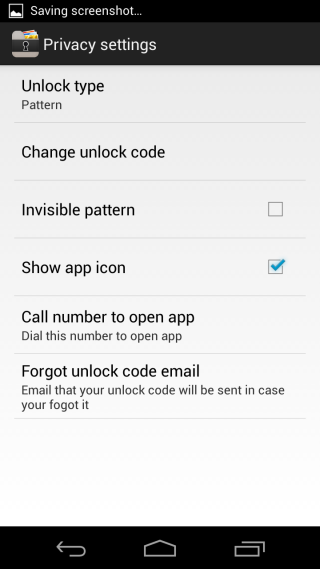
As mentioned earlier, the call number basically allow you to launch the app by entering that number in your phone dialer. You will still need to enter your pass code though. You can also add or change the email address for recovering your passcode in the Privacy settings.
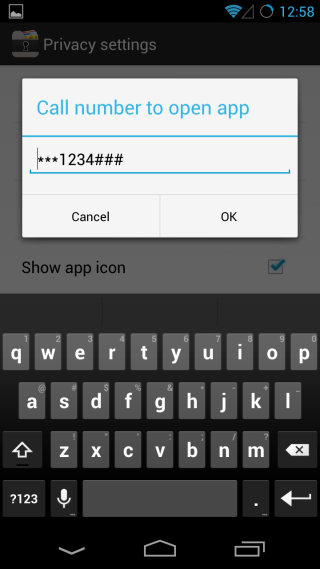
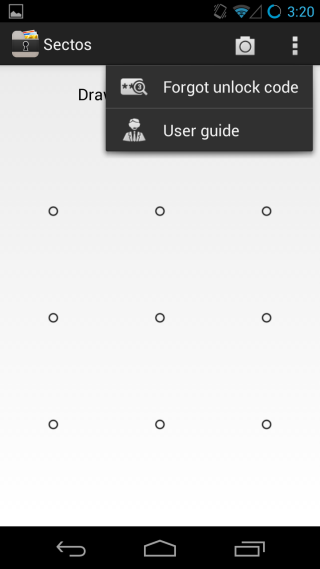
Sectos is a great way for keeping both your photos and videos safe and optionally backed up to the cloud. The interface is pretty good and the app works without a hitch.
Update: Now available on iOS. We’ve added a link to its App Store page below.

Yesterday I tried to open Sectos to get some of my old pictures but it request SD card ti be mounted😳 what about my stired photos? How i can retrieve them?
Thanks
Can’t find Sectos once icon is hidden. Wven when I was visible, it said application not installed, but gave no access to enter code or anything. Please help. Grant