How To Scan Documents In Notes On iOS 11
The Notes app in iOS has come a long way over the years. It started out as a very simple app. In fact, it was so simple a lot of alternatives were developed to fill the gaps it had left. Since then, it’s added some truly useful features. For example, you can lock notes with a password, and invite your contacts to collaborate on a note. It also supports check lists as a type of note you can create. In iOS 11 it’s adding a document scanning feature. The camera on iOS devices is pretty awesome and it works great with apps like Office Lens to scan documents. It only makes sense that you be able to scan documents in Notes as well.
Scan Documents In Notes
Open the Notes app and tap the plus button above the text prediction bar. In the menu that opens, tap ‘Scan Documents’.
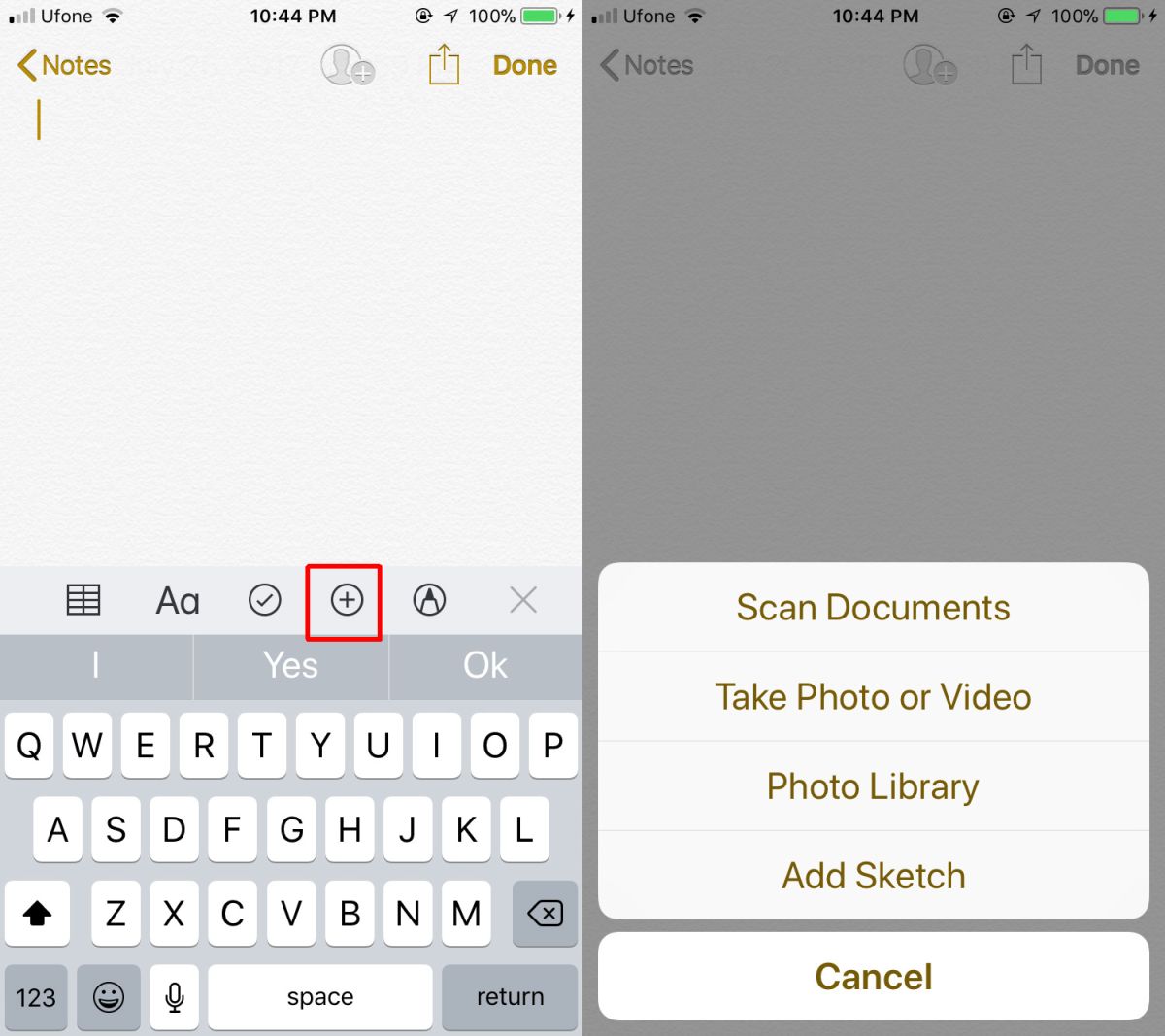
Make sure you have your document ready. Lay it down on a flat surface and make sure it doesn’t move. Point your phone at the document. The Notes app will automatically detect the document and scan it. You can force a scan by tapping the capture button. If the document edges haven’t been captured or detected correctly, the Notes app will let you adjust them manually.
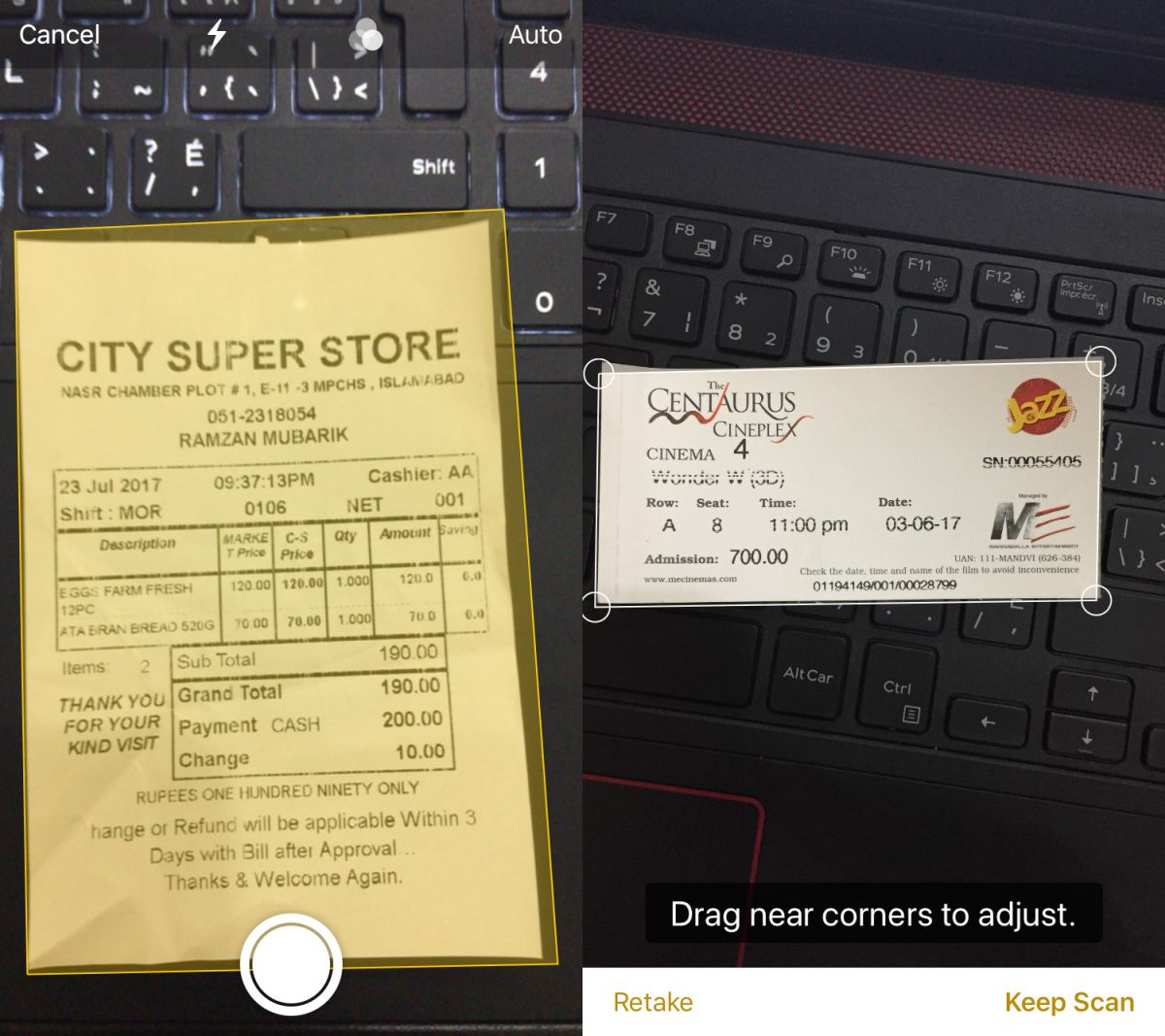
The Notes app lets you consecutively scan documents. Once the first document has been scanned, it will take you back to the scanner so you can scan the next one. Tap the Save button at the bottom right to save all the scanned documents. All documents will be added to the same note. You have the option to move any of the scanned documents to a different note, or to delete them. There are a few basic editing tools available for scanned documents like cropping and rotating the image.
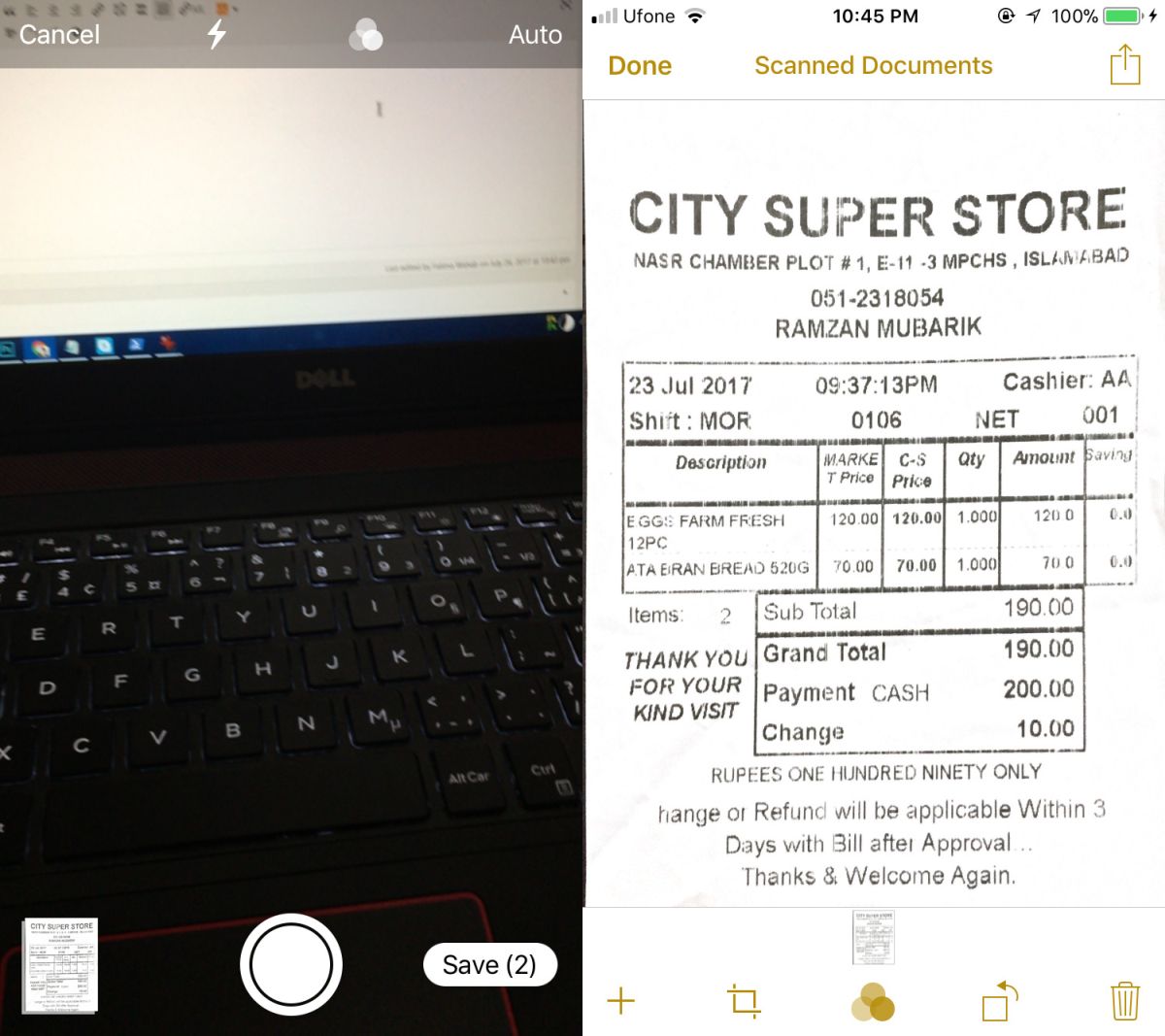
Limitations
The only limitation that the scanning feature has is that it doesn’t offer OCR. In terms of features, it is very comparable to the Office Lens app’s document scanning feature. We don’t recommend using the Notes app to scan old photographs. It detects edges accurately enough but it doesn’t do a great job of correcting them.
The document scanner is good but the consecutive scans feature really shows careful thought behind its development. A lot of people take photos of things; business cards, billboards, outdoor signs, and use them as notes. The app doesn’t assume that a user will only need to scan a single item per-note. It saves users the trouble of launching the document scanner for every document that needs to be scanned.
