How To Retrieve A Contact Image From Your iPhone
Losing an important photo is never easy. It goes without saying that if you were to lose an important picture, you’d do just about anything to recover it. The thing about important photos is that we use them for a lot of things. For example, you might use your favorite photo of your wedding as the contact image for your spouse. If you were to lose that photo though, you’d want to recover it even if the quality is slightly low. If you’ve lost a photo from your camera roll but you used it for a contact image, you can retrieve it. To retrieve a contact image from your iPhone you must sync your contacts to iCloud and then retrieve the image from there.
Sync Contacts To iCloud
Open the Settings app on your iPhone and tap your Apple ID at the top. On the Apple ID screen, tap iCloud and sign in (if prompted). In the ‘Apps using iCloud’ section, enable iCloud for Contacts. Give it a few minutes so it can sync everything.
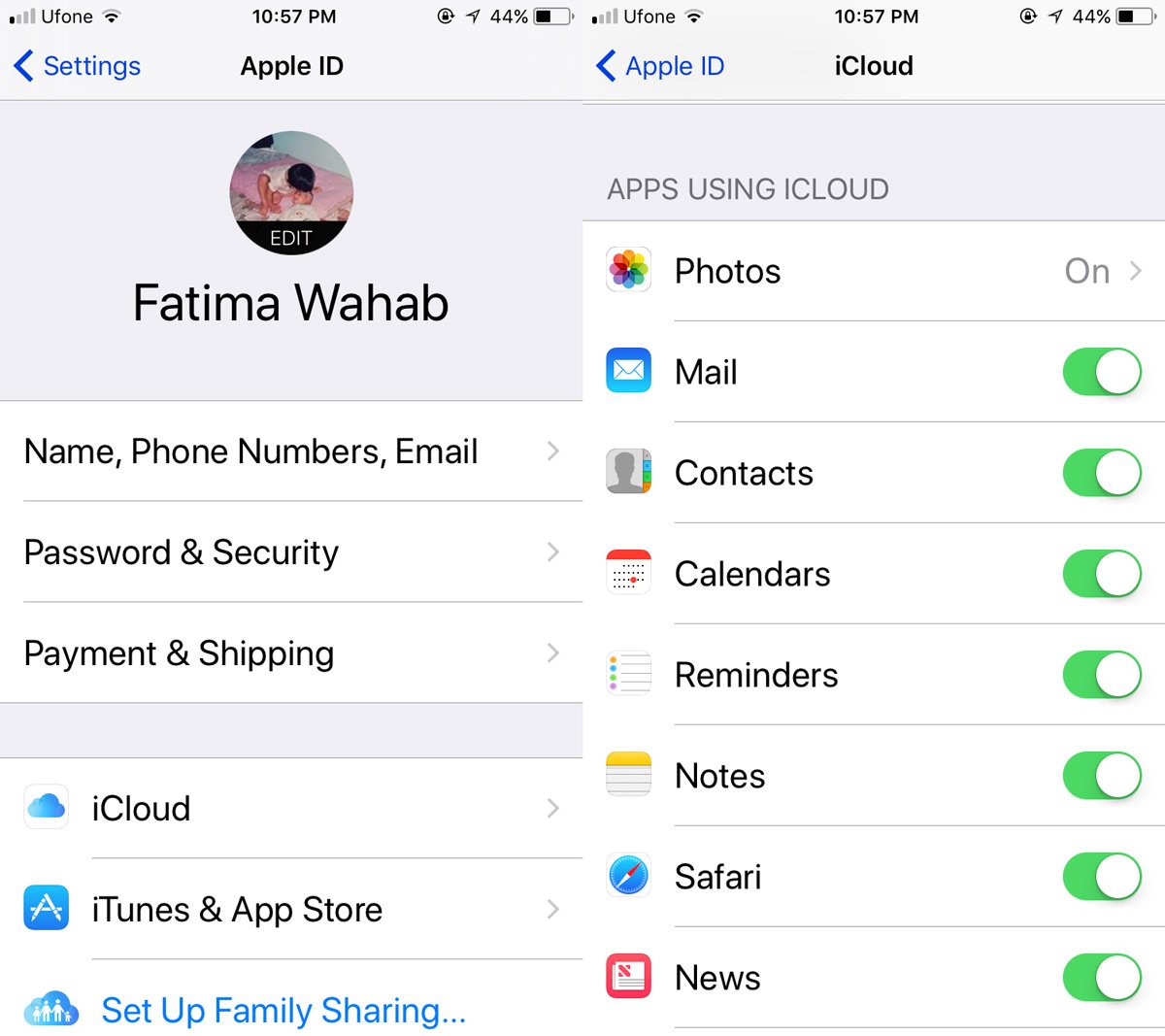
Retrieve A Contact Image
Go to your computer. It doesn’t matter if you use a Mac or a PC. All you need is your browser. Visit iCloud and sign in with the same Apple ID you use on your iPhone. Click the Contacts app in iCloud.
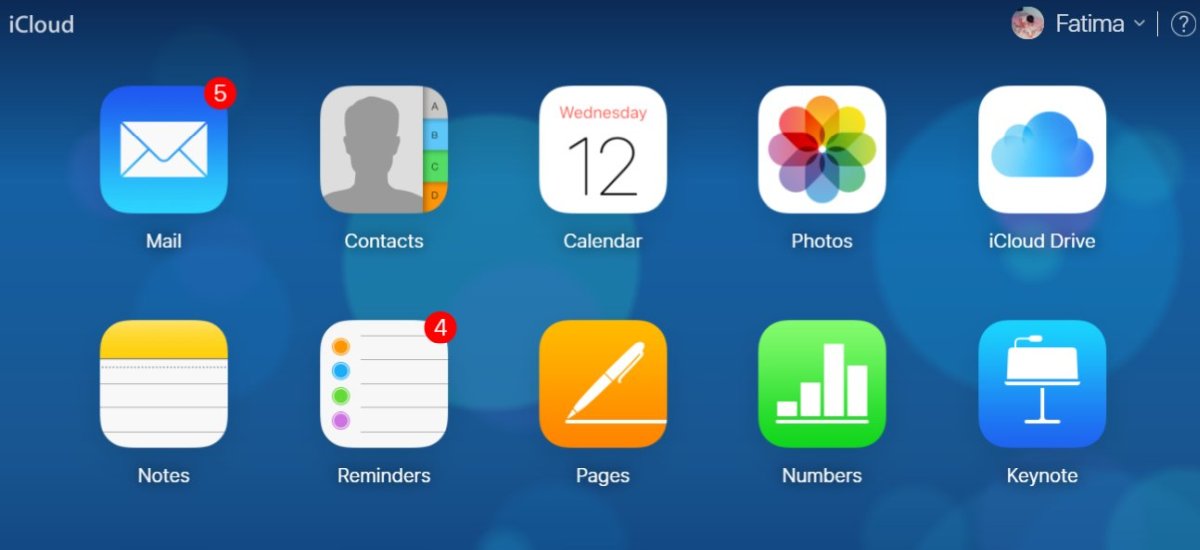
Search for the contact that you want to retrieve the image for. Click the Edit button at the top of the contact’s image.
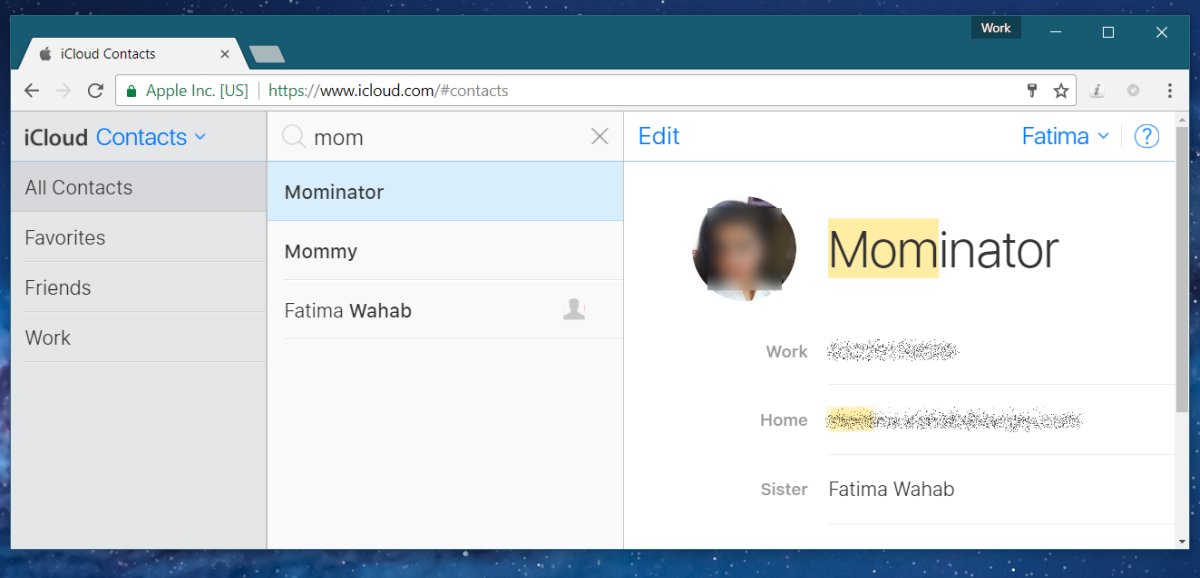
Once you’re in edit mode, hover the mouse cursor over the contact image. Wait for a little window to open with options to edit the contact image. Right-click inside this little window and select the ‘Copy image’ option from the context menu. The image has now been copied to your clipboard.
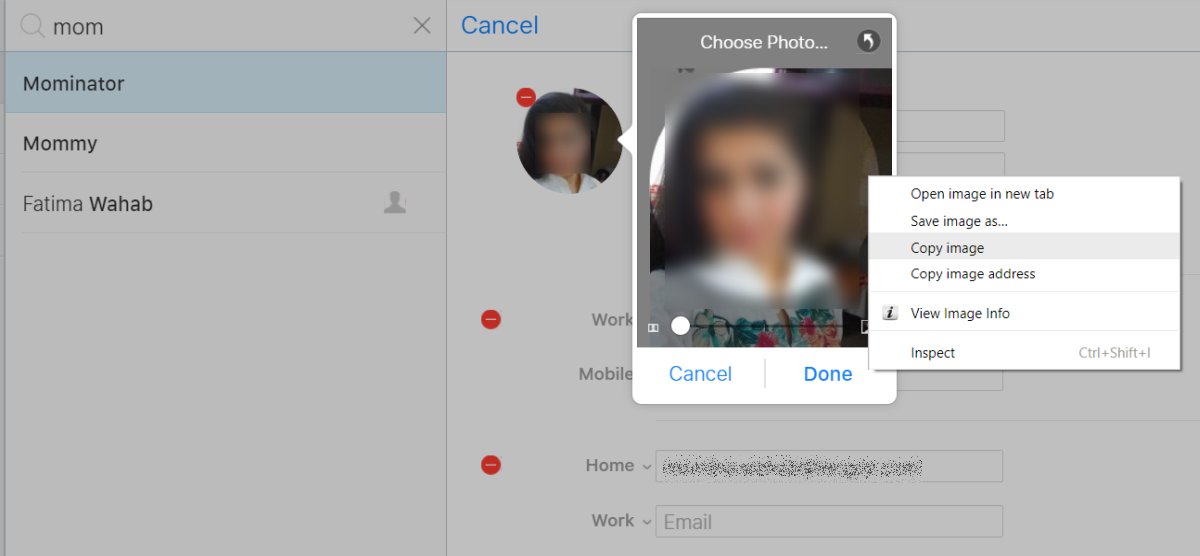
Open any app that you can paste images to. This can be the Paint app or Photoshop, or whatever else you have. Use the Ctrl+V keyboard shortcut to paste the image from your clipboard. Save it someplace you won’t lose it.
The image will probably be reduced in quality however, the image will not be cropped. You will almost always get the entire image that was used even if the contact image only showed you a portion of it.
On Your Mac
If you own a Mac, you can repeat the above process in the Address Book app. Alternatively, you can look in the following location for a copy of the image. They don’t have user friendly names so you will have to look through all the images in the ‘Images’ folder to find the right one.
Library/Application Support/AddressBook/images
It may or may not be the same size as you get from the iCloud web app but it’s worth a shot.

Do these troubleshooting steps work on cellular iPad?
Thanks for the tip. It allowed me to retrieve the photo of my father who had passed away quite some time ago. Thanks again.
玉不琢不成器,人不学不知道,拜读了!