How To Request The Mobile Site In Chrome Mobile
Mobile websites are websites that are optimized for viewing on a mobile device. Some websites optimize only the look while others will also serve up special content that isn’t data heavy. A good mobile site is one that can give you access to everything the desktop site can but the mobile platform still has its limitations. It isn’t always possible for websites to provide the same experience to its mobile audience. If you use Chrome on your phone, you can get around this by requesting the desktop site. Chrome will show you the desktop site instead of the mobile one which it defaults too. Unfortunately on iOS, there’s no way to request the mobile site in Chrome once you switch to the desktop version, that is, until now.
Chrome for iOS has just been updated with an option to request the mobile site once you switch to the desktop version. Android has had this option for ages but we’re going to show you how it works on both platforms.
Request The Mobile Site – Chrome For iOS
Update Chrome for iOS to its latest version. This feature was added in version 60.0.3112.72. Tap the overflow button at the top right and from the menu, select ‘Request desktop site’. Once you switch to the desktop site, tap the overflow button again. You will see a ‘Request mobile site’ option in the menu. Tap it to switch to back the mobile site.
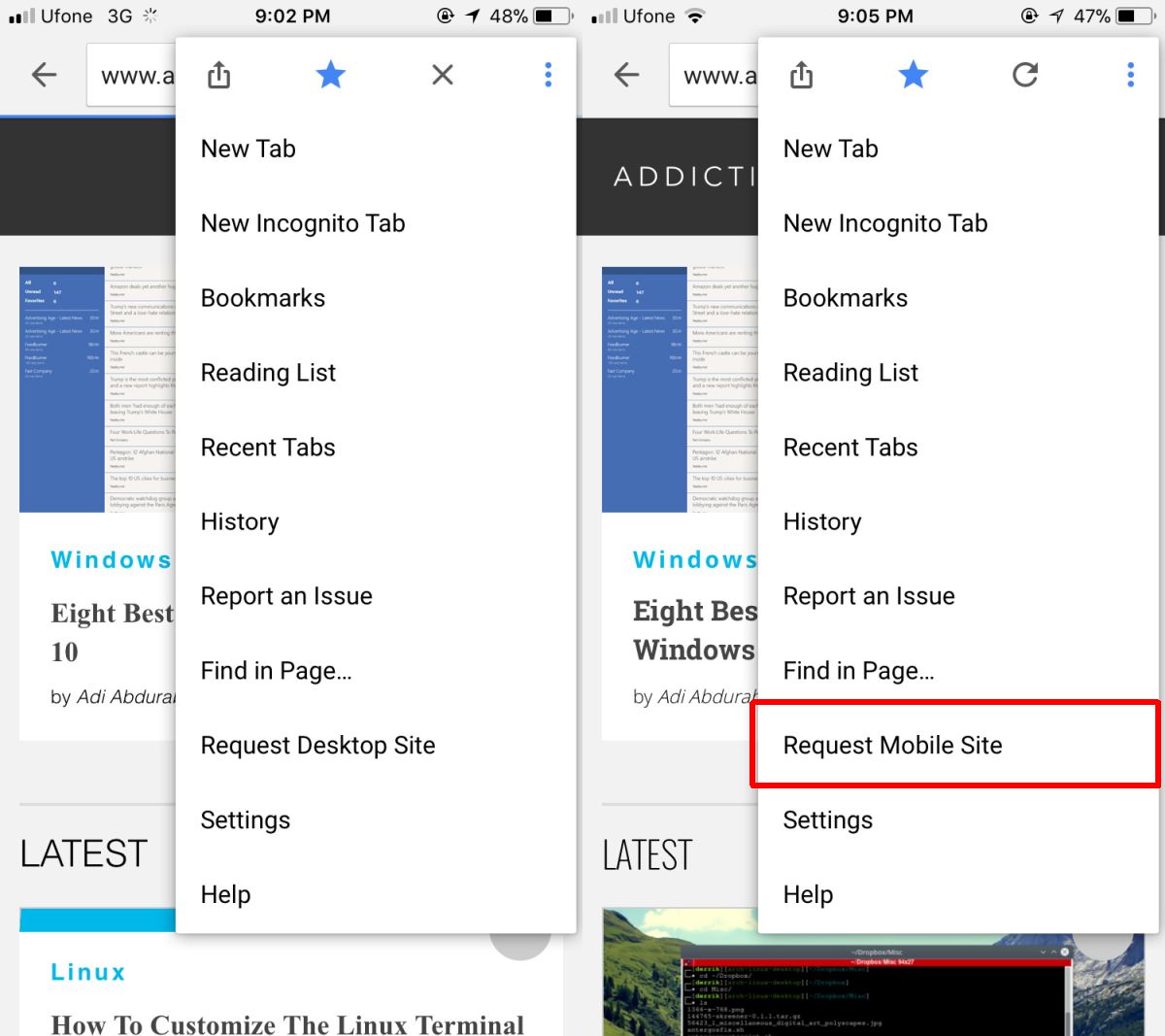
On older versions of Chrome for iOS, once you switched to the desktop version, the ‘Request Desktop Site’ option would be greyed out. You normally had to close the tab and open the website in a new tab to get the mobile site again. Remember that if a website doesn’t have mobile version, you cannot use this option to force the website to show you one.
Request The Mobile Site – Chrome For Android
On Chrome for Android, this feature has been around for years. Open a new tab and navigate to a website. Tap the overflow button and check the box next to ‘Request desktop site’. Chrome will load the desktop site. To return to the mobile site, open this same menu and uncheck the box next to ‘Request desktop site’.
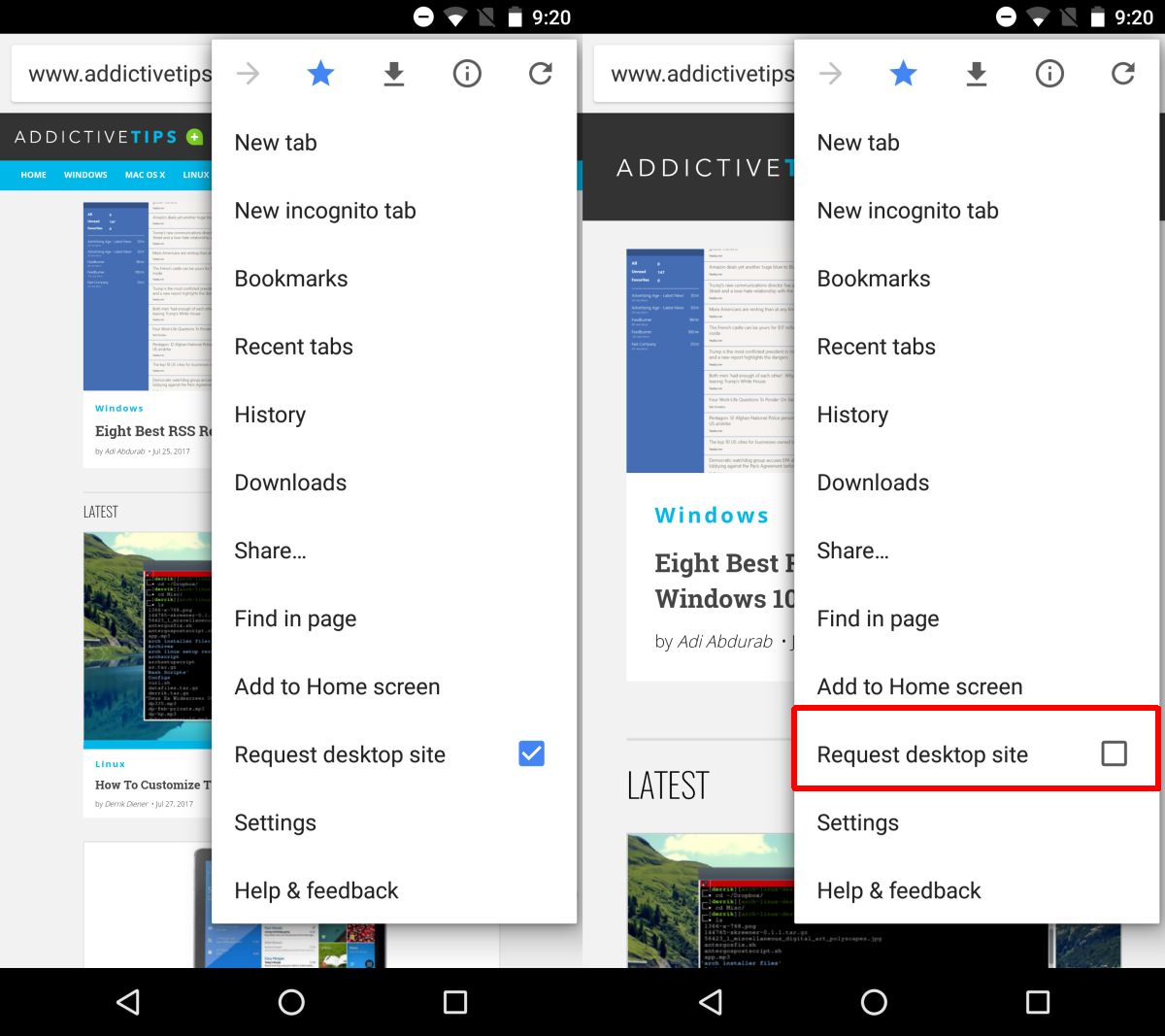
Chrome for Android and Chrome for iOS have a rather large disparity in terms of features. For example, in Chrome for Android, you can enable lots of experimental flags whereas, they simply do not exist in Chrome for iOS. Most of this disparity is owed to the closed nature of iOS however, this feature is an exception. In fact, Chrome for iOS has a few features that its Android version doesn’t have. For example, you can scan QR codes in Chrome for iOS. Given that, there really isn’t any reason for Chrome for iOS to wait this long to add this simple little feature.
