Remote Messages For iOS Lets You Send iMessages From Windows, Android & More
As the line between SMS and instant messaging continues to get blurred, a lot of popular texting apps have earned their name on iOS and Android. For most iPhone owners, iMessage is the preferred mode of texting, specially since it is available on all iOS devices and even on Mac OS X. WhatsApp might have a larger user base, but it still doesn’t let you text from a computer the way you can via iMessage for Mac. When it comes to iMessage itself though, Windows users are left out of the fun because Apple doesn’t have an official Windows client for the service. However, there is a pretty good third-party solution available for this purpose that works via a jailbroken iDevice. Remote Messages has been around in the Cydia store for quite some time, but it has finally been updated for iOS 7 and sports some pretty awesome features.
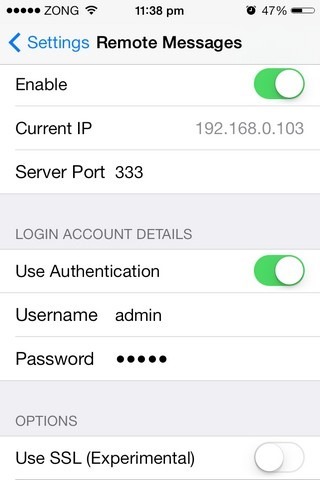
Setting up Remote Messages on an iPhone is pretty simple. Just launch the stock Settings app and enable the tweak from the menu it adds there. Your device’s IP address and a server port will start showing up below the enable switch. If you want to have a higher level of privacy, turn the ‘Use Authentication’ option on. In this case, you also have to provide a username and password. An additional option is to use SSL with Remote Messages, but this part is still in its infancy and listed as experimental.
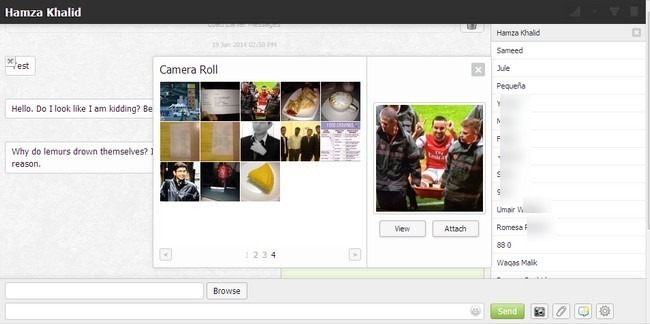
Once the tweak has been configured on your iDevice, launch a web browser on any computer or handheld device. Enter your IP in the browser’s address bar, followed by the port number. This information should be entered in the format of IP:Port. For example, based on the values in the first screenshot, we would be entering:
192.168.0.103:333
If both devices are on the same WiFi network, you should now see all your message threads loaded in the right-hand pane of the web browser. Users can search for a particular contact or conversation, and start typing a new text straight away. The messaging options offered by Remote Messages aren’t too different from the ones you will find in the iOS 7 Messages app. You can add photos to the messages from your computer, or access the device’s camera roll and attach images from there. To add a subject line to your message, hit the third button on the right of ‘Send’.
The additional settings available in Remote Messages can be accessed by clicking the gear icon at the bottom-right corner. Through these extra options, it is possible to start sending texts by pressing the Enter key, add sounds to the web app, and get desktop notifications.
While some might consider Remote Messages nothing more than a novelty tweak, there can be no denying the fact that it can come in handy on a lot of occasions. For example, if your workplace doesn’t encourage the use of phones, just set this tweak up and start sending messages from your computer. There is also something to be said for the convenience of texting using a proper keyboard.
Remote Messages costs $3.99, which might sound a little too steep at first, but turns out to be completely justified once you get down to actually using the tweak. Head to the BigBoss repo of the Cydia store and grab Remote Messages for iOS 7 if you spend a lot of time in front of your computer or on another browser-supported device such as an Android or Windows tablet.
