Reduce Data Consumption By Chrome On Your Phone When Not Connected To WiFi
Using your carrier’s network plan to stay online taxes your device’s battery as well as your bandwidth. Unless you’ve got bandwidth to spare or you can afford a plan that is generous in bandwidth, you’re probably looking for ways to reduce data consumption. Chrome for iOS and Android both come with a built-in option that lets you manage how the browser loads data though surprisingly you have better control options on iOS than you do on Android. Here’s how you can get the browser to eat up less of your data plan.
On iOS, open Chrome and tap the More button at the top right. Scroll down to Settings and tap it. You’ve got two ways to reduce data consumption. You can tell Chrome to not pre-load web pages ever, or to only do so when you’re connected to a WiFi network. Under the Advanced section in Chrome’s settings got to Bandwidth and tap on Preload Webpages and pick which option suits you.
Under Bandwidth you will also see a Reduce Data Usage option. Enable it and Chrome will compress data so that it goes easier on your data plan when you open a webpage. Over time, you can see how much data you’ve saved with this option enabled.
With Android you can’t tell Chrome not to preload webpages. You can only have it reduce data usage. Open Chrome, tap the more button and go to Settings. Under the Advanced section, tap the Reduce data usage option and enable it. Over time, you will be able to see how much data you’ve saved.
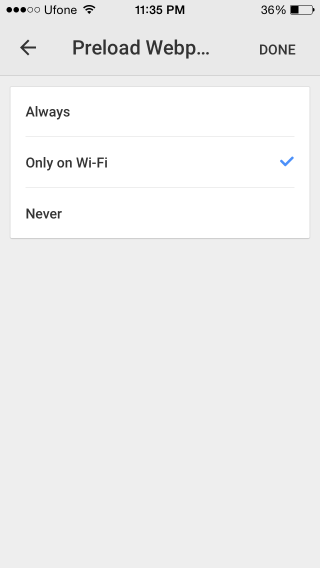
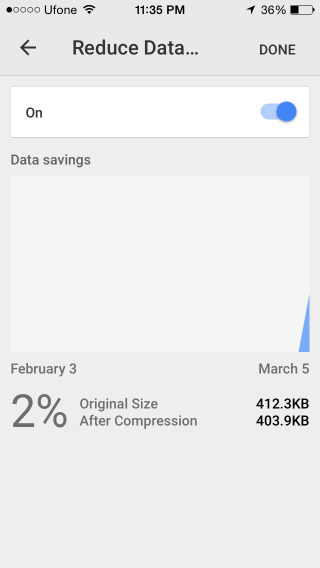
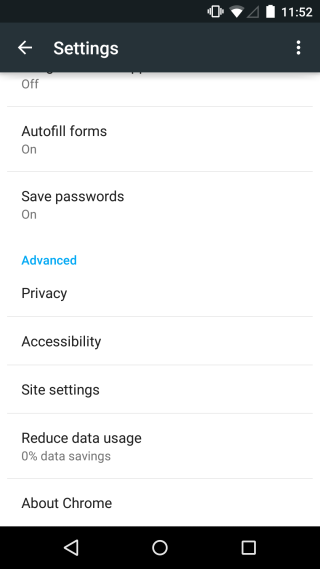
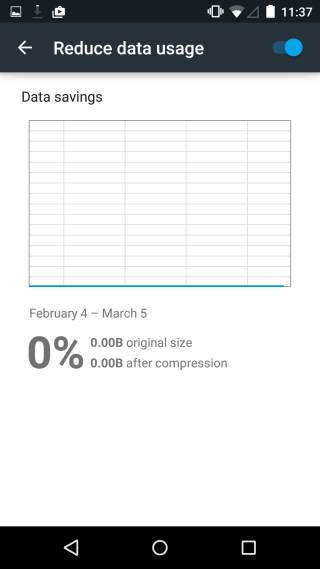

With Android you CAN tell Chrome not to preload webpages.
Chrome: Settings/Privacy/Network action predictions – Always, Only on Wi-Fi or Never.
Chrome Beta: Settings/Privacy/Prefetch page resources – Always, Only on Wi-Fi or Never.
SMH 😉