Popular DLNA & Streaming App Skifta Comes To The iPhone & iPad
MediaMonkey and Skifta are well-known names on Android when it comes to DLNA/UPnP media streaming apps. Maybe it is the presence of AirPlay on iOS that has discouraged developers from coming up with similar apps for the platform, but that doesn’t seemed to have stopped Skifta. The now-available iOS variant of the app lets users stream media from iDevices to a computer (or any DLNA-enabled device), or from any DLNA-enabled device to an iPhone or iPad. In addition to the usual DLNA features, Skifta can also be used to stream media directly from your online accounts including Facebook, Instagram, Flickr etc. Setting up Skifta is easy, and if you have ever used a DLNA-based service before, using this app shouldn’t be a problem at all.
The obviously major benefit that Skifta offers over AirPlay is the ability to play media across non-Apple devices. For instance you can easily use the app to play a video stored on your iPhone on your DLNA-enabled TV, or view pictures from an Android device on your iPad, as long as the devices are on the same Wi-Fi network.
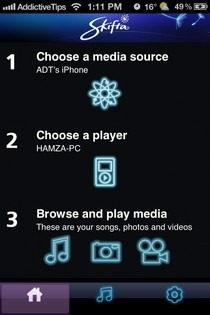
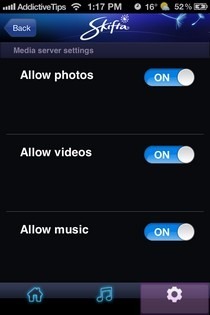
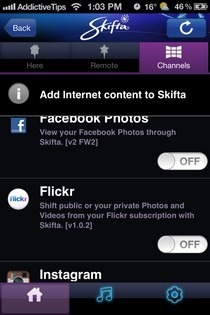
A small but useful feature of Skifta is that it displays the name of your Wi-Fi network on its welcome screen to make it easy for you to know if you are connected to the same network as your other devices in case you have multiple Wi-Fi networks around. Before you start setting the app up, head to the settings tab of Skifta and toggle on the media types you want to stream. In case you are looking to stream content from any of your online accounts, your next step should be to associate those services with Skifta. The supported services include Instagram, Dropbox, Facebook, Flickr, Photobucket, Picasa, SoundCloud, Rdio and a few others. You can access the list of these services by hitting the ‘Choose a media source’ option on the app’s main page and then navigating to the ‘Channels’ tab. Once an account has been successfully associated with Skifta, you can choose that service as the media source with a single tap.
Apart from the online services, Skifta lists all the local DLNA-supported devices found on your Wi-Fi network. You can choose these devices as both the source and destination for your stream. Once the connection has been established, tap the ‘Browse and play media’ option.
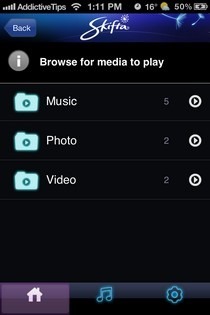
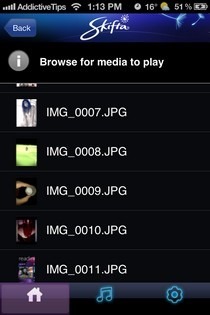
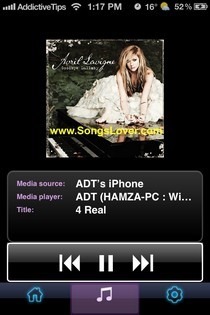
Skifta displays media in folders, but you can switch to a list view of content as well. The media controls are minimal, with just play/pause, forward and rewind buttons available in the player. Below the media file, you can see the names for the source and destination devices, as well as the title of the file.
In our experience, Skifta worked pretty well between our PC and iPhone, but at times there were a few issues with music playback. The app is perfect if you have a DLNA-enabled TV or gaming console, and the internet streaming capabilities of Skifta make it ideal for all your cross-device and cross-services media streaming needs. You can grab Skifta for free for your iPhone or iPad by heading over to the link below.
