How To Use Picture In Picture Mode For Videos On Facebook
Facebook is the second most popular place where people watch videos. The number one spot is held by YouTube. This is a fact Facebook is well aware of and it constantly pushes video content to users. Videos on Facebook autoplay, and as of last year you can also cast a video to a Chromecast and other TV sticks. Facebook is now slowly rolling out a new feature whereby videos will auto-play with sound. There’s also a neat picture in picture mode for videos on Facebook that lets you ‘minimize’ a video to a small corner of your screen and continue scrolling your feed. The video will continue to play, with sound. YouTube has this exact same thing. Here’s how you can enter picture in picture mode for videos on Facebook.
Look for a video you want to watch; it can be on your own news feed, a friend’s timeline, or on a page. Tap to play it; you must enter the video player. You can’t enter picture in picture mode from your news feed.
At the top left, you will see a button with a square within a square. Tap it and the video will be minimized to the bottom right of your screen. It will continue to play. To maximize it, tap the video. If you want to stop the video without maximizing it first, swipe left on the small thumbnail player.
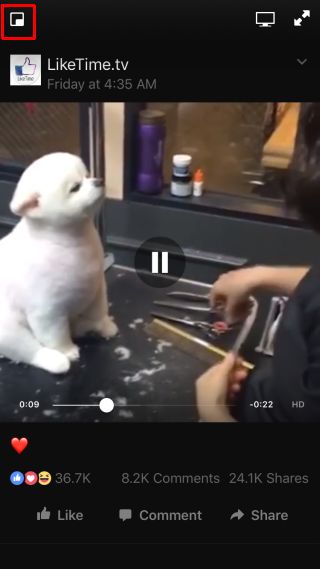
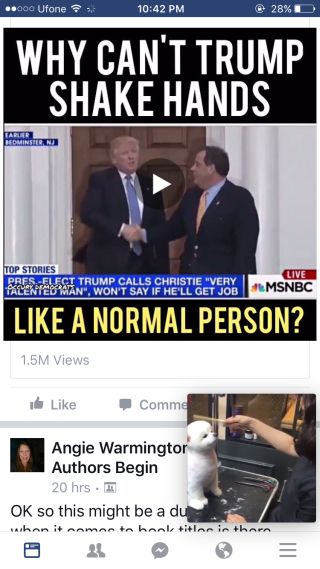
If you don’t like the video in the bottom right corner, you can snap it to a different corner by dragging the tiny player. You can snap it to one of the four corners of the screen but you cannot snap it either one of the sides.
In addition to picture in picture mode for videos on Facebook, Android users can continue playing the video after they exit the app. The iOS app doesn’t have this feature, nor will it ever because of how iOS is built.

Needs update because now iOS supports PiP
December 2020 and Facebook Android app just started doing this.
I hate it.
I can’t find anything on the web that tells me how to turn this annoying feature off.
How do I turn this feature off? I hate it.
found a way? i hate it too
Nah. I’m not sure there is one at this point. I do know you can drag it off screen to close it. But that’s as far as I got.