Add Torch Mode & Flash Intensity Control To iPhone Camera App With PhotoTorch
iPhone’s camera has a always been among its strong selling points but in recent months, it has been upstaged a bit by devices like the Nokia Lumia 920, the HTC One, and even the upcoming Samsung Galaxy S4.
One issue that has often been raised by critics of iDevices is their inability to use the camera flash optimally while taking pictures in a low-light environment. More often than not, photos shot in the dark appear overexposed or at times out-of-focus. Also, since flash comes into action only at the instant of snapping the photo, you are likely to end up orienting the device wrong before capturing the photo.
PhotoTorch is a tweak that solves this issue by giving the control of the iPhone camera flash into the hands of users. You might have come across different ways of using your iPhone’s camera LED as a flashlight. PhotoTorch does roughly the same thing, but it adds this control within the stock Camera app, and also lets you adjust the intensity of the flash before you shoot a photo.
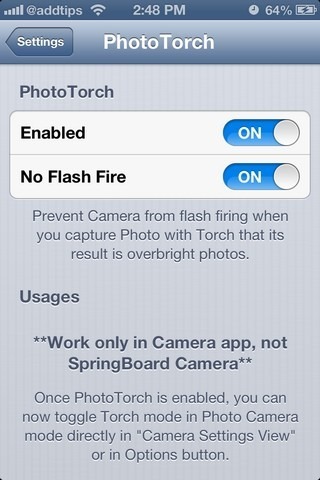
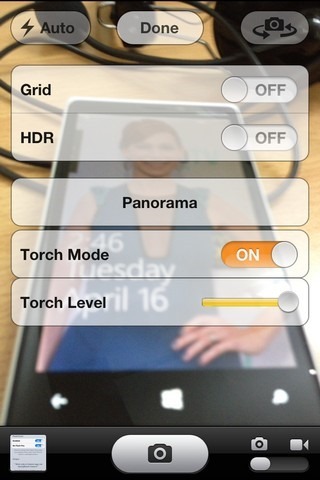
PhotoTorch has a configuration menu in the Settings app, but there isn’t much to configure there. The tweak is pretty simple, and the developer hasn’t made things needlessly complicated. From the options list, toggle on ‘Enabled’. If you want to get the most out of PhotoTorch, it is better to leave the ‘No Flash Fire’ option on as well. This option ensures uniformity between the flash intensity before and during photo capture. If you turn this off, your phone might decide to increase the flash intensity automatically, which leads to overexposure and kills the entire purpose of the tweak.
To see PhotoTorch in action, launch the stock Camera app using its icon on the SpringBoard. If the app is launched via the lock screen or your picture gallery, PhotoTorch options will not show up. The tweak adds two new entries to the ‘Options’ menu within the Camera app. If you want to keep the flash on before shooting a photo, toggle ‘Torch Mode’ on. The next step is to control the level of intensity of the flash – just swipe across the slider to change this level. Now you are sure to get a properly lit view of the scene in front of you before the picture is actually taken. If you kept the No Flash Fire option enabled, the image is captured just the way you saw it in the preview screen.
PhotoTorch is a free tweak, and works with all devices running iOS 6 that come with a camera flash. The tweak can be downloaded from the BigBoss repo of the Cydia store.

Handy!