How To Open A Google Docs File From A Home Screen Shortcut [iOS]
Productivity apps are rarely worth using unless they have smartphones apps to accompany their web or desktop interfaces. Google Docs is no different; it’s an incredibly awesome way to collaborate and create documents in the cloud but it would be far less useful if it didn’t have an app for iOS and Android devices. The Google Docs app is feature rich and has a nifty little ‘Starred’ option for bookmarking your most important documents but if going through them still seems like a tedious task to you, you can use a little trick with an HTML file, Dropbox, and of course Google Docs to open a document in two taps. This hack comes from Sascha Mombartz who developed it.
For this hack to work you need;
- An iOS device – No Jailbreak required
- Google Docs app installed on your device
- A Dropbox account and access to a desktop with a web browser
- Notepad or a similar text editor that can save to HTML format
- A file created in Google Docs on a Gmail account, this hack doesn’t seem to work for Google Apps account
The list of things you need admittedly seems long but we promise the process is incredibly simple.
Step 1: Open the Google Doc file that you want quick access to and copy its URL. Leave out the “/edit” bit and copy only the underlined portion as shown in the screenshot below.

Step 2: Use the text editor to create an HTML file. If you’ve never done so before, simply copy and paste the following in the file and save it with an HTML extension. If you’re wondering what this is, these are HTML tags that tell a web browser what kind of document it is that’s being opened. You can visit the W3 Schools website and learn all about basic HTML. It’s incredibly easy and useful to know.
<html> </html>
Step 3: Paste the following in the text file between <html> and </html> and replace the link for ‘url=googledocs:’ with the link to the Google Docs file that you want quick access to. If you want, you can replace the text between <title> and </title> with the name of your document. If you want to use your own icon for the home screen shortcut, simply replace the href link in the fifth line with a link to the icon you want to use. We went with the icon and title used by Sascha Mombartz
<head> <meta http-equiv="Content-Type" content="text/html; charset=windows-1252"> <title>Hello Docs</title> <link rel="apple-touch-icon" href="https://projects.mombartz.com/docs-homescreen/icon.png"> <meta http-equiv="refresh" content="0; url=googledocs://docs.google.com/document/d/1o6adsR9XxEoGyfP02PrTrLED0SpvEry69oBFJFZpEiU/;"> </head> <body> </body>
Step 4: Upload this file to your Dropbox account.
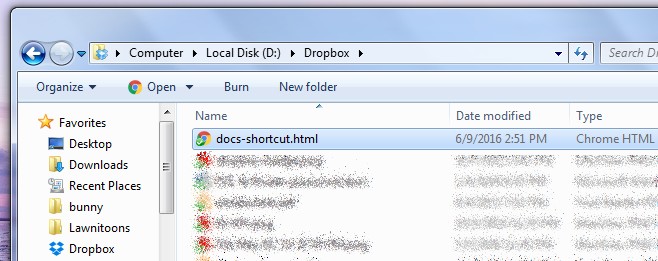
Step 5: Open Safari, and sign into Dropbox. Open the HTML file you just uploaded. Alternatively, if you don’t feel like signing into Dropbox, you can just copy a link to the file from the Dropbox app and open it in Safari. It depends on what’s easiest for you and whether or not you have the app installed on your phone.
Step 6: When you open the file, it will ask you if you want to open ‘Docs’ which is the Google Docs app. Tap cancel and allow the blank page to finish loading. Tap the Share button at the bottom and from the share actions, select Add to Home Screen. You can edit the name of the shortcut here if you didn’t do it in the HTML of the file.
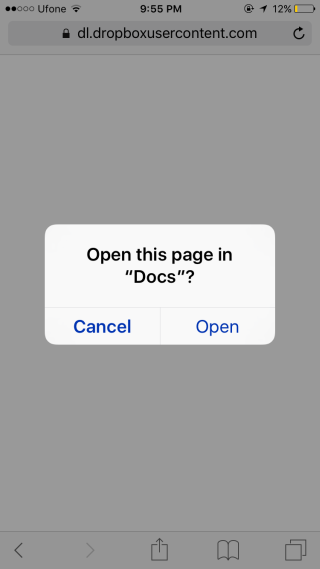
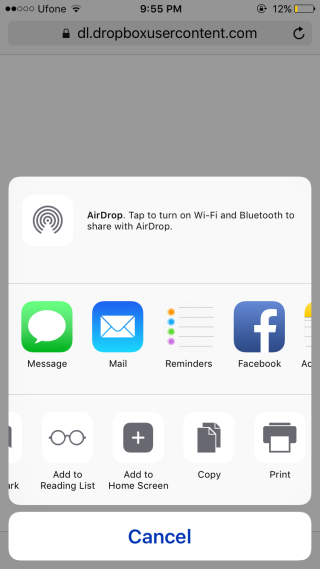
Step 7: Tap the newly added shortcut on your Home Screen and when prompted to open Google Docs, allow it to. It will open to the exact document you linked to in the HTML file.

Creating the .html file from textedit was straightforward but when I go to open the file in dropbox on my phone, it opens as a webpage with text instead of directing me to the google docs app. How can I fix this? Thanks!