NaturalReader Converts Documents & Web Page Text To Natural-Sounding Speech On iPhone
There have always been some pretty decent text-to-speech apps around for iOS, but the niche has never taken the market by storm. The main reason for this is the fact that no one appreciates listening to the contents of documents or websites in a mechanical and monotonous voice. However, there’s a new app on the App Store by the name of NaturalReader Text to Speech that aims to tackle exactly this issue. It comes with a lot of different voices and accents that you can listen content from any document or web page in. You can transfer documents to the file using iTunes, open email attachments from it, use its Dropbox integration to load documents from your cloud storage, or use the built-in web browser that can read contents from out any webpage on the go.
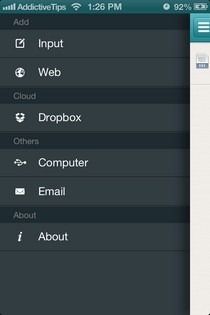
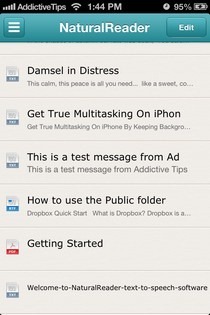
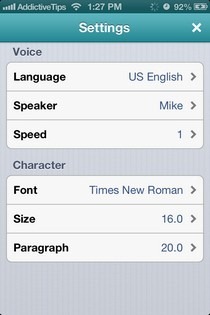
If most of your documents are in Dropbox, it is better to link your Dropbox account with NaturalReader before doing anything else. The app itself doesn’t require any registration and is ready to start converting text to speech as soon as it is launched. The main page of NaturalReader lists all the compatible files that have been imported from Dropbox, iTunes or email. To open email attachments with NaturalReader, long-press the file and choose the ‘Open in’ option. NaturalReader is capable of handling PDFs, eBooks and Word documents, among various other file formats. To tinker with the app’s settings, open any file and hit the gear icon located in the top-right corner. The choice of language affects the reading accent. There are different speakers available for all the languages. Talking speed can be adjusted quite easily as well.
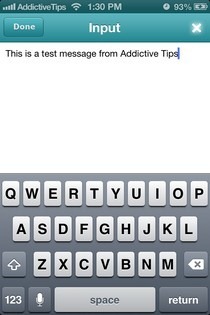
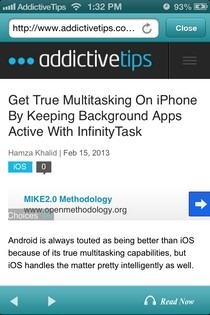
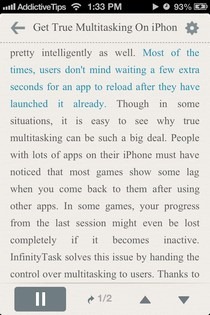
Whenever you open a file in NaturalReader, the app comes up with a stripped-down version of it containing only the document’s text, which helps with easy reading as well. From the settings menu, you can change the font, text size and spacing for this text view. To get the app to start reading out the text, just hit the small play button in the bottom bar. The same bar lets you pause and resume reading, as well as jump between pages of the document using the up and down arrows. To make the reader jump to a particular passage, just tap its beginning.
If you have copied some text from an external source and want NaturalReader to read it aloud, tap the ‘Input’ option and paste the text there. Similarly, the ‘Web’ option is capable of reading out any page as soon as you hit the ‘Read Now’ button after opening the web page in the app.
NaturalReader can work in lock screen and background mode, which is great for listening to long files and documents. The app requires an active internet connection to convert text into speech, so don’t expect it to work offline. NaturalReader is optimized for iPhone and iPod touch, and can be downloaded for free.
Download NaturalReader Text to Speech For iOS
