How To Measure Distance With Google Maps App
When you look up directions in Google Maps, it gives you an ETA i.e. an estimated time of arrival, and it tells you how far your destination is. In some cases, it will tell you if there’s heavy traffic that could make the trip longer. This works for properly identified places on Google Maps. If you’re visiting a friend’s house, for example, you won’t find it marked as a place on Google Maps. You can use pins and plus codes to get a route and measure distance. Alternatively, you can manually draw out a route and measure distance with Google Maps apps for iOS and Android.
This is a new feature in the Google Maps apps so before you can use it, make sure you’re running the latest version of the app.
Measure Distance With Google Maps
Open Google Maps and navigate to where you want to measure distance from. For example, if you’re home or at work, and you want to measure the distance to the nearest bus stop, drop a pin on your Home or Office.
Once you’ve dropped the pin, expand the menu at the bottom and tap the Measure distance option. You will see a location cross hair on your screen with a trailing line.
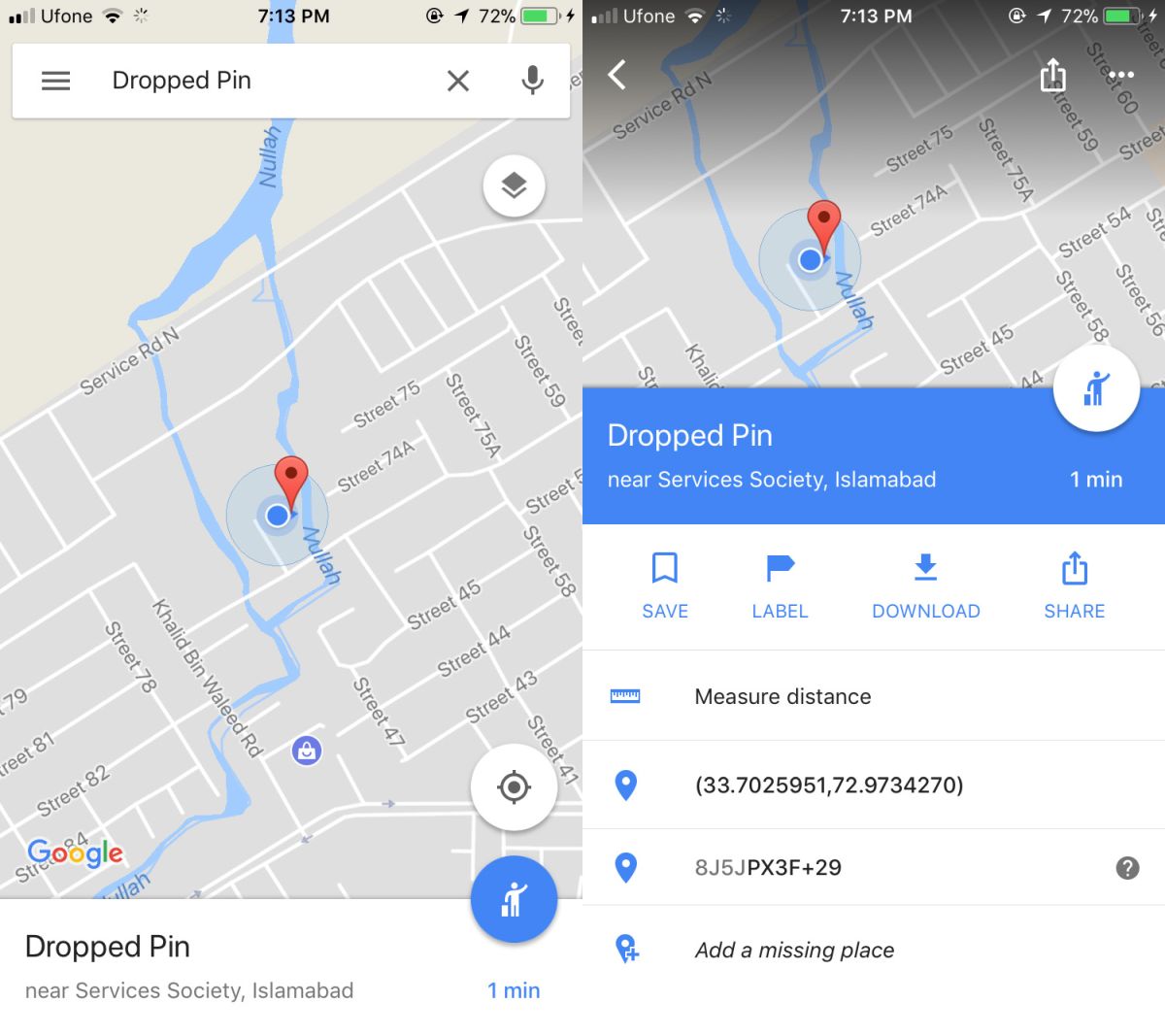
Position it over the first bend in the road you will take and tap ‘Add point’. The distance between the two points will appear. You can continue to add as many points as you need to map out the distance between two places. With each point that you add, Google Maps updates the distance between the two.
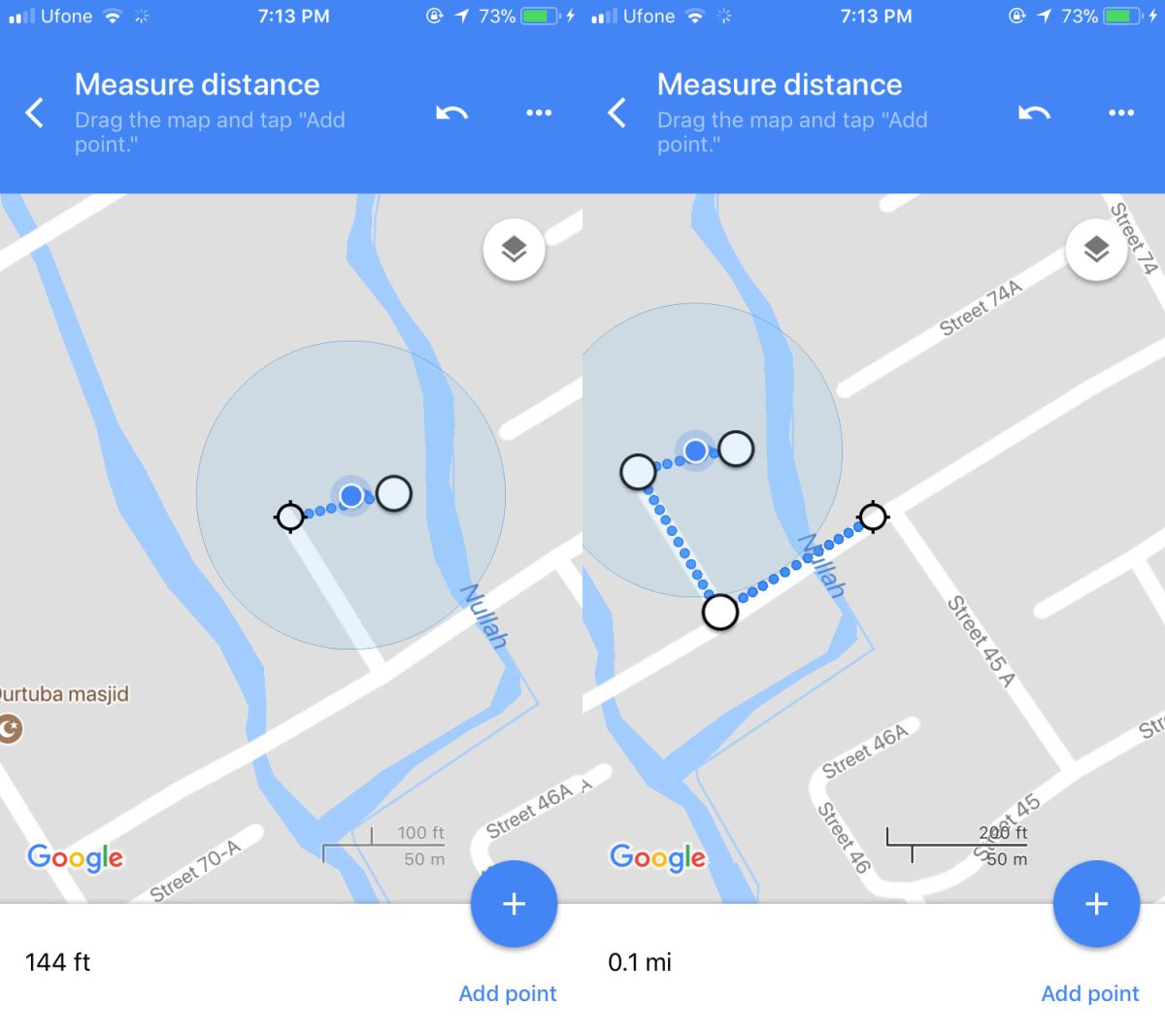
Once you’re done, tap the arrow on the Measure Distance bar at the top to return to the default screen.
Distance vs Vector Distance
When you measure distance with Google Maps, it’s important to remember that you need the actual distance and not the vector distance. The vector distance is the distance between two points if you draw a direct line between them. The app doesn’t stop you from doing this but this will not give you the actual distance between the two points because you’re going to walk or drive to it. Basically, you’re going to be using roads to get to a place and it’s the length of the road that will determine the distance between the points.
Zoom in on the map, and carefully add the points along the road you will take to your destination to get the distance between two points.
