The Popular KMPlayer Comes To Android & iOS; We Go Hands-On
When it comes to video players for Windows that have the ability to play just about any format you throw at them, KMPlayer is one of the first names that comes to mind, along with VLC Player. This standalone player comes with built-in codec support for a plethora of video formats without the need for any external codecs, and offers more customization options than you would know what to do with. While Android and iOS both already have many excellent video players available, it never hurts to have more great options at your disposal. If you’re a fan of KMPlayer, you’ll be glad to know that its developers have released it to both Google Play Store and the iTunes App Store for your Android and iOS devices. Join us as we take the Android version of the app for a spin.
Just as we had expected from the developers of KMPlayer, the app features an interface that is both great-looking and functional. You see a list of all video files found on your device in the main view, with a standard navigation drawer that you can slide in from the left edge to access different parts of your file system to manually browse for videos. The available media is shown complete with thumbnail views, file size information and resolution, and can be sorted by name or file size. When it comes to the folders, a few special ones like KMP, your camera folder and the Download folder are available as shortcuts under the Media Library section, while the Explorer section lets you access files on the internal or external storage of your device.

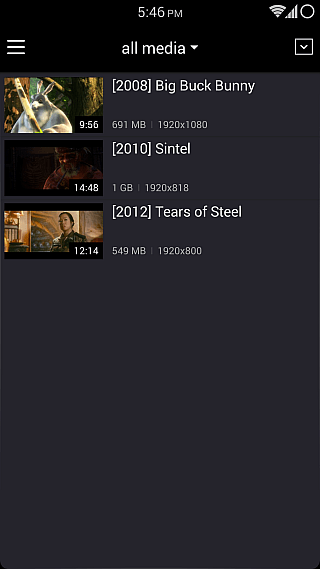
When it comes to the Explorer, it shows you a standard list of the folders on your selected memory, and you can sort them by name, size or date. Again, you’ll see the convenient thumbnails of any video files found in the currently open folder, and tapping any such file starts its playback directly.
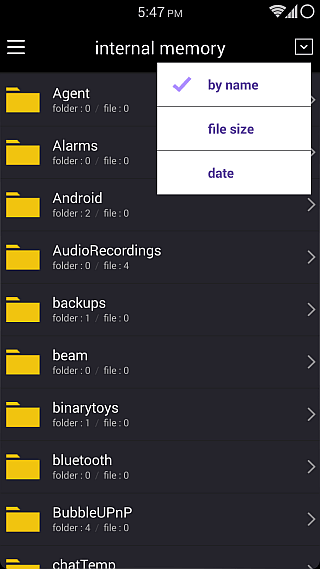
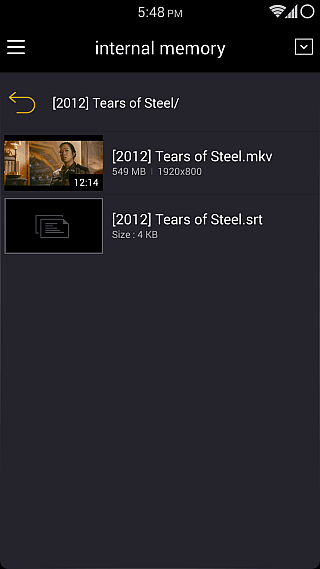
The video player itself looks pretty standard, and works just as you’d expect. There’s a lock button on the top-left to prevent accidental taps and also lock the current orientation during playback. At the bottom, you get all the playback controls like pause/play, forward, rewind, next file and previous file, along with a repeat toggle. Using the left-most button in the bottom bar, you can slow down the playback speed to half, or increase it up to four times. The right-most button, on the other hand, allows you to manually change the video size and dimensions between center, best fit, horizontal or vertical fit, fill, 16:9 and 4:3.
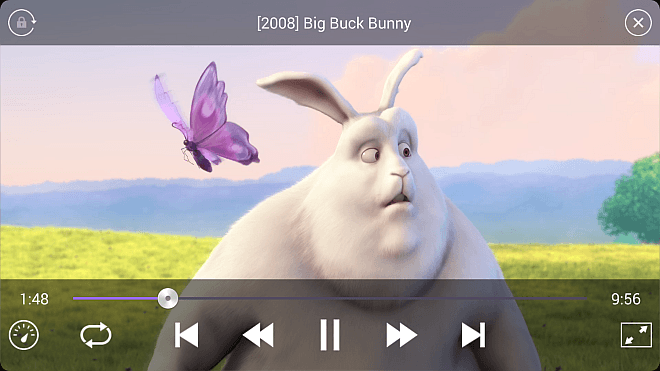
Much of the playback doesn’t need to be controlled via the buttons; simply slide your finger vertically on the left half of the screen for controlling brightness and on the right half for volume. Similarly, horizontal swipes let you go forward and back, and that’s pretty much all you need to control during playback.
Want more control over how KMPlayer works? Head over to General Settings from the navigation drawer, where you’ll be able to specify an orientation of your choice, toggle headset detection and remote control, tweak some playback performance options, enable displaying all files, specify a subtitle encoding scheme and clear the player’s media database.
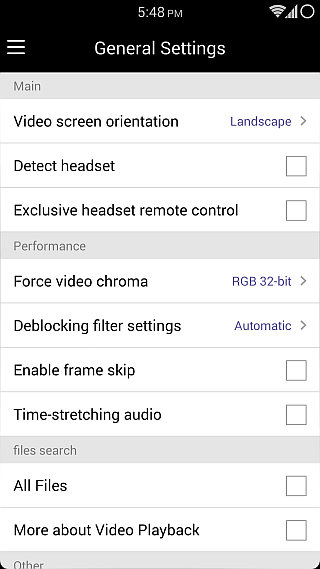

While we wouldn’t really call KMPlayer groundbreaking in any way on either of the platforms due to the great options available for them already (see our lists of 8 best video players for Android and 11 best video players for iOS), it’s still a powerful contender that gets the job done and looks great while at it. You can grab the appropriate variant of the player for your OS via the links below.

How does KMPlayer compare to BSPlayer on Android? Does it do LAN playback?
Isn’t MX Player an Android app?
The two preeminent Windows media players that come to my mind are Media Player Classic and VLC (MPC being my preference).
Sorry I meant KMPlayer there…edited and corrected. =)