How To Jailbreak iOS 6 Beta & Install Cydia [Complete Guide]
Apple announced iOS 6 during WWDC 2012, and the world went into a frenzy (as it always does with any Apple offering). The 6th major iteration of the OS brought with it a lot of bells and whistles, like revamped Maps, more knowledgeable Siri, shared Photo Streams and loads more (you may want to check out the entire list of new goodies). On the same evening, iOS 6 beta became available for developers, ensuring that apps – the life and blood of iOS platform – became optimized before the operating system became available publicly. However, many, like us, just couldn’t wait to get their hands on the newest iOS for iPhone, iPod touch and iPad, and many devices, despite not belonging to developers, got the new OS up and running in a matter of days. However, doing so resulted in one thing that most jailbreakers don’t like at all – breaking the jailbreak! The good news is, iOS 6 is jailbreakable, publicly, and even Cydia can be installed through some unconventional methods. We’ll get to that just after the jump.
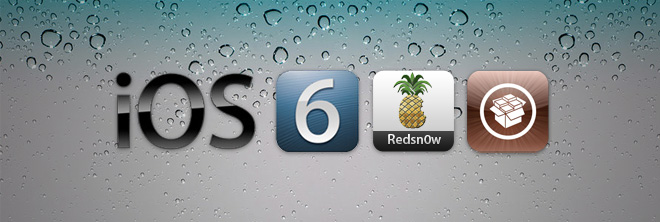
Update: iOS 6 beta 2 is also jailbreakable through redsn0w 0.9.13dev2, using the same method that’s described below.
It’s not unheard of that a developer build of iPhone’s operating system got jailbroken before a public release, and just like last year, iPhone Dev Team was kind enough to make available the tool for that, redsn0w 0.9.13dev2, to the general public (we say general public because anyone can download and use it; Dev Team strongly advises “developers only”). Of course, there are certain caveats to the whole deal, and a general recommendation from the hackers to stay away from iOS 6 until public releases are available. That said, the only purpose of this post, if you’re not a developer, is to show something that can be done, setting aside the matter of “should be done”. On a personal note, I do not find iOS 6 beta ready for every day use, and would advise sticking to 5.1.1 for now. Nevertheless, if you are on iOS 6 at the moment, you can still jailbreak and install Cydia using the method outlined hereon.
What’s wrong with the jailbreak?
Frankly, a lot of things. For one, it’s working only on A4 devices and iPhone 3GS. For another, it’s tethered. For still another, no Cydia is installed by redsn0w itself; only SSH and afc2 will provide access to the device. Hence, if you’re a not a developer, you’ll find little use for the jailbreak, if any at all. Furthermore, redsn0w 0.9.13dev2 will not hacktivate your device, either. Even though we’ll describe the method for installing Cydia on jailbroken iOS 6 beta in this post, most of the packages won’t work, because they haven’t been updated to work on the latest iOS iteration yet.
Pre-requisites for jailbreaking iOS 6 beta using redsn0w 0.9.13dev1
The supported devices, as of now, include:
- iPod touch 4G
- iPhone 3GS
- iPhone 4 (GSM)
- iPhone 4 (CDMA)
Hence, you’ll need one of the above devices to even try it out. Other than that, you’re out of luck for now.
You’ll also need the iOS 6.0 beta IPSW for your device. Since the iPSW’s are not publicly available, Google is your best bet at grabbing one. We would also advise not to even try this if you rely on an unlock, since doing so will update your baseband and render your precious iPhone an overly-expensive iPod touch, at best.
Finally, download redsn0w 0.9.13dev2 for (https://sites.google.com/a/iphone-dev.com/files/home/redsn0w_win_0.9.13dev2.zip) Windows here, and (https://sites.google.com/a/iphone-dev.com/files/home/redsn0w_mac_0.9.13dev2.zip) Mac OS X here.
Note: It should be noted that original jailbreak was done through redsn0w 0.9.13dev1, which was soon updated to redsn0w 0.9.13dev2 to fix SSH problems and app crashes. For subsequent updates and change logs, please refer to the official iPhone Dev Team blog post.
Install iOS 6 Beta On your iPhone/ iPod touch without UDID Registration/Developer Account
To do so, connect your supported device to iTunes through USB cable. You must have updated iTunes to 10.6.3 (latest version) before that. From the left sidebar, select your device.
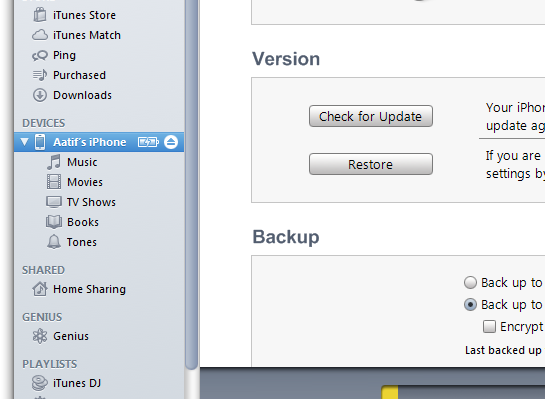
It is advisable to have done a fresh 5.1.1 restore before proceeding; however, that’s not necessary.
Next, under Summary tab, hit the Check for Update (or simply Update) button with the Shift key pressed (Option key in OS X), just like you’d do a Shift + Restore to specify a custom IPSW.
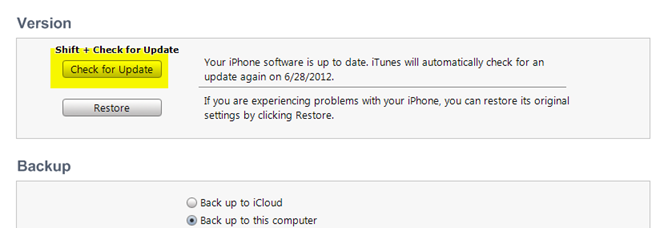
In the panel that pops up, point to the iOS 6 beta IPSW that you’ve just downloaded.
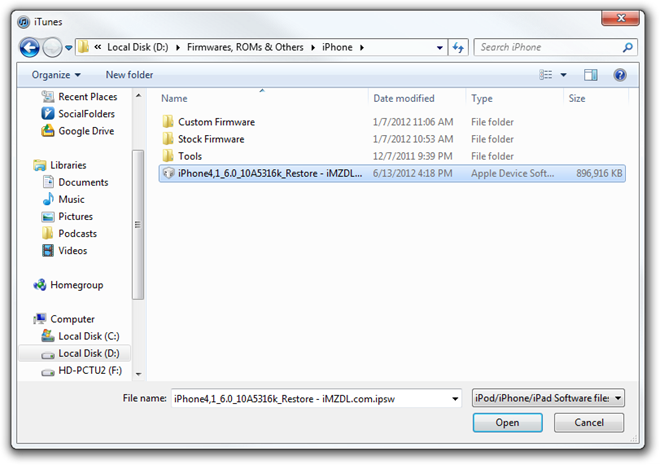
Hit Open, and let the restore complete. Once the process finishes, your iPhone/ iPod touch will be rocking iOS 6 beta even without developer account/registered UDID.
Please note that this method can be used on any iDevice to install the beta firmware.
How to jailbreak iPhone 4/ iPhone 3GS/ iPod touch 4G on iOS 6 beta using redsn0w 0.9.13dev2
Launch the downloaded redsn0w 0.9.13dev2 (in Administrator mode under Windows), and it will automatically detect your connected device.
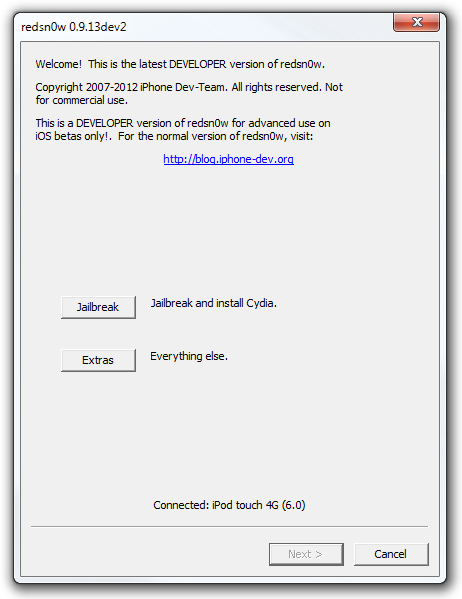
Hit the Extras button and pick Select IPSW to manually point to your iOS 6 beta firmware file.
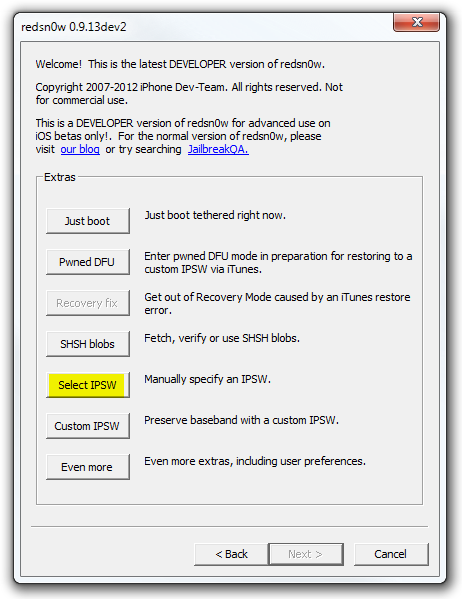
Once your IPSW is recognized, you’ll get a confirmation message. Hit OK.
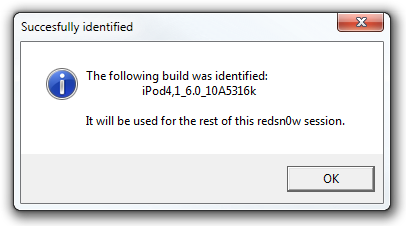
Now, go Back in redsn0w and click the Jailbreak button on the main interface to start the process with your specified IPSW. After preparing jailbreak data, redsn0w will present jailbreak options, which will be considerably different from regular versions. As can be seen in screenshot below, you can install SSH, and Cydia won’t be available (we’ll get to that later).
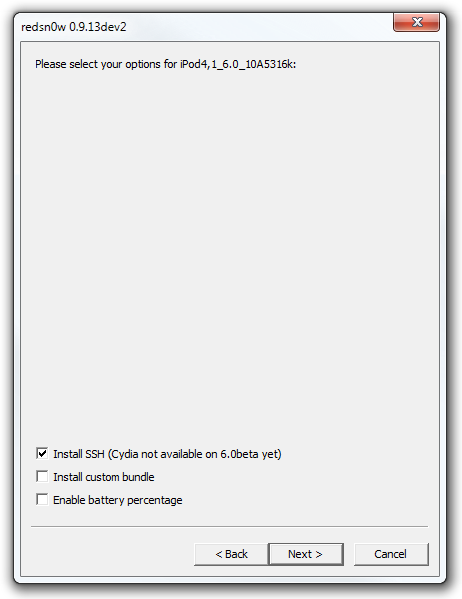
Redsn0w will now ask you to put your device in DFU mode, and will guide through the process as always. If you already have your device in DFU or know how to do that, you can skip this part.
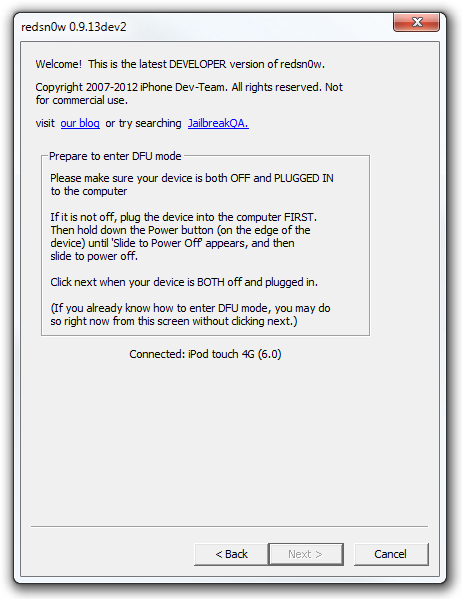
You will see various messages, uploading the first stage, uploading second stage, rebooting etc.
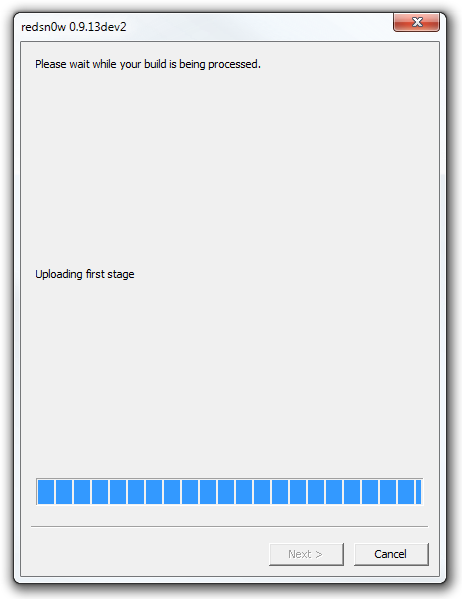
The rest of the process gets done on your device, while redsn0w 0.9.13dev2 will tell you that it’s a tethered jailbreak, and advise you to go back to boot your device. Oddly enough, our iPod touch 4G booted just fine the first time without having to use Just Boot option of redsn0w, but that might be a one-off incidence.
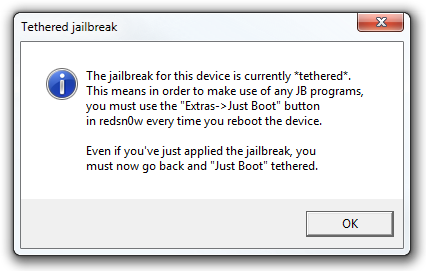
It should be noted that, according to the Dev Team blog, for the first tethered boot, you need to specify the IPSW first and then use the Just Boot option in Extras. This is owing to the fact that iOS 6 IPSW is not publicly available as yet, and redsn0w cannot fetch the missing pieces for patching from its own servers. However, all subsequent tethered boots will work just fine, as the cache would’ve been built thanks to the first boot.
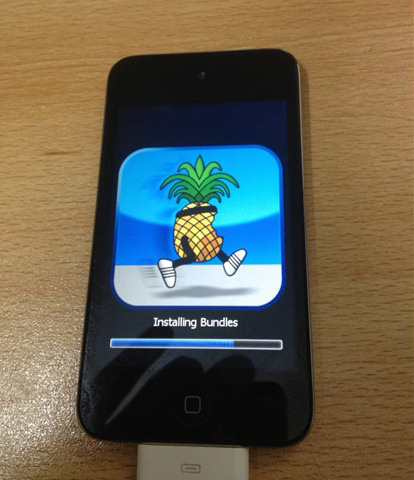
So, there you have it. Your iPhone 4/ iPhone 3GS/ iPod touch 4G on iOS 6 beta has been jailbroken. Of course, as I said earlier, you won’t have much use for it (heck, it’s not even hacktivated), but you’ve done it, nonetheless.
How To Install Cydia on Jailbroken iOS 6 Beta
Since redsn0w 0.9.13dev2 does not install Cydia during the jailbreak process, @WyndWarrior tweeted the process for doing that manually, much the delight of users like us. By now, your device should have iOS 6 installed, jailbroken with SSH and afc2 services working. Next, you need a terminal emulator. Mac users already have Terminal, and for Windows, you can opt for either Putty or WinSCP, whichever you prefer. I will be using the Terminal Console in WinSCP for this guide.
Since SSH was installed by redsn0w 0.9013dev2 during the jailbreak process, you need to find out the IP address of your iPhone. It goes without saying that both the computer and iPhone need to be on the same WiFi network. You can check the IP address by going to Settings > Wi-Fi > blue arrow in front of the connected network.
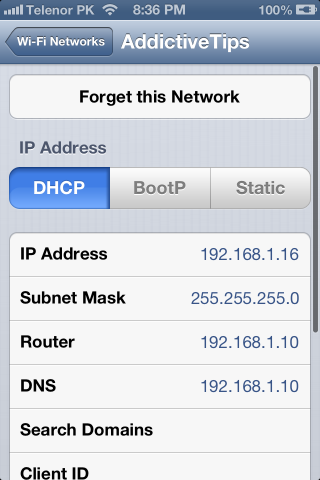
Next, fire up the Terminal emulation (WinSCP in our case), and SSH into your device. The host address will be the iPhone’s IP address, port should be whatever is set to default, while username and password will be “root” and “alpine”, respectively (without quotes). Change the file protocol to SCP if it’s set to something else, and initiate the connection.
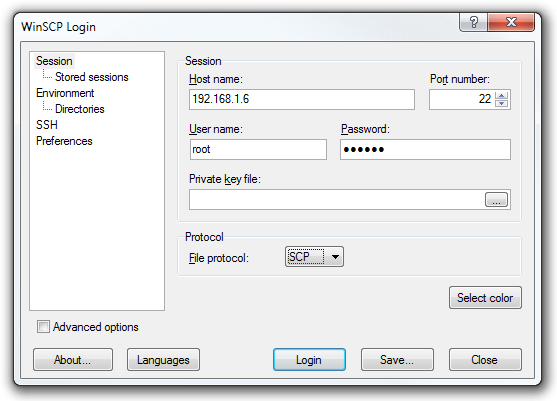
Once you’ve successfully SSH’d into your device, launch WinSCP’s Terminal console from the Commands menu.
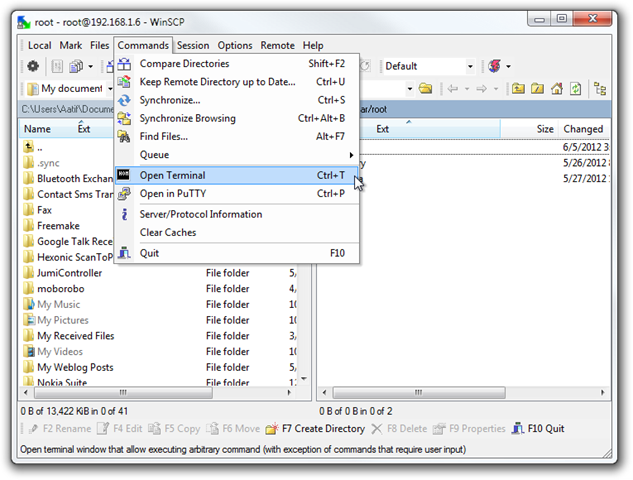
In the console that launches, enter the following command and hit Execute.
wget -q -O /tmp/cyinstall.sh https://wyndrepo.googlecode.com/files/cyinstall.sh && chmod 755 /tmp/cyinstall.sh && /tmp/cyinstall.sh
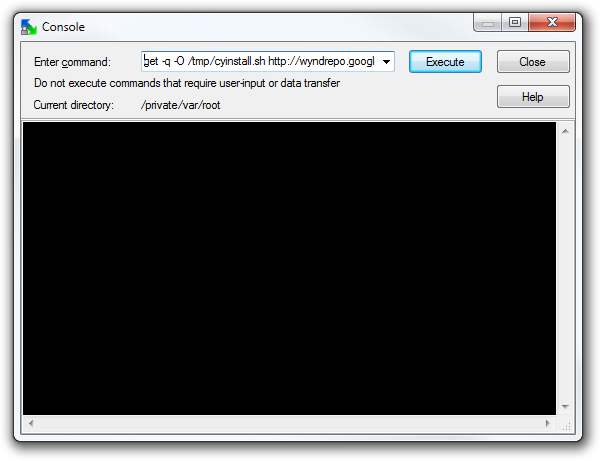
After the command completes execution, the device will respring and Cydia should appear on the springboard. If not, just reboot tethered and things should be fine. As always, first launch of Cydia will build the filesystem, after which another respring will happen and that’s it.
Andrew notes that uicache might be broken in this method, so if you see icons missing after installing something from Cydia, just respring again and it should be fine. However, as we pointed out earlier, most of the packages have not been updated to work with iOS 6 yet, so you’re unlikely to find much use for it anyway.
That concludes our detailed guide on getting iOS 6 beta installed on your iPhone/iPod touch without developer account, jailbreaking it and getting Cydia up and running. Did the method work for you? Let us know in the comments below.

Yes it worked, thank you i was getting frustrated
Yes it worked, thank you i was getting frustrated
It shows NETWORK ERROR: CONNECTION REFUSE! 🙁 whyyy
I didn’t get the IPSW thing and now I accidentally upgraded and stuck. I can’t get Cydia and I have iFunBox on my computer but I don’t have SSH Terminal on my iPod…So I can’t access the Terminal on iFunBox. Is there another way to get Cydia?
How do you get OpenSSH on an iPod with no Cydia? I don’t get it.
I am young and stupid and do not know what I am doing. I know how to jailbreak iOS 5.1 and thought this would be as easy…Obviously not…
*CRASH FIX* Alright guys, I had the same problem as most of you, everything works well until opening cydia, then cydia instantly crashes. so I spent a large amount of time playing around with it, and I think I got it, if you read what the steps were while the installation twas in progress (or after) it continuously said access denied, I fixed it with 2 steps: #1. run WinSCP as administrator, and #2. open WinSCP, (you should be at the login screen) and either create a new session with all the same settings (takes longer) or do what I did and go to where it says stored sessions (this will only work if you previously saved the session, if you did not save, create a new one with the settings listed in the article), then highlight the one you created, click edit, and then look on the left bar were you can change all the settings, and find where it says “Connection” click it and then un-check the box to the left of where it says “optimize connection buffer size”. save the session with whatever name you like. Then continue to login and follow the rest of the steps the same way that you normally would. Hope I could help 😀 if you have any problems with this, you can email me at nlaflamme67@gmail.com
have an iPhone 4 did red Sn0w jail broke it have cydia but it crashes when i open it and just
closes its self out.
tried resting it and booting it with red Sn0w over and over but nothing works even tried installing cydia a second time but that just makes it so i cant delete the app.
if anyone knows how to fix this problem then plz. comment back.
Thank you,
RTG3
same problem here
i upgraded my iphone3gs to ios6 on itunes,but at the end it appears in itunes screen that “no sim is inserted on the phone you are trying to upgrade”(but sim is inserted).and i cant activate my phone…any help please…
Installer Cydia on ios6 but it crashes?!? Done a just boot and still crashes help!!
I tried it with WinSCP but it came up and said “Connection refused”. Help?
it kept saying winscp not responding and can u make insteuctions for putty
Thanks for this guide , it is very useful
Cydia open and crashes immediately, no chance of it even installing the filesystem, please I need help
have the same problem 🙁
You have to select the option just boot in redsnow because this jailbreak is thethered
I rebooted it and it still does it
same here…
Salamz, dude I have copied your article on my blog…………………..and given link at the end….hope you dont mind.