All You Need To Know About iOS 6 Panorama Camera Mode
Usually, Cydia tweaks and even App Store apps benefit from absence of features in iOS. The stock Camera app in iPhone and iPad is rather minimalist, and maybe, that is why there are so many photography apps available in the App Store. It’s a good thing that Apple seems to have noticed that, too, and have started making their Camera app better in their mobile platform’s recent updates. iOS 5 brought new lock screen shortcut and interface changes to Camera, and now, iOS 6 has gone one step ahead and offers a Panorama mode right within the stock Camera app in the iPhone.
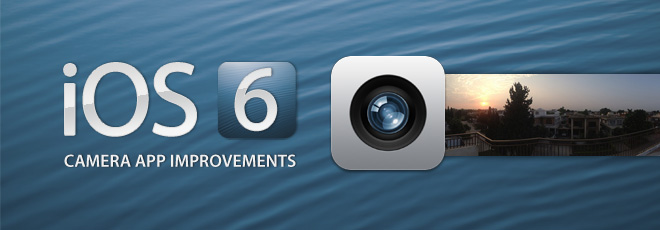
The Panorama mode is great for two main reasons. First, it is very easy to use, and you won’t have to do much to capture an amazingly detailed panoramic view. Secondly, the app’s stitching capabilities are just seamless, and you will be hard-pressed to find any third-party iOS app capable of shooting better panoramas than the stock Camera in iOS 6 – it’s that good!
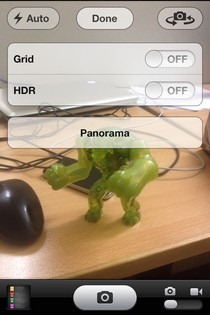
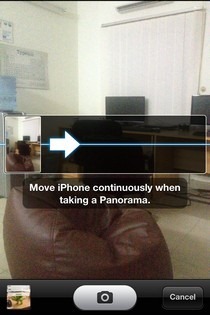
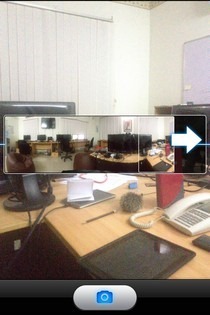
To bring up the Panorama button, hit the Option button in the Camera app. In addition to the Grid and HD options, you will see that a new button is now available in that menu. Hit the panorama button, and get ready to capture the scene in front of you. The app comes up with onscreen instructions while you are shooting a panorama. There is a smooth arrow, and all you need to do is keep it steady while you move around in a semicircle. If you don’t spend enough time at a particular point in the view, the text instructions will notify you and request to reduce your speed of motion. The same holds true for straying too far away from the guiding arrow line. It is possible to end a panorama’s shooting at any point you want (just hit the camera button from the bottom bar), but things will turn out better if you go through to the other extreme of the guiding arrow.

The results you will get from the Panorama mode in iOS 6 are pretty decent. The stitching is close to perfection, but the image quality could have been better (indoors, at least). Another problem with the photos shot in panorama mode is their size. The file size is usually more than 15MB, but this can be attributed to the very high resolution of panoramas shot by the Camera app (10800 x 2442). Indeed, it’s because of this high resolution that we wouldn’t even consider this a drawback, as these high-res images are better than what any third-party panorama app for iOS has been able to produce (in our experience, at least).
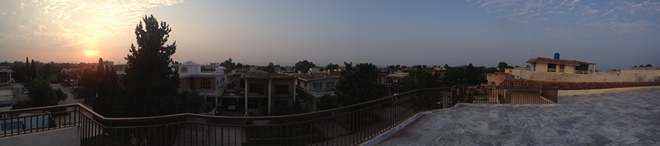
The Panorama mode in iOS 6 Camera will surely prove to be the deathblow for most panorama-oriented apps for iOS, even if its own interface is reminiscent of Wondershare’s Panorama. Overall, we highly recommend the Panorama feature, despite the huge files it produces, as the awesome image resolution justifies the file size. Even at full zoom on our PC, we couldn’t find any flaw in the panorama’s stitching, and everything works beautifully.
It may be noted that Panorama mode will not be available on iPhone 3GS and iPhone 4. Although it might appear that way at first glance, panorama mode is not the only new thing that has been added to iOS in the latest update. The rear camera now detects up to 10 faces, while the front one will be able to focus on one face, too. To top all this, Apple has rolled out image stabilisation for all iOS 6 supported devices, and you won’t have to keep your iPhone as steady as before to snap perfect photos.
This guide is a part of our guide to new features in iOS 6, which covers the following topics:
- Panorama Camera Mode (Currently viewing)
- Facebook Integration
- Shared Photo Streams
- Brand New Maps App
- Passbook
- New Native iPad Clock App
- Phone App Improvements & Do Not Disturb
- Privacy Control
- Siri Improvements
- Remodeled App Store
- Safari Improvements
- Mail App Improvements & VIP Inbox
- New Accessibility Features
- List Of Other Lesser Known Features & UI Changes

Does it work with iPod Touch 4g?
i guess our Iphone 4 is too old. Thanks apple 🙁
Does not work with iPad. 🙁
Hmmm… interesting, but I don’t seem to have the option on the “iPhone 4” [I don’t have a 4S].