How To Increase Text Size In Gmail For iOS
Text size more or less follows an unspoken standard on smartphones. Apps like Facebook, Twitter, Slack, and Skype don’t have any dedicated text size controls. The same holds true for most apps even though on an OS level, there’s usually an option to increase the text size on your phone. Unfortunately, this option is a feature that app developers need to add support for. The case for Gmail on iOS is no different. The good news is, you can now increase text size in Gmail for iOS because Google has added support for the iOS accessibility feature.
If you already have text set to show up larger than the default size, all you need to do is update Gmail for iOS. The text in emails as well as on the labels will look bigger. If you’ve never tinkered with the text size on your iPhone, you need to update the Gmail app and then change the text size.
Change Text Size In iOS
Open the Settings app and go to General>Accessibility. Scroll down and tap Larger Text. Turn on Larger Accessibility Sizes and then use the slider at the bottom to adjust the size. You can make text large or small and the Gmail app will scale automatically. Be warned that this is an OS wide feature and it will also change the text size in other apps that support this accessibility feature.
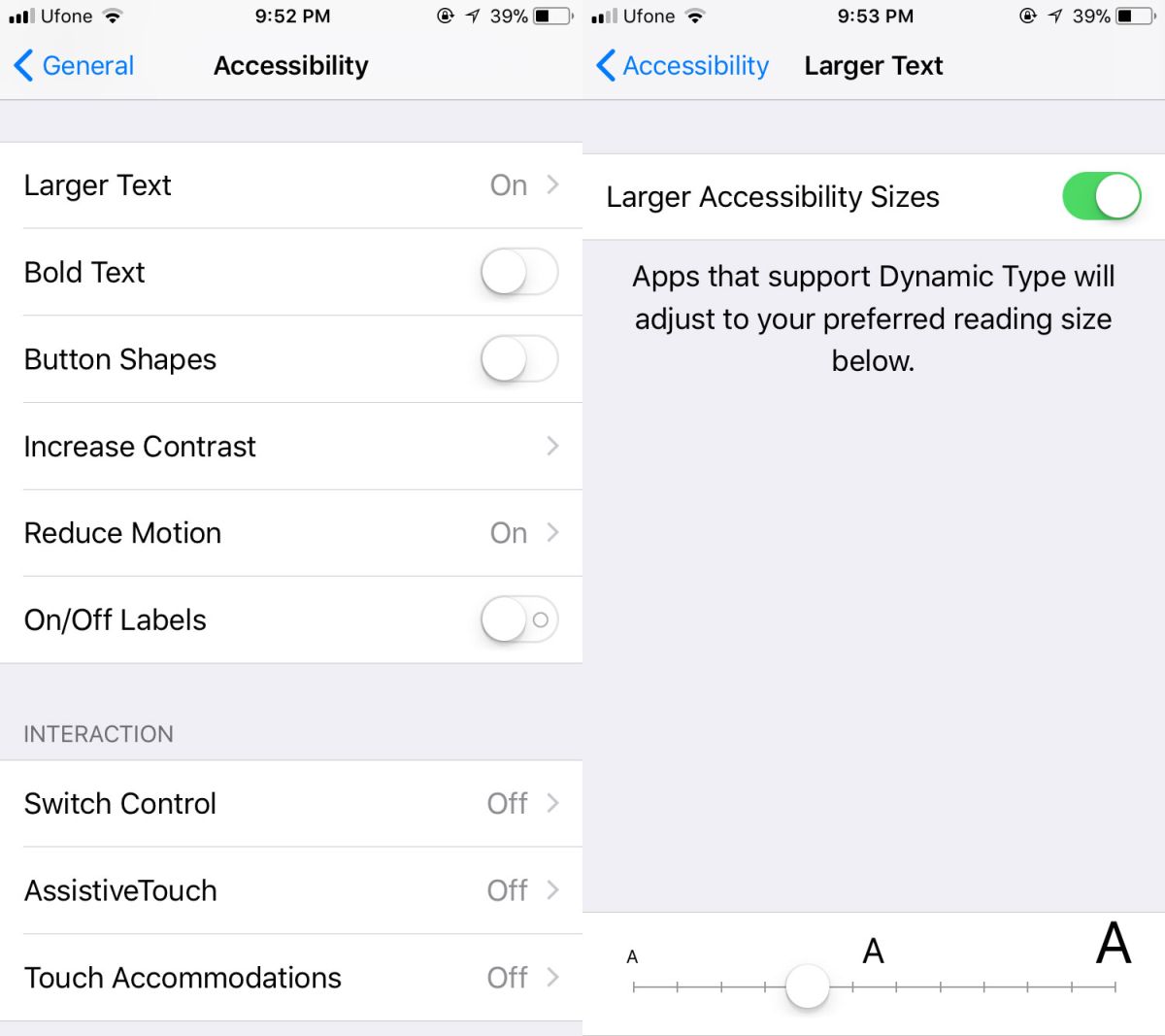
Open the Gmail app and the text in an email will look smaller/larger as per the changes you made. You will find that while the text is indeed larger or smaller, it isn’t the same size as the preview in the Settings app. Additionally, the text size is not uniform throughout the app. The labels and the text in the email are different sizes.
More importantly, you should know that Gmail scales the text size up/down. There is an extent to how much it supports the largest text size. It will not give you largest size that is available on iOS. Likewise, if you need the text to be smaller, there’s a lower limit to that as well.
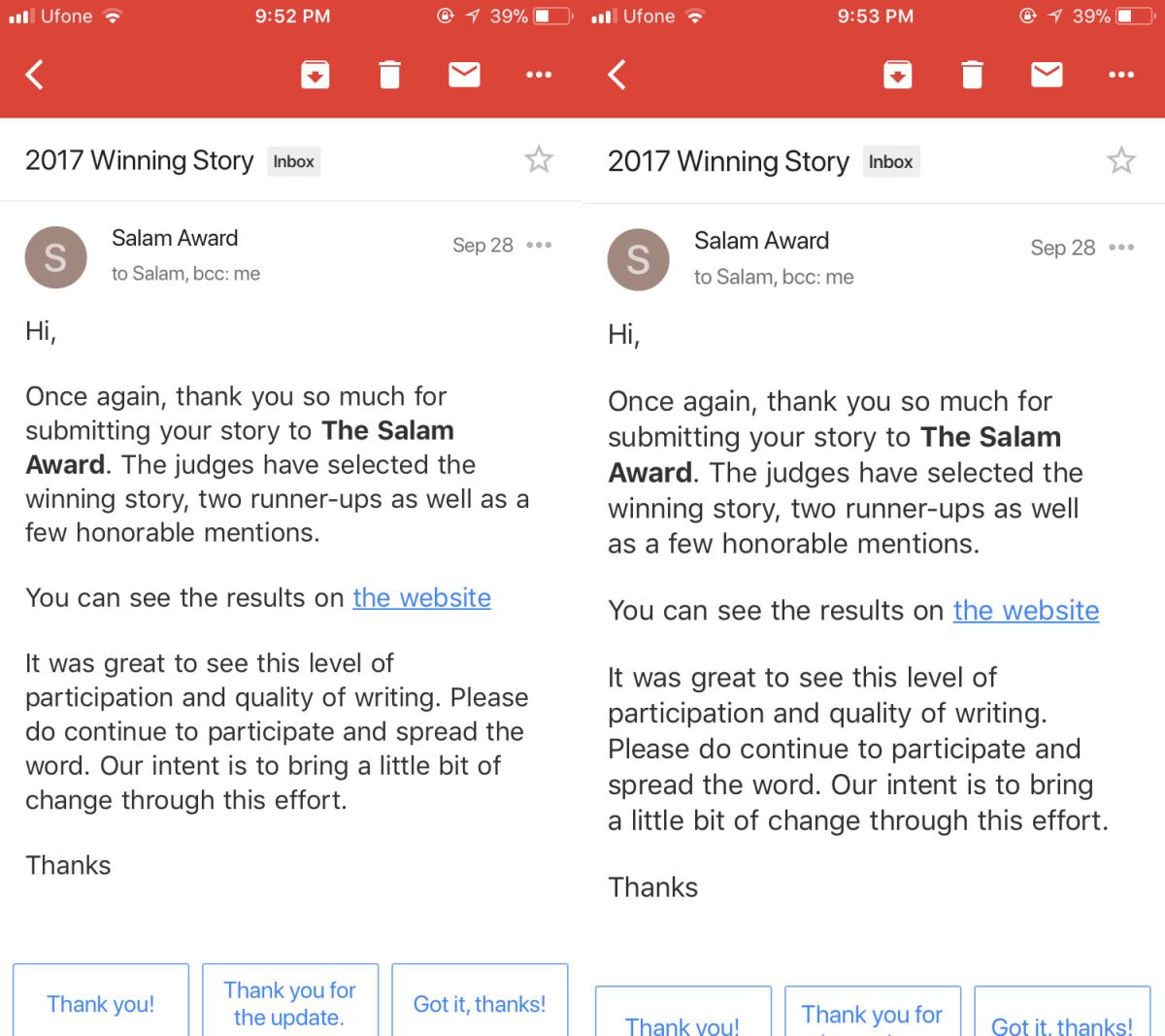
iOS Accessibility
If you need full text size support, you might be better off using the default Mail app on iOS. It supports the accessibility setting of text sizes much better than the Gmail app.
It’s likely Google has added these limitations because setting the text size to a very high or very low point might mess with the UI elements in the app. If we’re being honest, that’s hardly a good reason and there ought to be complete support for text sizes even if a few things end up looking off. The Messages app supports all text sizes and yes, things do look off when you increase the size too much but people would rather be able to read their messages more comfortably instead of just admire the UI.
iOS has a lot of great accessibility features like color filters for the color blind, and a neat inverted colors mode in iOS 11. Apps, particularly productivity ones, should support them all.
