How To View Suggested Videos In Full Screen Mode On YouTube
When you play a video on YouTube, you get suggestions for other videos to watch. This is how you end up going down the rabbit hole; you watch one suggested video after the other. Before you know it, it’s 4pm. The YouTube app for iOS and Android lists the suggested videos below the video player. This is when you have the video open in the standard viewing mode. If you go to full screen mode, the suggested videos disappear, or so they used to. An update to the app now lets you view suggested videos in full screen mode on YouTube. Here’s how.
First things first; update the YouTube app. On iOS, you need version 12.06 and on Android you need version 12.05.53.
Open YouTube, tap a video and go to full screen mode. When the play/pause controls are visible on your screen, they will be accompanied by a ribbon at the bottom. Swipe up on this ribbon to expand it.
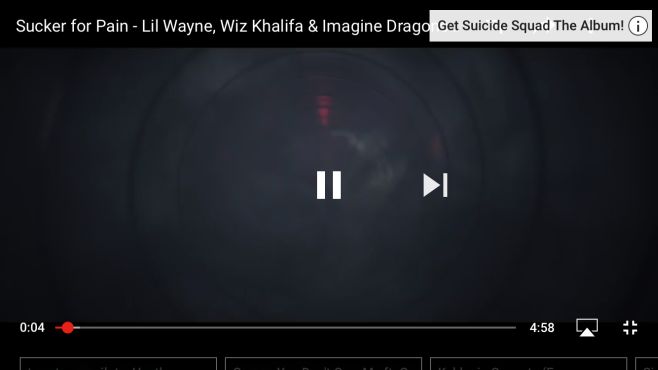
It shows you all suggested videos for the one you’re watching. If you’re watching a playlist, it will show you the next video in the line-up.
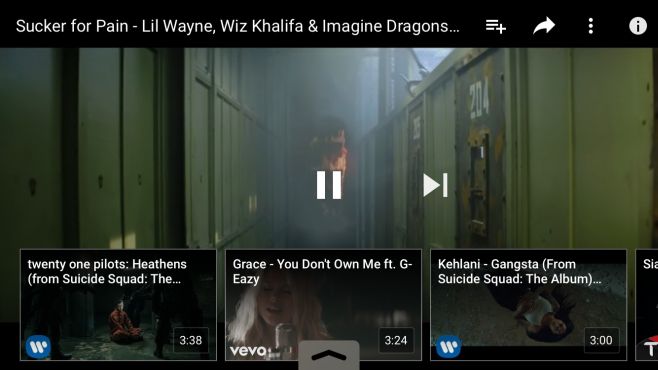
Swipe left or right to browse the videos and tap a video thumbnail to play it.
The YouTube app has received quite a few updates lately. One major update was the ability to fast forward or rewind a video by ten seconds. It was rolled out back in December, 2016. At the time, it worked on select devices but it seems to have been made compatible on more devices since.
The feature is great but iOS users may not like it. Swiping up to reveal the full ribbon of suggested videos can interfere with the Control Center. Users are likely to open the Control Center up when trying to view the suggested videos. The only way around this problem is to turn off Control Center access within apps and to be honest, that’s hardly a solution.

This has been removed in the latest update.