How To Use Google Maps & Apple Maps On The Go Without An Internet Connection
Data plans can be exceptionally expensive and carriers will often bar messaging and call services from being used over them. You know you can’t use your carrier’s data plan to FaceTime mom and will instead have to pay the carrier a different call rate. Your carrier’s data plan will let you browse the internet, Tweet, post to Facebook, or find a place on a map. If you’re using a small data plan and trying to conserve bandwidth, the maps app is one place you can cut back. If you use either Google Maps or Apple Maps, here’s a little trick to using it offline.
We should mention here that this tip works only for a predefined destination i.e. you know where you’re going before you leave the house/office and disconnect from a WiFi network.
Google Maps
Google Maps has an offline mode that lets you save an area of a map offline. It covers a reasonably large area and you can zoom in down to street level if you want to. To add an offline area, open the Google Maps app, tap the hamburger icon at the top left and select ‘Offline Areas’. Tap the plus button and select the area you want to download. If you’ve selected an area that’s too large to be downloaded offline, Google Maps will warn you of it and ask you to zoom in. Name the map and download it. You can access it when you’re on the go without needing to switch on your data plan.
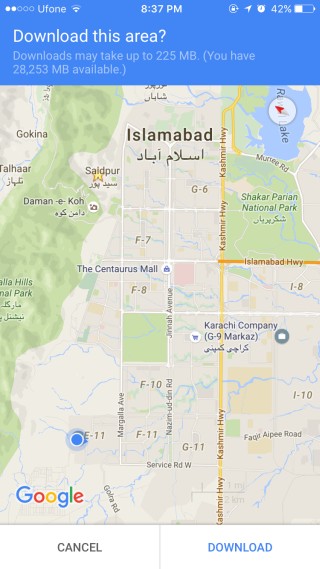
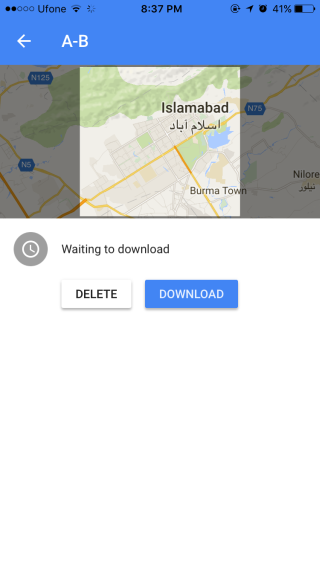
Apple Maps
Apple Maps doesn’t have an offline mode of any sort but if you tell it where you want to go, the app will retain the route information, map and all, when you next open it. This comes with one caveat that Apple Maps must be able to find a route for where you want to go. It’s far less flexible than Google Maps.
Open Apple Maps, select where you want to go, and where you’ll be leaving from. Apple Maps will show you the different available routes. Select one and make sure it loads fully. You can now exit the app, turn off your WiFi, and be on your way.
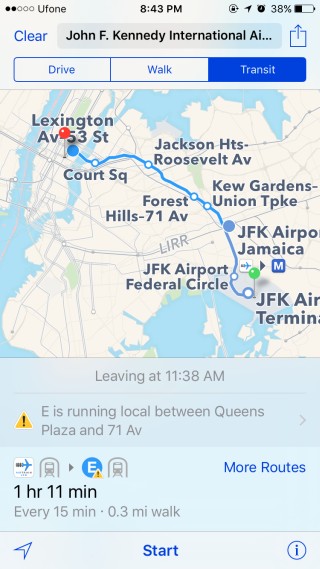
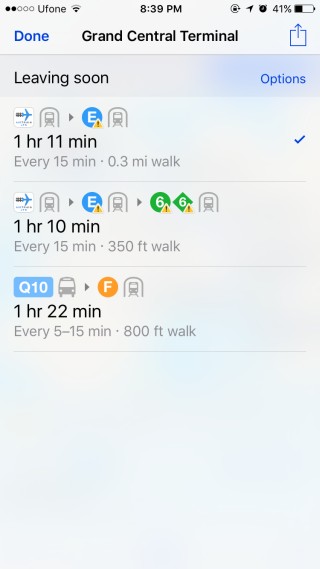
We’ll state this one more time; this only works for a planned trip. Imagine the people in The Hills have Eyes. They would not be able to use this hack after they got lost.

It’s very helpful thanks.
You can share that apple Map route.