How To Turn Off Integrated Calling For Skype Calls In iOS 10
Callkit is a major update in iOS 10. The feature is big for app developers behind major messaging apps. It allows calls from apps like Whatsapp, Viber, and Skype to appear on your lock screen and home screen as though they are regular network calls. Up until iOS 9, alerts for calls from these messaging apps were little more than a notification. With iOS 10, developers are actively integrating Callkit into their apps. The recent Skype update has brought this very same feature to the app. When you get a call on Skype, it appears as though it were a regular call. If you aren’t a fan of integrated calling for the Skype app, the app lets you turn it Off. Here’s how.
With Skype version 6.26, integrated calling will be enabled on your iPhone. To turn it off, open the Skype app, go to the My Info tab and tap Settings. On the Settings screen, scroll down to the ‘Calls’ section and turn ‘Integrated Calling’ off.
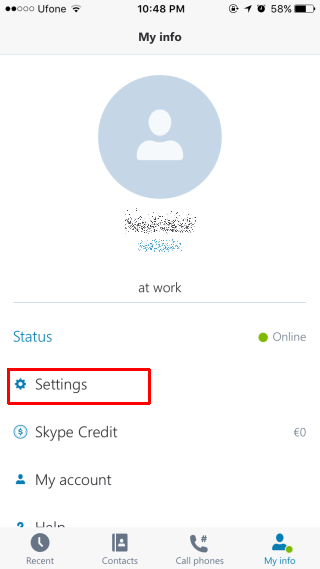
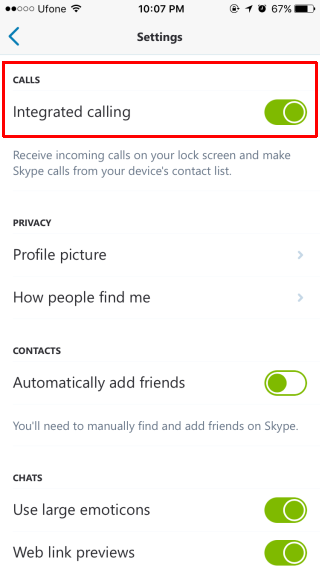
An integrated call from Skype can be answered directly from the lock screen and from the home screen when you receive it. On the iOS lock screen, you see the familiar ‘Slide to answer’ option for answering an in-coming call. On your home screen, you see the two Accept and Decline buttons you normally see for a network call.
Additionally, if you are receiving a Skype call and your phone is locked, you can press the Power/Lock button to silence it. Likewise, on your home screen, you can press the Power/Lock button to end an incoming Skype call.
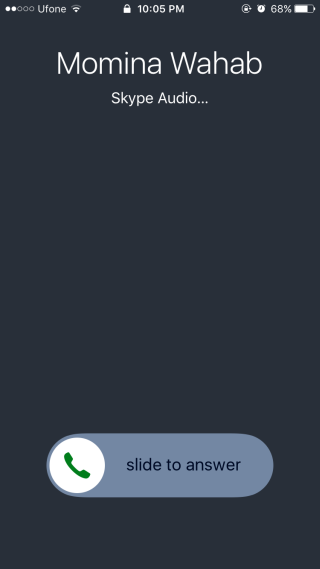
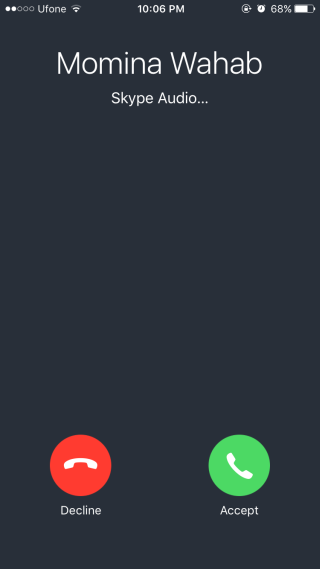
Integrated calling is by no means a bad feature. If you use Skype exclusively for business, you might want to keep integrated calling On. If you prefer not to let Skype calls interrupt you either at work or at home, you can choose to turn them Off.
Skype is so far the only app to give its users a simple choice as to how they want to be alerted to incoming calls and we think they deserve due credit for it. Apps like Facebook Messenger and Whatsapp have enabled integrated calling with no opt-out option.
