How To Turn Autoplay On/Off In The YouTube Mobile Apps
Early in 2015, YouTube added a new autoplay that would automatically play the next suggested video when the one you were watching ended. The feature is somewhat similar to the play next feature on Hulu in that it gives you a brief window to stop the autoplay. The good thing is that the feature can be turned Off easily on the web. At the time, it hadn’t been rolled out to YouTube’s mobile apps but that’s no longer the case after a recent update. YouTube has added autoplay to both its Android and iOS apps. Here’s how to use it and turn it Off if you find it annoying.
Open the YouTube app and play a video. The on-screen controls that normally only show the ‘Play’ button now feature a fast-forward button that will let you jump to the next suggested video. The button will appear regardless if you have auto-play turned On or not. Just below the video, under the ‘subscribe’ button is the Autoplay switch. Turn it Off and the next suggested video will not play on its on.
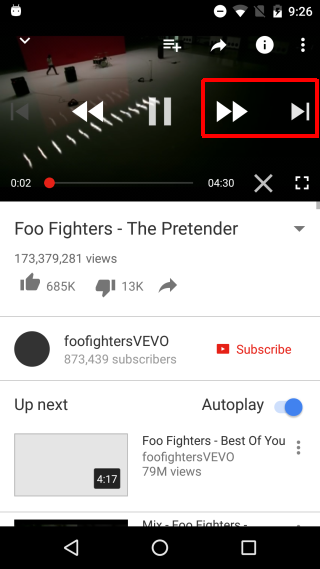
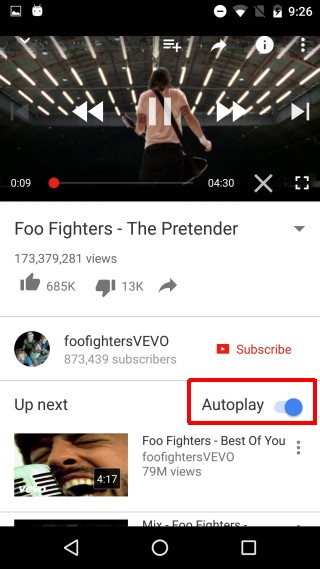
Like the web version, the app also gives you a brief countdown before playing the next video. You can tap the cancel button to prevent the next video from playing, or you can tap the large Play button to skip straight to the next video without having to wait for the timer to run out.
Autoplay isn’t a bad feature but YouTube has yet to enable the ‘Loop’ play feature on its mobile apps which is likely to be as useful as autoplay. If you ever watch YouTube videos over your cellular connection, you might want to turn this feature Off to avoid consuming bandwidth.
