How To Translate Web Pages From Inside Safari [iOS]
Many features available on popular desktop browsers are often not available on their mobile counterparts. Likewise, there are some features that seem so basic almost every browser in the world ought to have them but don’t. Case in point; the ability to translate text on the go. Chrome for the desktop and for iOS can do this on the fly but the same can’t be said for Safari on iOS. If you prefer using Safari on iOS and would like to translate text on a web page you need to rely on an app that takes advantage of iOS extensions and can translate text. The app you’re looking for is the Microsoft Translator app.
Install the Microsoft Translator app and open a new tab in Safari. Tap the Share button and on the bottom row of actions, tap the more button. On the activities screen, enable Microsoft Translator.
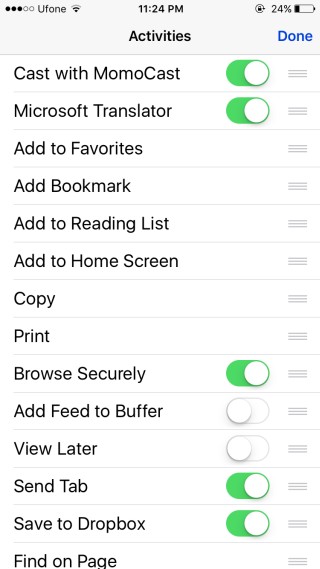
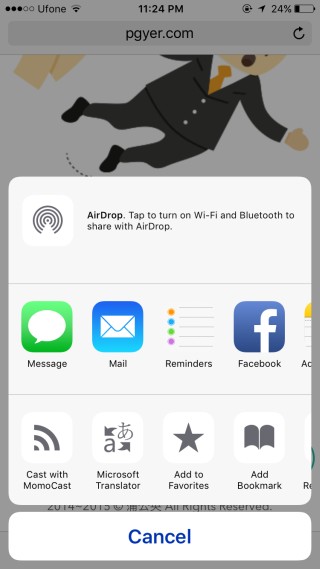
Navigate to a web page that you want to translate and tap the Share button again. Microsoft Translator should appear as an option on the second row of actions. Tap it to translate the text on the page. You will be able to see translation progress in a yellow bar at the top and once the page has been translated, the bar will tell you which language it has been translated to. The bar can be dismissed via the close button on it.
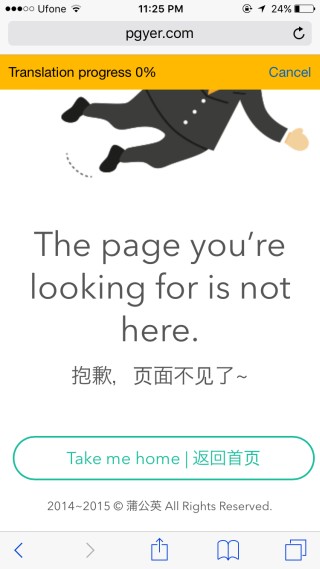
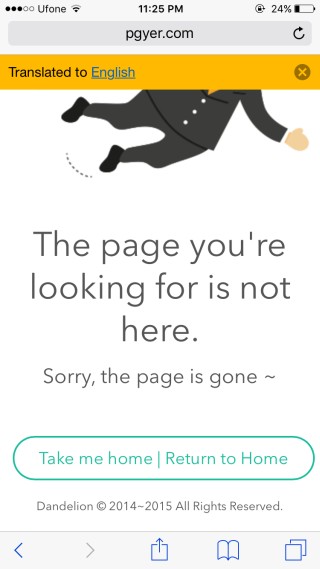
You need to be running the latest version of the Microsoft Translator app and at least iOS 8 (or above) to use this feature.
Install Microsoft Translator From The App Store

I want to get “Add To Home Screen” extension code.Please help me.