How To Stream Photos And Videos From Your iPhone To The Chromecast
For anyone that owns an Android phone and has just bought a Chromecast device, casting to it is easy and you don’t even need to install the Chromecast app. For anyone with an iPhone or an iPad, things are trickier. Unlike Android, iOS doesn’t support Chromecast natively and no matter what it is you want to send to Chromecast, you will need an app to do it. Take something as simple as casting your photos and videos via Chromecast. To do so you will have to look for an app. Most apps that cast to Chromecast are either choked full of ads, or are paid with Photo Video Cast for Chromecast being the exception. The app is free and lets you stream unlimited videos (and photos) to Chromecast. It adds a watermark at the bottom right of your screen but it isn’t too imposing.
Install Photo Video Cast for Chromecast and allow it access to your photos. Tap the Cast button at the top and select your Chromecast device. From the tabs at the bottom, you can go to your photos and videos, or you can use the Slideshow option to add photos and videos to a slideshow.
Tap the video or photo you want to cast and Photo Video Cast for Chromecast will optimize it before playing it on your TV/monitor.
Photo Video Cast for Chromecast lets you choose the compression rate for a video and it also lets you control the size of the video on your TV/monitor from its settings. Lower resolution and higher compression is available in case your network is slow, and the photo frame size is meant to help you get the best sized image on your screen.
Install Photo Video Cast for Chromecast For iOS
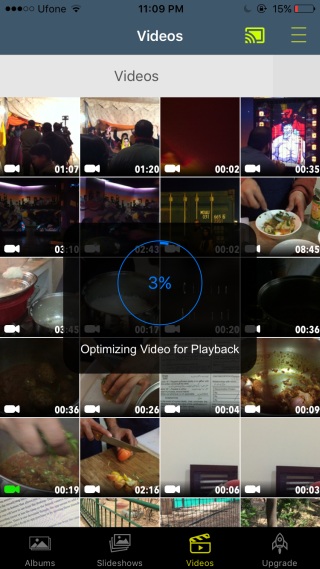
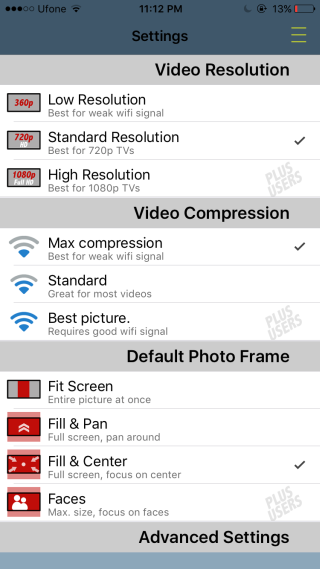


theres a new app for this called StreamBeam.
But its only for iOS not android.
I usually stream files with ArkMC. It is full-scale media network app that wireless find, stream, and control all your music, photos, images and videos on UPnP/DLNA/Allshare compatible devices with your iPhone, iPod touch or iPad in a home or local network.