How To Share Vine Videos Longer Than 6 Seconds
Many would agree that the 6-second limit on videos shared via Twitter’s Vine makes complete sense, as the service is meant for short GIF-like clips rather than detailed videos. On the other hand, for anyone who has ever had a great idea for a Vine that just can’t be summed up in six seconds, the limitation is sure to be annoying. Previously, we told you about an easy way to embed Vine videos on websites, and now there is a way of bypassing another limitation Twitter has put on the service. If you own a jailbroken iPhone, then with a little help from iFile, it is possible to upload videos of any length to Vine. We tried the method on a video that is more than a minute in length, and everything worked as expected.
Requirements
- The official Vine app for iOS, with your account set up on it.
- A jailbroken iDevice.
- iFile or another file manager
Instructions
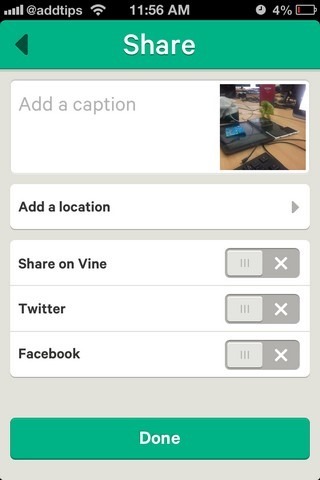

- Launch Vine, and make a new post by hitting the camera icon in the top-right corner. Once the six seconds are up, tap the ‘Next’ button to reach the ‘Share’ section.
- Toggle off all sharing options and hit ‘Done’. This saves the video to the camera roll.
- Now create another Vine, but just before you reach the recording’s end (around the five second-mark), hit the Home button to exit the app. Don’t hit the check box that indicates the video’s completion.
- It is only possible to share videos on Vine that are in MP4 format. Since the iOS camera records videos in MOV, you have to import the desired MP4 video from an external source. The easiest way is to email the video file to yourself, and then save it to the Camera Roll. Whichever method you use, the video should be present in the camera roll of your device before proceeding to the next step.
![iFile-Camera-Folder iFile-Camera-Folder]()
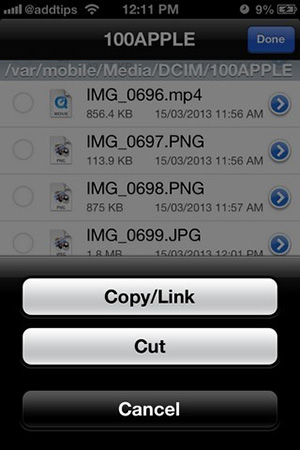
- Open iFile and go to the camera roll folder’s location from there.
/var/Mobile/Media/DCIM/100APPLE
- Find the MP4 video you just mailed to yourself. Take a look at its size and timestamp for easy recognition. You can also preview it within iFile just to be sure.
- Tap the ‘Edit’ button in the top-right, and select the file found in the previous step.
- Hit the clipboard icon in the bottom bar, and choose ‘Cut’ from the resulting menu.
- Go to Vine’s folder in iFile. It is one of the many randomly-named ones located at the following path:
/var/Mobile/Applications
The easiest way of finding Vine is to navigate to Preferences > File Managers and toggle the ‘Application Names’ option on (the cog wheel icon opens Preferences). When you return to the file manager, you should be able to find a folder named ‘Vine’. The other way is to keep opening each folder until you find one with an ‘iphone.app’ sub-folder.
![Vine-iFile-Location Vine-iFile-Location]()
![Vine-iFile-Attribute-Swap Vine-iFile-Attribute-Swap]()
![Long-Vine Long-Vine]()
- In the Vine folder, tap ‘temp’.
- Paste the video you cut in step 8 into the temp folder.
- Look for the video created in step 3. Once you are sure it is the right one, tap the blue arrow next to its entry to view its attributes.
- Long-press the name field and select the entire text there. Copy the name.
- Once you have copied the original text, change it to any random string.
- Now head back to temp, and look for the video you pasted. Open its attributes section, and change its name to the text you copied in step 13.
- Tap ‘Done’ and exit iFile.
- Go to the Vine app, and you should see the new video there. Just tap ‘Next’ and publish it like an ordinary Vine.
There is no way the folks over at Vine can stop you from uploading these long videos, but they are pretty quick at taking them down. In our case, the video was gone in less than an hour, but some users have reported that their videos survived for much longer (specially if they use mono instead of stereo audio).
[via AnimalNewyork]
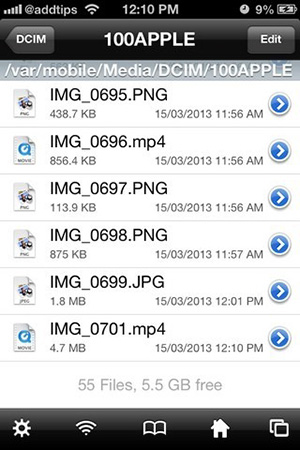
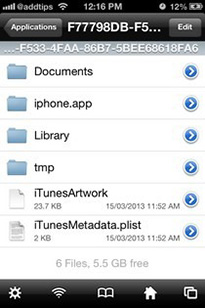
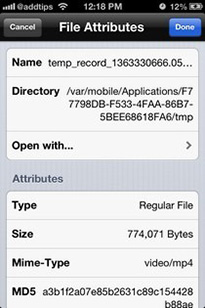


Doesnt seem to work anymore. Also whats the point of the initial vine that you dont post?