How To Set Up Two Factor Authentication From Your iPhone
Apple introduced two factor authentication back in 2013. It was a new layer of security that users could enable but Apple never pushed the feature. Come iOS 10.3, iOS will persistently ask you to set up two factor authentication. In fact, iOS 10.3 comes with a revamped Settings app that lets you set up two factor authentication from your iPhone (or iPad). You are no longer restricted to setting it up from your desktop. Here’s how you can set up two factor authentication from your iPhone.
This feature is available in iOS 10.3 and above. Open the Settings app. At the top, you will see your Apple profile. Tap the ‘Turn on Two-Factor Authentication’ option just below it.
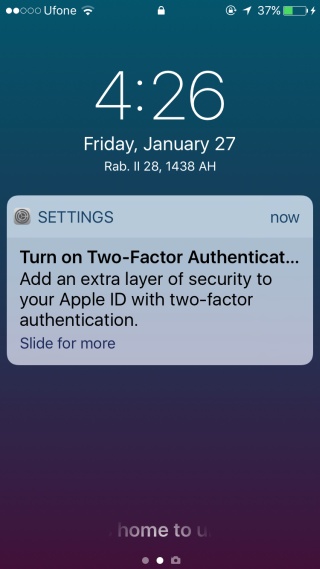
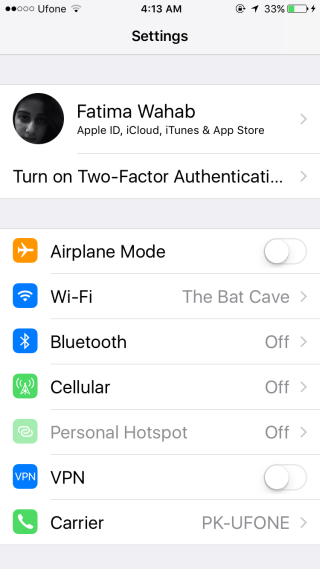
Tap the ‘Turn on Two-Factor Authentication’ option. In iOS 10.3 you can choose to turn it on or ignore it. If you tap ‘Not now’ the ‘Turn on Two-Factor Authentication’ option will not appear under your Apple profile in the Settings app again. To turn it on after tapping ‘Not Now’ tap your Apple Profile and go to Password & Security.
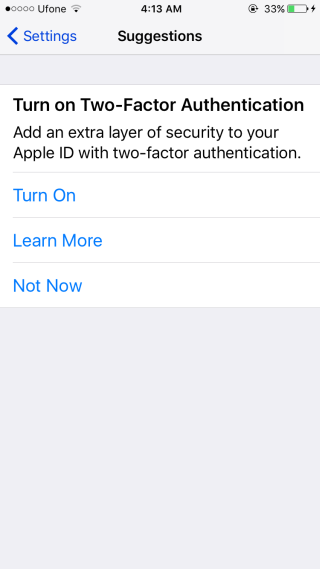
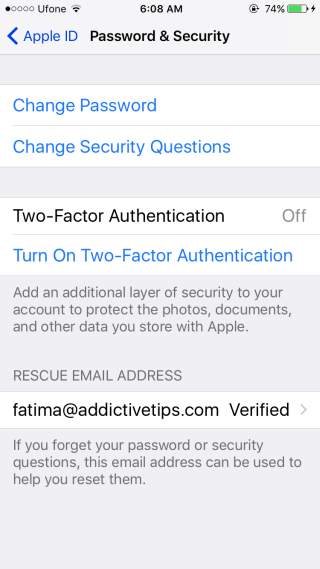
When you set up two factor authentication from your iPhone, you go through almost all the same steps you would on your desktop. You will have to verify your identity by answering your secret questions, verify your credit card information, and verify your phone number.
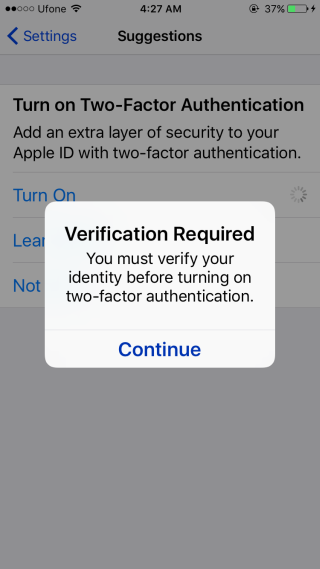
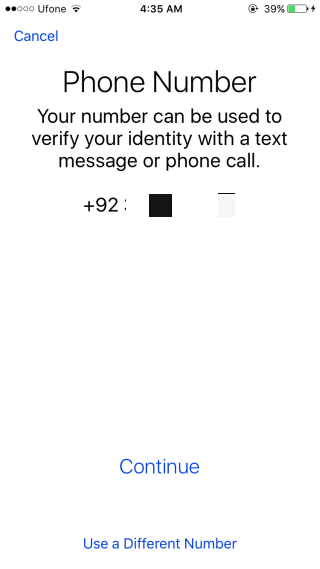
Needless to say, if you fail to correctly enter the information required, you will not be able to set up two-factor authentication for your Apple ID. You will have the option to change your credit card number and your phone number when you’re setting things up. Also, if you can’t remember the answers to your security questions, there will be a recovery option.
Two-factor authentication is enabled for your Apple ID. Apart from trusted devices, any time you sign in to a device or in a browser with your Apple ID, you will be asked for a verification code. You can also generate a verification code from the Settings app to sign in with your Apple ID on a non-trusted device. Simply go to Apple Profile>Password & Security and tap ‘Get Verification Code’.
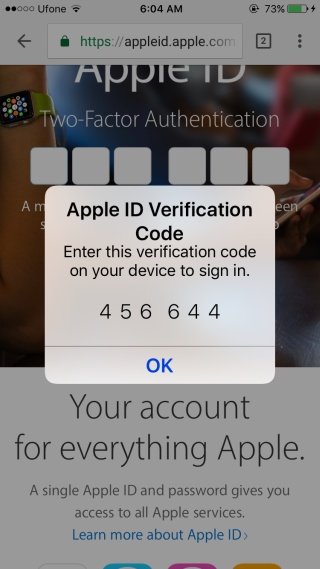
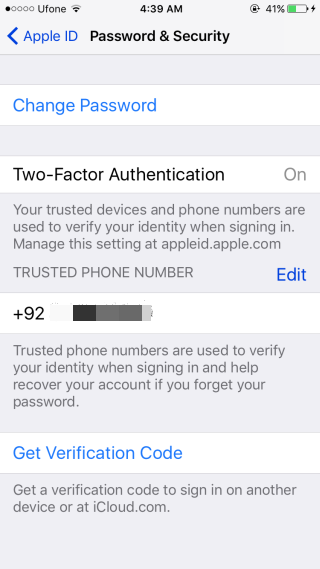
That’s all folks.
