Stream Live Video From Your Phone’s Camera To Chromecast
An old out-dated smartphone can be utilized as a security camera. It’s one of the most commonly suggested uses for devices that are no longer receiving firmware updates but have, otherwise, great hardware that is likely to go to waste. The devices aren’t worth selling and can’t be traded in so they’re best used as a baby monitor or just a way to remotely keep an eye on your pets. Another pretty awesome use for the device is to use it as a webcam or if you have a Chromecast, you can use it to transmit a live video from the camera to a TV on your network. Here’s how.
You will need a smartphone; iPhone or Android, and you will need to install the EZCast app on your phone. It’s available for both iOS and Android. Lastly, make sure the Chromecast is set up so you cast to it.
Once the app has been installed launch it and connect with your Chromecast. Once you’ve connected, the app will take you to its casting options, one of which is the camera option. Tap it and begin streaming video from your phone’s camera to your Chromecast.
The app has support for both the front and back camera. It also lets you choose to stream video in high or low quality. To select the stream quality or switch between cameras, tap the cog wheel button on the live camera screen.
The only thing disappointing about the app is that it doesn’t stream audio. Were it to stream audio, the app coupled with the Chromecast might make for a good instruction tool. There are other options available in terms of apps that allow you to stream a live camera feed from your phone but they carry a price tag.
Install EZCast From The App Store
Install EZCast From The Google Play Store
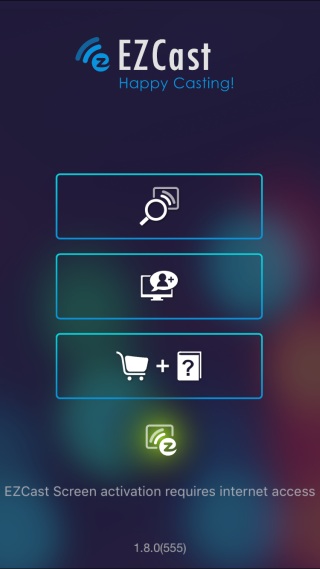
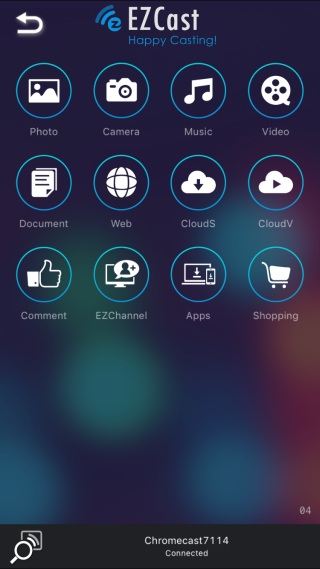
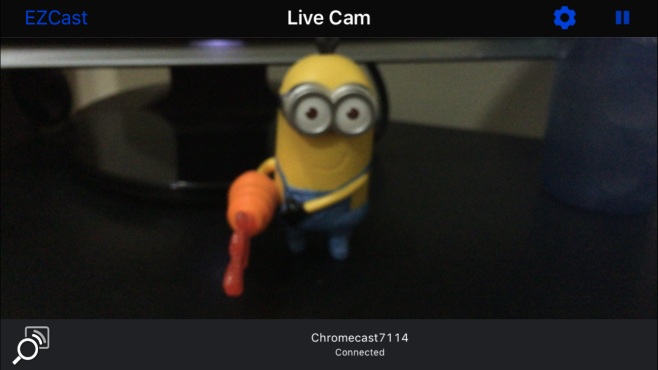

Chromecast > Your existence.
No