How To Send Effects And Add Reactions In The Messages App In iOS 10
The Messages app in iOS 10 comes with a slew of new features, some awesome like the image annotation, and some added for fun like the effects. Effects in Messages are Apple’s way of trying to help people prevent misunderstandings over text messages. The effects allow you to animate the text bubbles in a conversation thread so that your recipient knows you’re happy, or excited. You also have the option to add animated effects like falling confetti and balloons appear on your screen for when you want to congratulate someone or wish them Happy Birthday enthusiastically. Here’s how to add an effect on devices both with and without 3D touch, and how to react to a message.
Message Effects
Open the Messages app and compose a message. The effects work only for iMessages and not for normal text messages. If you have a 3D touch device, hard press the ‘send’ button to bring up the effects menu. If you do not have a 3D touch device, long press the ‘Send’ arrow button and the effects menu will appear.
The ‘Send with effect’ screen is split into two tabs. The ‘Bubble’ tab will add an animation effect to the text bubble. The effects have self-explanatory names; slam, loud, gentle, and invisible ink. Select the effect you want to use and tap the send arrow next to it. Tap the cancel button at the very bottom to send it normally.
The ‘Screen’ effects add an animation to the entire app screen. You can combine bubble effects and screen effects if you want. Swipe left to go through the different screen effects. You can add confetti, balloons, lasers, fireworks, and shooting stars. Tap the cancel button to send the message without adding a screen effect.
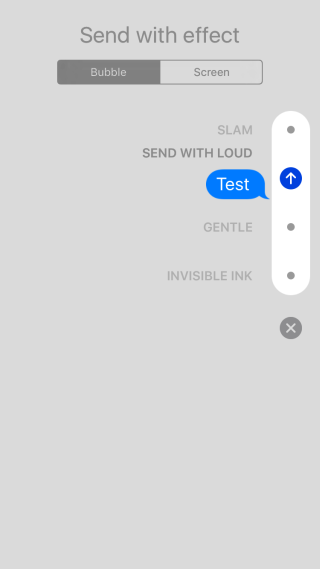
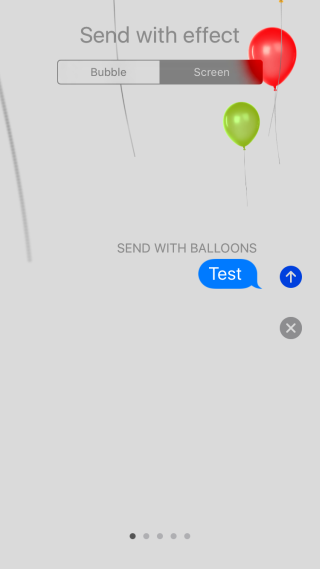
Message Reactions
You can also ‘react’ to messages that you have received. Unlike the effects that work only between iMessages, reactions work for both iMessages and for text messages. To react to a message, tap and hold the message you want to react to. A bar will appear next to it for the kinds of reactions you can send. Tap the reaction you had and it will be sent.
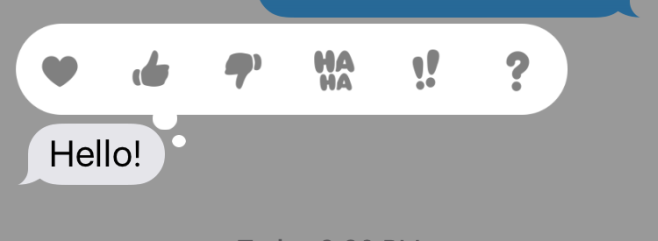
You can react with a heart, a thumbs up/down, laughter i.e. haha, exclamations, and question marks. If your recipient is using iMessages, a small bubble will appear next to the message you reacted to showing what kind of reaction you had. If your friend is not using iMessages, they will receive your reaction as a separate text.
