How To Search Google Images From Your Keyboard [iOS]
The Messages app on your iPhone has long supported sending images and as of a few updates ago also began supporting GIFs. With third-party keyboard support added in iOS 8, keyboards that allow you to search for and insert GIFs from inside any app have become very popular. Image Search Keyboard is a free iOS third-party keyboard app that works in the same field but lets you search Google Images and insert images from the results into a conversation.
Install Image Search Keyboard and add it to the enabled keyboards in the Settings app. Go to General>Keyboards and add it, and then allow it to have full access. Switch to any app of your choice and tap the globe key to switch to the keyboard. The app has a search bar that you tap and enter the search words in. Once you hit the search key, the keyboard buttons are replaced with results that match your search.
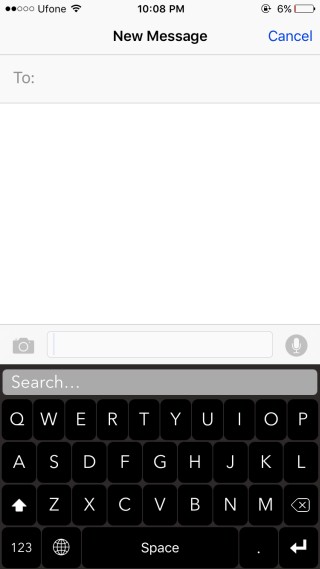
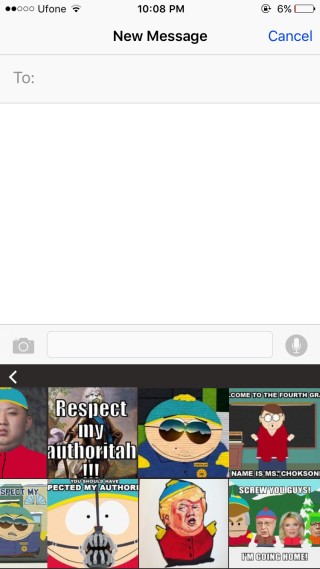
To insert an image, tap its thumbnail in the results and wait for the keyboard to tell you when to paste it. The image is copied to your clipboard and you can paste it anywhere.
The search results take a little time to load and Google Images is usually faster even when used on a mobile browser. The keyboard, while equipped with all the keys needed to type a message, isn’t really a good one. The backspace key for one can’t be held down to erase multiple letters or words in one go. Additionally, the keys are bit slow to respond so while it’s usable for searching Google Images it isn’t going to make for a great typing experience. The search results offer no preview and often the thumbnail version will cut parts of the image out. There is a work around for this though; you can view an image after you’ve pasted it in the input box before you send it out.
Install Image Search Keyboard From The App Store
