How To Scan A QR Code With Chrome For iOS
Since the days of iOS 4, I’ve had a dedicated QR code scanning app on my phone. I don’t use it very often but when I do need to scan a code, it is the best option available. There are quite a few QR code scanning apps available in the App Store but very few of them are well built. If you have Chrome installed on your iOS device, you no longer need a dedicated QR code scanning app. You can now scan a QR code with Chrome. Here’s how.
The ability to scan a QR code with Chrome comes after an update. You must be running Chrome version 56.0.2924.79.
On 3D Touch Devices
The QR code option has been added as a 3D shortcut to Chrome. Tap and hold the Chrome icon. The 3D shortcuts will now include a new option ‘Scan QR Code’. Tap it and Chrome will open, ready to scan a code. The first time you use this shortcut, Chrome will ask for access to your camera.
Position the QR code inside the frame to scan it. The link the QR code opens will not open automatically. It will be entered in the address bar. You have to tap Go to visit the link.
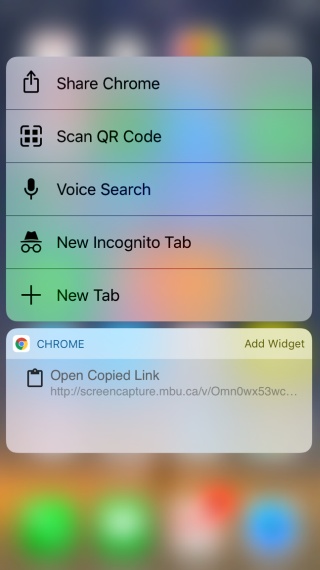
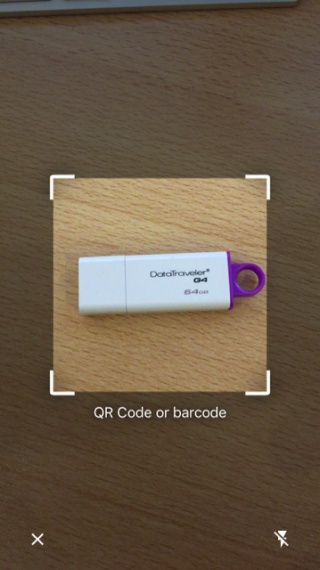
On Non-3D Touch Devices
On non-3D touch devices, you can’t open the QR code via the app icon. Instead, you will use Spotlight. Apps can add Spotlight actions which is something Chrome has done. Simply type QR Code in Spotlight. In the search results, tap the Chrome Scan QR Code result.
The first time you use the QR code scanner, Chrome will ask permission to access your camera. If the QR code redirects to a link, it will not open automatically. The link will be added to the address bar and you have to tap Go to open it.
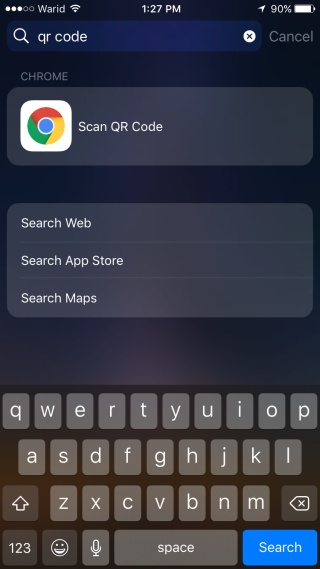
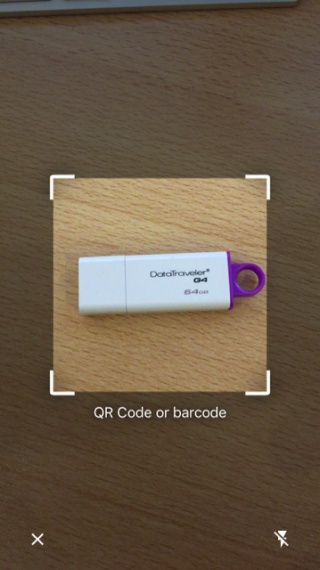
It’s good of Google to not lock users who own a non-3D touch device out of the feature. Here are a few other Spotlight actions that Chrome supports.

Useless. Does not work – iPod touch with iOS 11.1.