How To Save Articles From Your LinkedIn Feed
LinkedIn isn’t known much as a publishing platform even though it allows users to publish articles. The feature was initially introduced to LinkedIn influencers but was eventually rolled out to all users. Additionally, news sites also push their content to LinkedIn. You can subscribe to areas of interest and regularly view trending posts. LinkedIn has recently rolled out a new ‘Save’ feature that lets you save posts for reading later. It’s only available on iOS and Android apps and not on the web interface. Here’s how it works.
Open the LinkedIn app and scroll through your feed. Articles that can be saved have a bookmark icon next to the title. Tap it and it will turn blue to indicate the article has been saved. You will also see a banner alert at the top that confirms the article has been saved.
To read the articles, go to the ‘Me’ tab. Below your basic profile information and the recent profile views, is a card indicating your saved items. The saved items appear in a list view when you tap it.
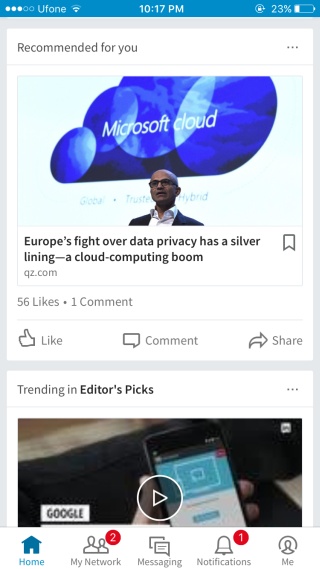
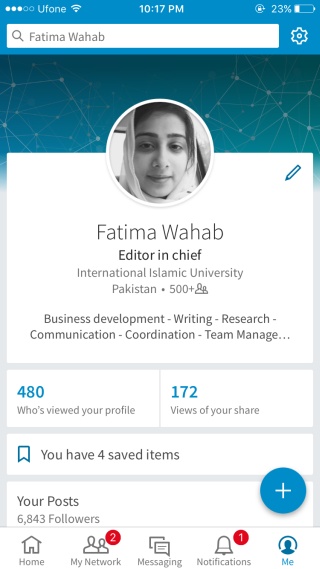
The saved items aren’t sorted by date nor are they in alphabetical order. The articles appear as little more than a very long list of items you’ve saved with no search feature to speak of.
The feature is basic and if you compare it to Facebook’s Save feature, it looks almost experimental. That’s not to say the feature isn’t useful. On the contrary, LinkedIn is in sore need of a way to keep track of posts and articles so that users can revisit them more easily. LinkedIn isn’t like Facebook where you remember the name of everyone in your network and the search feature doesn’t extend to posts and updates made by people in your network.
A save feature was sorely needed on LinkedIn but the implementation is poor and renders it of little use.

I have a Jobs icon and not a Me icon. How can I get the Me icon added bc I cannot find my saved articles on my mobile app.
For anyone who might still be trying to figure this out, in the mobile app there is no “Me” icon at the bottom. However, you should have a small circle at the top-left (with your photo in it perhaps) — click on that and you get to your profile. scroll down just a bit and you should see “Your Dashboard”, and at the bottom of that is “Saved items”. Tap on that and you should see a list of your saved items (and even saved jobs, if you have any). Unfortunately the “Saved Items” doesn’t show up on the web version of LinkedIn – we’re all still waiting on them to include it. Hope that helps.