How To Save A Video Offline In The YouTube App
The YouTube app has a feature that lets you save videos offline. It allows you to download video content when you’re connected to a WiFi network and watch the videos when a connection is not available. The videos can only be saved to and viewed from inside the official YouTube app. This feature is available on both iOS and Android. Here’s how it works.
Before we get down to it, you should know that this is legal. YouTube prohibits downloading its videos offline but that applies to saving the video to your device’s storage.
Not all videos can be saved offline. It strictly depends on the content of the video whether or not you can save it. Videos that are copy right protected, like those uploaded from the official Vevo page of any artist, cannot be saved offline.
How To Save A Video Offline
Open the video you want to save in the official YouTube app. Look just below the video container for the download button. The download button will tell you if you or cannot save a video offline.
The video in the screenshot on the left can be downloaded whereas the video on the right cannot. To begin a download, tap this button.
Before the video begins downloading, it will ask you to select the quality you want to download it in. All available qualities for a video will be listed in the menu that appears when you tap the download button. A little banner notification at the bottom of the app will tell you the video is downloading. If you look closely at the download button, you will be able to see a ring around it to indicate download progress.
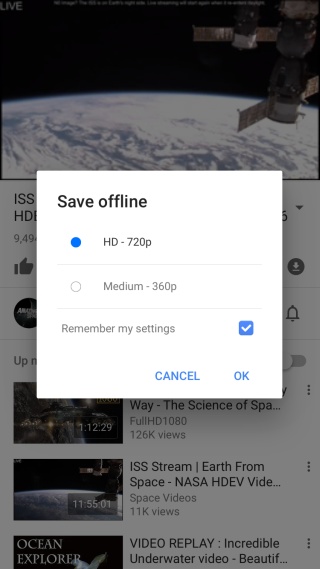
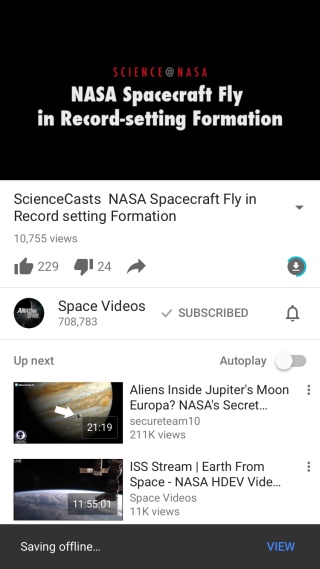
How To Pause And Stop A Download
You can use the YouTube app while a video is being saved offline. If, at any time you decide you want to stop or defer the download, you can pause and/or stop it.
Go to your profile tab. There is an ‘Available Offline’ section where you can see all videos that have been or are in the process of being downloaded. To stop or pause a download, tap the download button next to a video. A menu will appear with options to pause the download. If you want to cancel it, tap the ‘Remove from offline’ option. This will stop the download and remove it from the offline list.
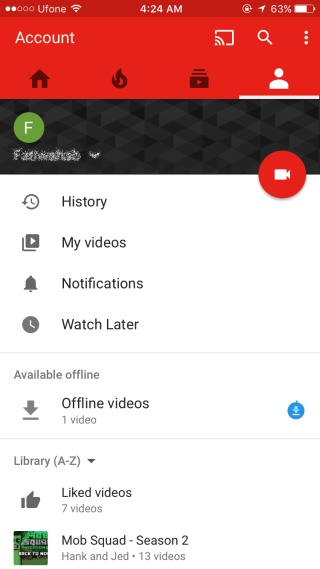
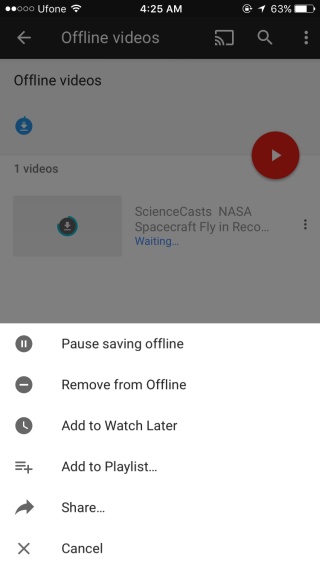
This feature can be region locked. If you don’t see it on your device, it might have to do with which country you reside in.
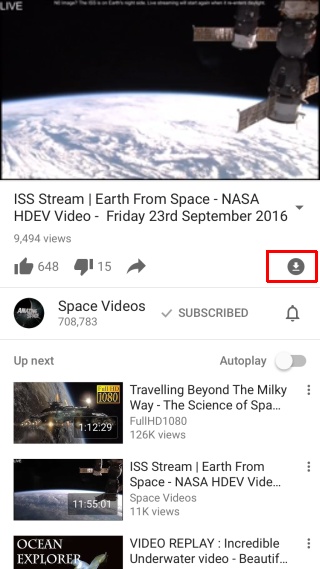
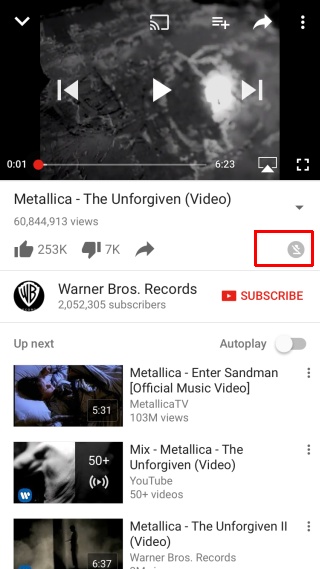

Hello! Aside from the method mentioned in this post, you can also try using the AceThinker Video Keeper. I’ve been using this tool whenever I want to download any videos I want from YouTube and play it while offline. This is also the tool I use when I need to get baby videos for my child.
i used this feature but now my offline videos are not working…any help??
I thought this was a YouTube Red-only feature?
It’s available in the main YouTube app as well but with some restrictions on what videos you can save.
Thanks! Haven’t encountered the feature yet. This would be incredibly useful up north in Canada with our abysmal data plans.