How To Save A Post To Drafts In Instagram For Editing Later
An Instagram filter can make a photo look good with no additional photography skills needed. It does still have quite a few additional tools for making photos look good. It has the Layout app to support it as well as tools for adjusting the shadow, orientation, brightness, contrast, saturation, etc. If you’re willing to spend more than a few seconds composing an Instagram post, you likely make use of its many other tools. The process can end up taking quite a bit of time which you might not have in one sitting. Up until a recent update, you had to either compose and post a photo in one sitting, or lose your edits until you had the time to complete them. Instagram has rolled out a ‘Drafts’ feature which lets you save the edits you’ve made to a photo and continue where you left off when you have the time. Here’s how it works.
Open Instagram and start composing a post. Add filters, adjust the contrast, do whatever you have to get a good looking photo.
Once you’re on the editing screen, there is always a back button at the top left. Tap it and it will ask you if you want to save your post as a draft or discard it. Tap the ‘Save Draft’ option to save the photo to drafts.
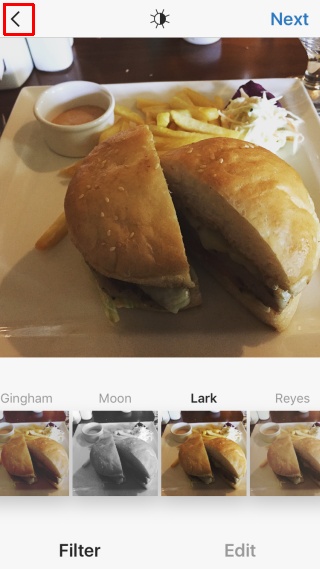
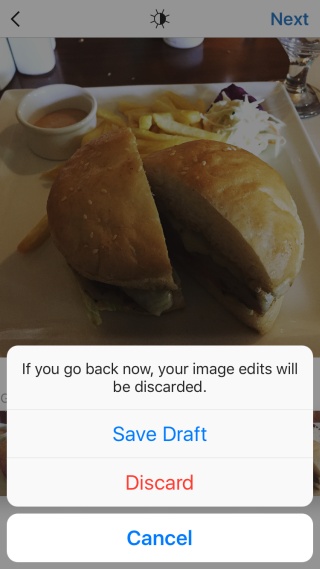
To edit a saved draft, tap the camera tab like you normally do and allow it to access your photos library. The library menu will now feature a ‘Drafts’ section.
Tap the draft you want to resume editing. Add a caption or make more adjustments. Tap ‘Share’ when you’re ready.
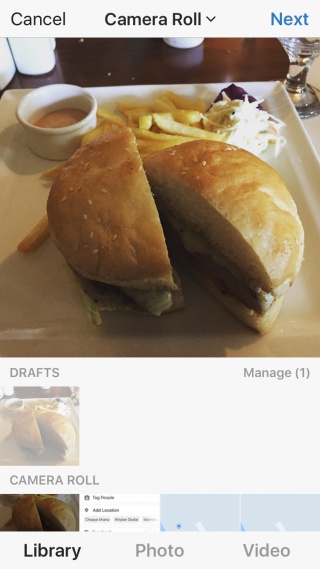
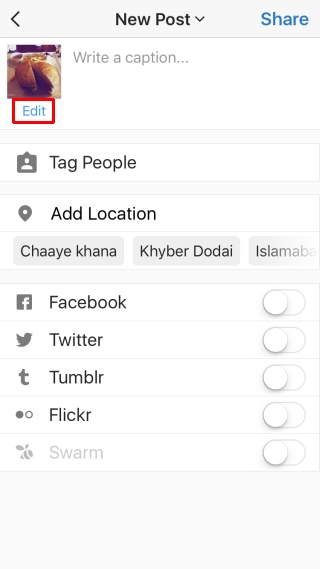
If you’re still not ready to share it but want the latest changes made to the draft to be saved, make sure you go to the ‘Share’ screen and then tap the back button. This will update the draft to its latest version.
After a certain number of edits, the drafts screen doesn’t go to the ‘Filer and Edit’ screen any more. To edit the photo, go to the share screen and tap the ‘Edit’ option under the photo’s thumbnail.
This update is available for both iOS and Android users. Before trying it out, make sure your app is up to date.
