How to Make a Memories Video on iPhone
iOS 10 comes with a neat new feature for compiling photos into short movies or slideshows called Memories.
The photos included in these short movies are added based on the time and place they were taken. Users can set a mood for the accompanying music and speed up or slow down the transition of the photos.
iPhone Photo Memories
If you’re running iOS 10+ visit the Photos app and go to the newly added ‘Memories’ tab. You can see the first few movies that have automatically been created. There will likely be one summing up the photos you took last year and perhaps two or three more created using photos that were all taken at the same location or within a certain time frame.
Memories, however, aren’t all auto-generated though. Users have the freedom to choose which photos should be used in a “memory” and what it should be called.
Here’s your complete guide to creating, editing, viewing & sharing, and exporting Memories in iOS 10.
How to Create Memories on iPhone
To create memories, open the Photos app and go to the ‘Albums’ tab.
Tap the plus button at the top left and create a new album. Name the album what you’d want the memory to be called. The name of the album and the date of the photos included in the memory become the opening title of it.
When you create a new album, you’re asked to add photos to it. Select the photos you want to include in the memory. You can add/remove them later if you want so don’t worry if you’ve missed a few or added one too many.
Open the album you just created and tap the date range shown for the photos. You will see a thumbnail of one of the photos in the album with a play icon on it. Tap it to create a memory from all the photos in the current album.
It takes only a few seconds. If you do not tap the thumbnail, the memory isn’t created.

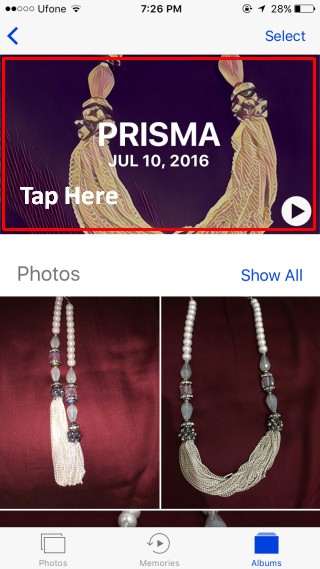
iOS will not automatically generate a memory for albums unless you specifically tell it to. This is done in order to avoid taking up unnecessary space.
Scroll down to the very end of the album and tap the ‘Add to Memories’ option.
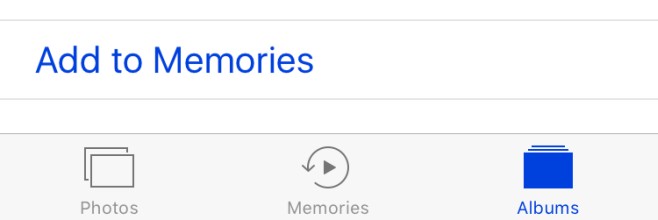
Editing Memories
With the memory now created, You can change the length, the music, and the photos included in the album. You can access memories from inside the album they were created for, or from the dedicated ‘Memories’ tab in the Photos app.
Select the memory and play it. Pause it immediately after so you can start editing.
To change the length, use the ‘Ahort’, ‘Medium’, and ‘Long’ options. If there are too few photos in an album, you might not see the ‘Medium’ and ‘Long’ option.
If you want to set the length of a memory down to seconds, tap the settings button at the bottom right. Tap ‘Duration’ and set the length of the memory.
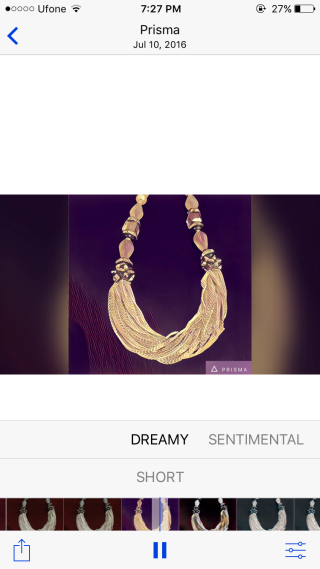
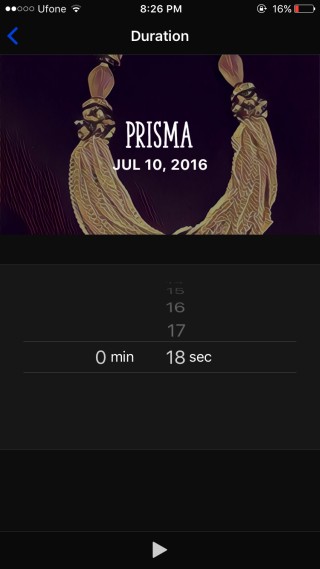
To edit music, you have three options. You can use one of the music tracks included in the Memories feature, you can use music from your music library, or you can remove music altogether.
The music tracks that come with Memories all conform to a ‘mood’ such as ‘Dreamy’ and ‘Sentimental’. Swipe along the mood bar to change the music.
To add music from your music library, tap the settings button at the bottom right. Inside, you will see options for accessing your ‘Music Library’. If you want to remove all music/sound from the memory, select ‘None’.
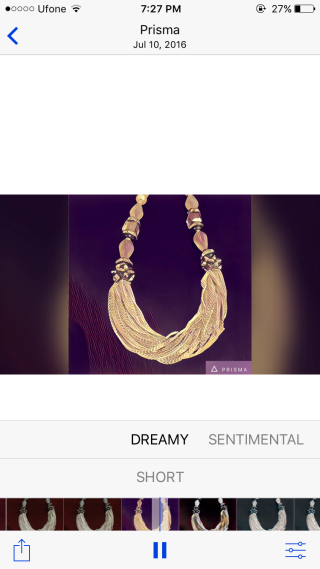
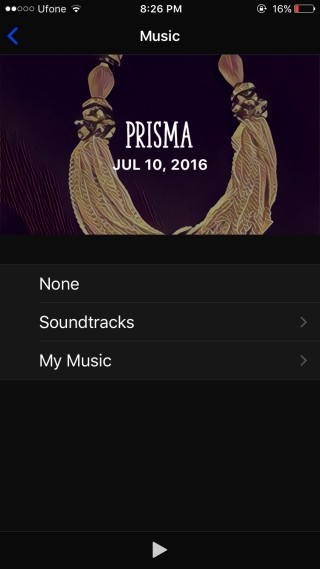
To add or remove photos from a memory, tap the settings button at the bottom right and tap ‘Photos & videos’. Use the plus button at the bottom left to add photos and the delete button at the bottom right to remove them.
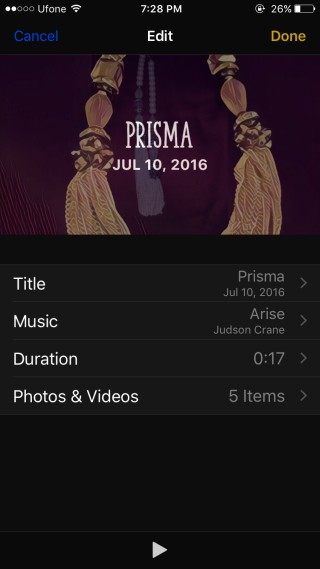

Viewing & Sharing Memories
All memories that you create can be viewed from inside the album they were created from, and from the ‘Memories’ tab. Make sure you add a memory to ‘Memories’ after you create it.
To share a memory, tap the share button at the bottom left and choose from one of the many apps how you want to share it. A memory can be sent over iMessage, email, posted to Facebook, and uploaded to Dropbox and Instagram.
Exporting Memory
To export the memory as a video, tap the share button at the bottom left and select the ‘Save video’ option. The memory will be saved to the ‘Videos’ album as a MOV file.

Does anyone know how to add photos/videos from different places/times than the original ‘Memories’ folder? When I try to add pics using the + key, it only allows me to add pics from the folder that the phone created, but I want other pics which I got off twitter from a friend, so the pics have different time/place attached to them.
how many pictures in memories can you share
My memories are stuck on the date I activated my phone… every time I look it says on this day September 15th… anyone else?
Many of my pictures are not full view in the memory video so you can’t see the full picture. This is a neat concept but not too advanced if part of the pictures are obstructed. Am I stuck or is there something I can do to change it? I’ve been playing around with it for a few hours but to no avail. Very frustrated
Try changing the theme of the slideshow. I usually choose dissolve. It shows pictures thoroughly. You can also choose how long the pics should stay on the screen before going to the next. ☺️
I want to be able to rearrange pictures. It seems I can only add or delete. Can I change the order?
Did you figure this out?
I believe you can only select their order when you first begin selecting pictures to put in your slideshow. Once you’ve selected,that’s the order they’ll play in. ☺️
Is there a way to change the cover photo of the memory? With beta 4, I did not fin a way to change the picture iOS 10 used for the cover (picture on which the titles overlays)
Same question here. Any leads on that matter?
I want the ability to do that, too. It doesn’t seem to be available.
Make the photo “favorite” in specific album