How To Hide The Predictive Text Bar In iOS 10
iOS 10 is going to be released in a matter of hours. The new OS has some minor and major changes but it’s the minor changes that are going to give users growing pains. Apple has made changes to UI elements that have been around for quite a while now. The search for certain buttons and options is going to be inevitable once iOS 10 lands. In iOS, the Messages app as well as a lot of other apps like Notes, have a little bar just above the keyboard that houses the predictive text bar. As you type, the bar populates with the next word you might be looking to enter. It takes three guesses and updates the suggestions as you type. If you didn’t like using predictive text, you could always hide the bar by swiping down on the little bar. That option is gone in iOS 10 so that there is no quick way to enable/disable the predictive text bar. Here’s the long way to remove it from the keyboard interface.
The option to turn Off predictive text has been part of iOS for a long time and it hasn’t been moved. Most people are just used to swiping down on the bar itself to hide it and may not know where to look for the actual Off button or even know what it’s called.
To turn of predictive text in iOS 10, open the Settings app and go to the Keyboard preference. Look for the ‘Predictive’ option and turn it Off. The predictive text bar will no longer appear above the keyboard in any app.
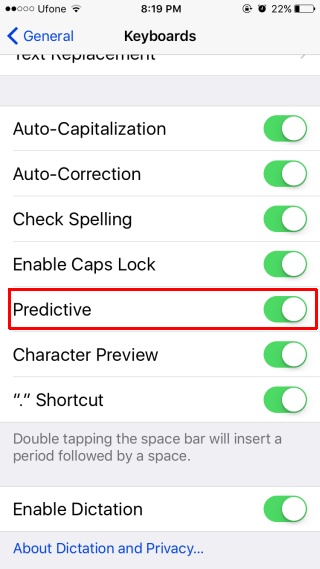
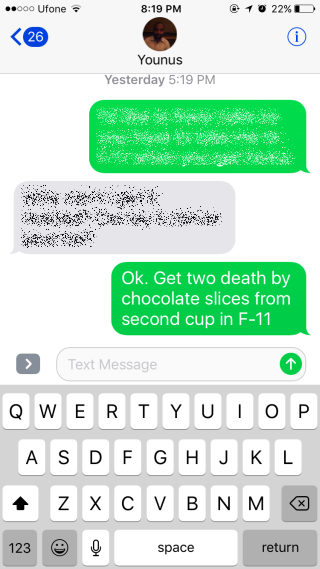
Apple has made a lot of these little changes where options that have been part of iOS are either gone or have been moved. The biggest, and possibly most irritating change is the new unlock mechanism that has you press the home button several times to get to your home screen. Fortunately, there is a pretty easy way to disable the Press Home To Unlock feature. You don’t get Slide To Unlock back but this does reduce the number of steps it takes to get to the home screen.

THANK YOU!!!!
Or press and hold the keyboard switcher and disable the bar there.
Also thank you
Or hold down the smiley face for emoji and touch predictive
Touch the emoji icon and swipe up