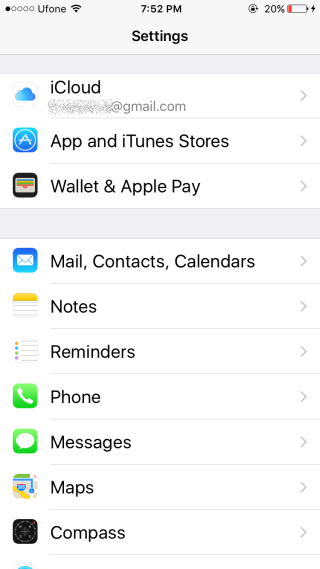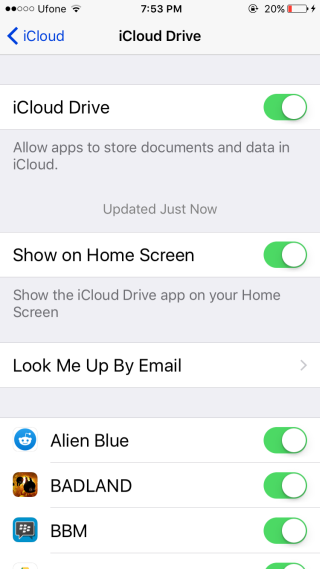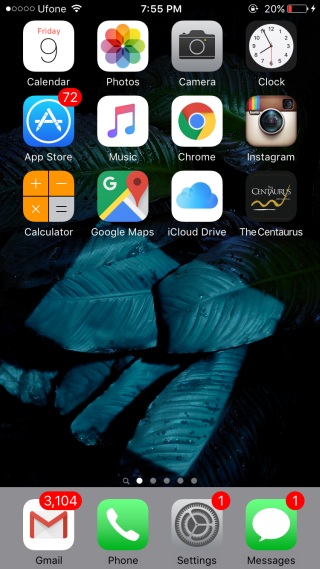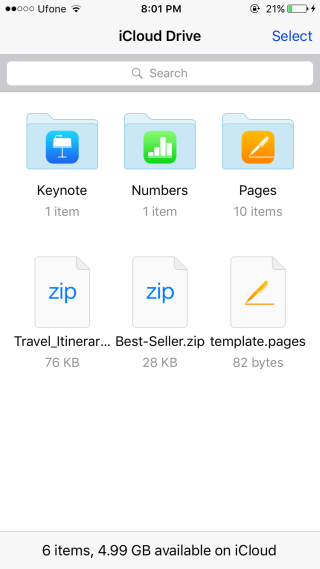How To Get The iCloud Drive App On Your iPhone In iOS 9
iCloud is a fairly old service that Apple introduced on both its desktop and mobile platforms a while back. For the most part, iCloud remains in the background on iOS. You may have turned the service on and everything, and apps may be saving documents and photos to it but iCloud itself exists as a preference to be managed in the Settings app. As of iOS 9, it’s finally been given app status though it isn’t apparent because you have to enable it. Here’s how you can get the iCloud app on your iPhone or iPad. You need to be running iOS 9 (or above).
Open the Settings app and make sure you’re signed into iCloud. Tap the iCloud preference and on the iCloud Drive screen, turn the ‘Show on Home Screen’ option On.
The iCloud app will appear on your Home Screen. You will not need to download anything to get it and the switch flip is all it takes. The app icon is hideous. Tap to open it and inside you can see folders for each app that’s saved data to iCloud. You can select a folder, or files inside a folder to delete them, or move them around. You can also search for files from the search bar at the top, and view how much space you have left from the information bar at the bottom.
To create a new folder in iCloud, tap Select and a New Folder option will appear at the bottom left. You can move the folder around but you can’t add files to it directly like you can in Dropbox or Google Drive.