How To Get Rid Of Siri App Suggestions On The Lock Screen In iOS 10
When you open the Search screen in iOS, you get suggestions for apps you might want to access. These suggestions are based on the apps you use most frequently. To turn them Off, you need simply disable Siri Suggestions under Settings>General>Spotlight Search. This isn’t the only screen where you get app suggestions. You also get them on your Lock Screen and neither Siri’s settings nor this option can disable them. If you aren’t a fan of the suggested apps appearing on your lock screen, there’s a very simple way to turn them Off. Here’s what you need to do.
Swipe right and go to the Search screen. You can do this from your home screen or from the lock screen. Tap the Edit button at the bottom of your widgets.
You will need to unlock your device in order to edit the widgets if you’re on the Lock Screen. In editing mode, simply remove the ‘Siri App Suggestions’ widget and tap Done.
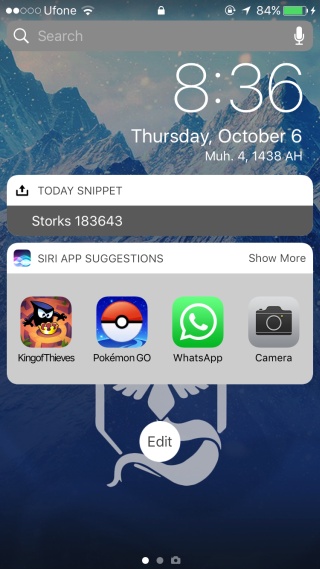
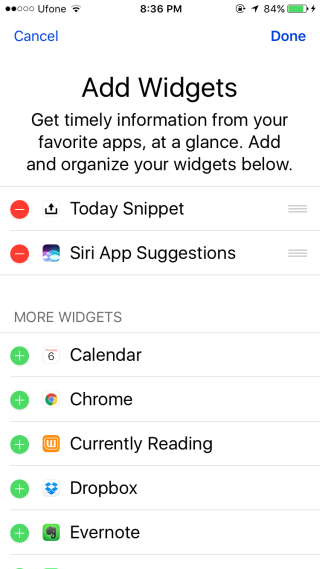
The app suggestions appear because of this widget. The widget, while similar to the suggested apps you see below the search bar on the Search screen is not related to it. Not even Siri’s settings are related to it even though the widget is called Siri App Suggestions. It’s somewhat poor UI design on Apple’s part that results in the confusion.
You can disable this widget and still get app suggestions on the search screen when your phone is unlocked by enabling it for Spotlight Search. If you’re looking to hide all the widgets from your lock screen, there’s a pretty simply way to do just that as well.
